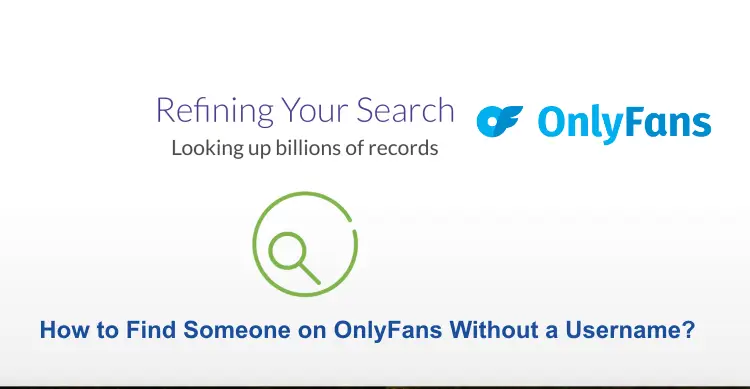A power supply unit (PSU) is a crucial component of a computer system. It is responsible for supplying power to all the other components of the system. The wattage and quality of a power supply can have a significant impact on the overall performance and stability of your computer. Therefore, it is important to know what type of power supply you have. In this article, we will discuss three ways to find out what power supply you have.
3 Ways to Find Out What Power Supply You Have
Here we will provide three ways to find out what power supply you have, then below we will provide the all details with steps:-
Way 1: Check The Label On The PSU
The most straightforward way to find out what power supply you have is to check the label on the PSU itself. The label will typically be located on the side or bottom of the PSU, and it will display the manufacturer, model number, and wattage rating. The wattage rating is the most critical piece of information as it determines the maximum amount of power the PSU can deliver to the system.
When checking the label, make sure to look for the wattage rating and not the peak wattage or maximum wattage. The peak wattage refers to the maximum amount of power the PSU can deliver in short bursts, while the maximum wattage is the maximum amount of power the PSU can deliver sustainably. The wattage rating should be written as a continuous power output, such as “500W” or “750W.” To find out what power supply you have by checking the label on the PSU, follow these steps:
- Turn off your computer and unplug it from the power source.
- Open your computer case by removing the screws on the back panel and sliding the panel off.
- Locate the power supply unit (PSU), which is typically a rectangular metal box located at the back of the case.
- Look for a label on the side or bottom of the PSU. This label will typically display the manufacturer, model number, and wattage rating of the PSU.
- Identify the wattage rating on the label. The wattage rating is the maximum amount of power that the PSU can deliver to the system, typically written as a continuous power output in watts (W).
Note:- It is important to note that if you are not experienced with opening your computer case or handling computer hardware, it is best to seek assistance from a professional or experienced individual. Additionally, handling computer hardware without proper precautions can be dangerous, so be sure to take proper safety measures when working with your computer.
Way 2: Use A Software Tool
Another way to find out what power supply you have is to use a software tool. There are various programs available online that can provide you with detailed information about your system, including the power supply.
One such program is CPU-Z, which is a free utility that provides detailed information about your CPU, motherboard, and other components. To find out what power supply you have using CPU-Z, simply download and install the program, and then launch it. Click on the ‘Power’ tab, and you should be able to see the name and model of your power supply.
Another software tool you can use is HWiNFO. This program provides in-depth information about your system, including the power supply. To find out what power supply you have using HWiNFO, download and install the program, and then launch it. Click on the ‘Sensors’ tab, and you should be able to see the name and model of your power supply. Finding out what power supply you have by using a software tool involves using a power supply calculator. Here are the steps to find out what power supply you have using a software tool:
- Determine the make and model of your CPU, graphics card, motherboard, and any other components that draw power from your PSU. You can find this information in your computer’s user manual, on the manufacturer’s website, or by using a system information tool.
- Use a power supply calculator to estimate the wattage requirements of your system. There are several online power supply calculators available, such as the eXtreme Power Supply Calculator, Newegg’s Power Supply Calculator, and Cooler Master’s Power Supply Calculator.
- Enter the make and model of your CPU, graphics card, motherboard, and any other components that draw power from your PSU into the power supply calculator.
- The calculator will estimate the total wattage required to power your system. Add 10-20% to this total to ensure that the PSU can handle any spikes in power demand.
- Compare the estimated wattage requirements to the wattage rating of your current PSU. If the estimated wattage requirements exceed the wattage rating of your PSU, you may need to upgrade your PSU to avoid performance issues or hardware damage.
Note:- It’s important to note that power supply calculators provide an estimate of your system’s power requirements, and the actual wattage requirements may vary depending on your specific system configuration and usage. Additionally, power supply calculators do not provide information on the efficiency or quality of your PSU, so it’s important to research and choose a reliable and high-quality PSU for your system.
Way 3: Check Your System Manual
If you still can’t find out what power supply you have, you may want to check the manual that came with your computer system. The manual should have all the information you need about your system, including the power supply.
If you don’t have the manual then, you may be able to find it online. Many computer manufacturers have their manuals available for download on their websites. Simply search for your computer model and look for the manual download link. To find out what power supply you have by checking your system manual, follow these steps:
- Locate the user manual or documentation that came with your computer or motherboard. This manual is typically included in the box or can be downloaded from the manufacturer’s website.
- Look for a section in the manual that provides information on the hardware specifications of your system, including the power supply unit (PSU).
- Look for the specific model number and wattage rating of your PSU in the manual. This information is typically listed in a table or chart that provides details on each component in your system.
- If you cannot find the PSU information in the manual, try searching for the model number of your computer or motherboard on the manufacturer’s website. The product page may provide additional information on the hardware specifications of your system, including the PSU.
- If you are still unable to find the PSU information, you can try contacting the manufacturer’s customer support for assistance.
Note:- It’s important to note that not all system manuals provide detailed information on the hardware specifications of your system, and some manufacturers may use proprietary PSUs that are not readily identifiable. If you are unsure about the wattage rating or compatibility of your PSU, it is recommended to consult with a professional or experienced individual for assistance.
FAQ’s
Q:- Why is it important to know what power supply you have?
Ans:- Knowing what power supply you have is important because it ensures that your computer components receive sufficient power and prevents damage or performance issues caused by insufficient power.
Q:- Can I use any power supply for my computer?
Ans:- No, you cannot use any power supply for your computer. The power supply must be compatible with your computer components, provide sufficient wattage, and meet safety standards to ensure the proper functioning and prevent damage.
Q:- Can I upgrade my power supply?
Ans:- Yes, you can upgrade your power supply. Upgrading your power supply can provide additional wattage, improve efficiency, and support new components. However, it is important to choose a compatible and reliable power supply and to properly install and configure it.
Q:- What should I consider when choosing a power supply?
Ans:- When choosing a power supply, you should consider the wattage rating, efficiency rating, compatibility with your components, safety standards, and brand reputation. Additionally, modular power supplies allow you to connect only the cables you need, which can reduce clutter and improve airflow in your system.
Q:- How can I determine if my power supply is failing?
Ans:- Signs of a failing power supply include random system crashes, instability, excessive heat, noise, and burning smells. If you suspect that your power supply is failing, it is recommended to replace it as soon as possible to prevent damage to your components.
Conclusion
Knowing what power supply you have is important if you want to upgrade your system or troubleshoot any issues you may be having. Finding out what power supply you have is a relatively simple process.
The label on the PSU itself is the most accurate source of information, but if you are unable to locate it, you can use a power supply calculator or check your system information. Understanding the wattage rating of your PSU is essential for ensuring that your system is running smoothly and can handle the power demands of your components.
You might also like to read
Top 10 Tips to Improve Mac Performance