Known for their affordability and suitability for basic online activities, Chromebooks are not typically associated with gaming prowess. However, amidst its limitations, there exists one place where gaming enthusiasts can find solace enter The Sims. Or what you have heard is true because The Sims franchise has found its way to the Chromebook platform. In this article, I will discuss the intricacies of running The Sims on your Chrome-powered laptop, explore compatible titles, and address the burning question, of how to download Sims 4 on a Chromebook. So, whether you are an experienced virtual architect or new to simulation gaming, there’s something to discover in the world of The Sims on Chromebook.
Can I Play The Sims on a Chromebook?
Yes, you can play this on a Chromebook. In the realm of Chromebook-compatible gaming, two different versions of “The Sims” game come out: “The Sims FreePlay” and “The Sims Mobile.” It’s worth noting that both titles are designed for mobile platforms, offering a unique twist on the classic simulation experience. Although they may not reflect the depth and intricacies of their desktop counterparts, these mobile presentations provide a portable opportunity to engage in virtual life simulations. So, while they may not exactly align with the traditional “The Sims” experience, they still provide an engaging and accessible gaming experience on Chromebook devices.
Related article: Install The Sims 4 Wicked Whims Mod
How Do I Play The Sims on a Chromebook?
Here are two options to run SIMS on a Chromebook:-
1. Play Sims FreePlay
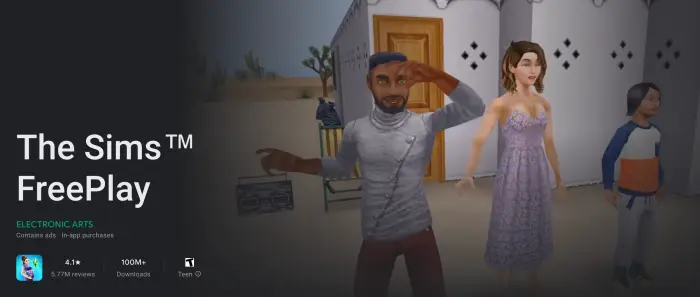
Follow these given steps:-
- Step 1: Open “Play Store”.
- Step 2: Search for “Sims FreePlay” on the Play Store.
- Step 3: Tap on the “Install” option.
- Step 4: Then, start playing.
2. Play Sims Mobile
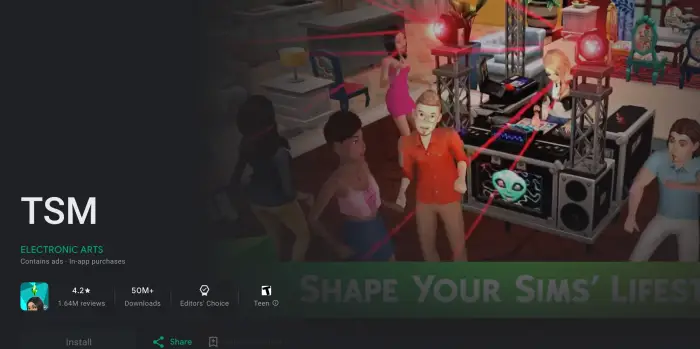
Here are the steps below:-
- Step 1: Go and open the “Play Store”.
- Step 2: Then, search for “Sims Mobile”.
- Step 3: Tap on the “Install” option.
- Step 4: After that, start playing it.
Can I play The Sims 4 on a Chromebook?
No, you will not be able to play Sims 4 on your Chromebook as Chromebooks are unable to support Sims 4. Because Chromebooks don’t yet have the horsepower to support online gameplay.
Which Sims games can you play on a Chromebook?
Currently, there are 2 versions of The Sims game that are compatible with Chromebooks: The Sims FreePlay and The Sims Mobile. These games differ from the PC or console versions of the game, as they are mobile games available on the Google Play Store. I have explained above very clearly how you can play The Sims on Chromebook using both of these methods.
Related article: How To Move Objects Freely In Sims 4?
Alternative Way to Play Sims 4 on Chromebook With Chrome Remote Desktop
Here’s an alternative way to play Sims 4 on Chromebook, and that’s using the screen mirroring feature via the Chrome Remote Desktop application. Through this, you will be able to play Sims 4 comfortably on a Chromebook. Let us know what you need to have for this:-
- A Chromebook.
- A Windows laptop.
- Use the same internet connection on both devices.
Follow these to play Sims 4 on your Chromebook using the Chrome Remote Desktop app”-
- Firstly, download the “Chrome Remote Desktop” on Both Devices.
- After that, open the “remotedesktop.google.com/access” link on Windows Device, because your Windows-based PC will be your host network.
- After that, tap “Turn ON”.
- Then, select a Computer Name & Enter the “PIN”.
- After that, open “Chrome Remote Desktop” on Your Chromebook & Select your Laptop.
- After that, enter the PIN you set before to Connect to your Laptop.
- Then, launch & Play Sims 4 on your Chromebook.
What Devices Support Sims 4 Other Than Chromebooks?
You can play The Sims 4 on various devices, including Mac, Windows, Playstation, and Xbox One, and you can also use it on Linux devices. Installing it on Linux can be difficult. Below I will recommend system requirements if you are playing on Mac or Windows.
Windows Requirements to Play Sims 4
- 64-bit processor
- Intel Core i5 or faster, AMD Athlon X4
- 4 GB RAM
- 18 GB available space
- NVIDIA GTX 650 or better for graphics
Mac Requirements to Play Sims 4
- 64-bit processor
- Intel Core i5 or better
- 8 GB RAM
- 18 GB available space
- NVIDIA GTX 650 or better for graphics
Conclusion
I hope that by going through the details mentioned above, you will not face any problems in Downloading Sims 4 on a Chromebook. Also, I hope that you got a lot of help from this, but if you face any problems then please let us know by commenting in our comment section. I assure you that I will provide you with your solution soon.







