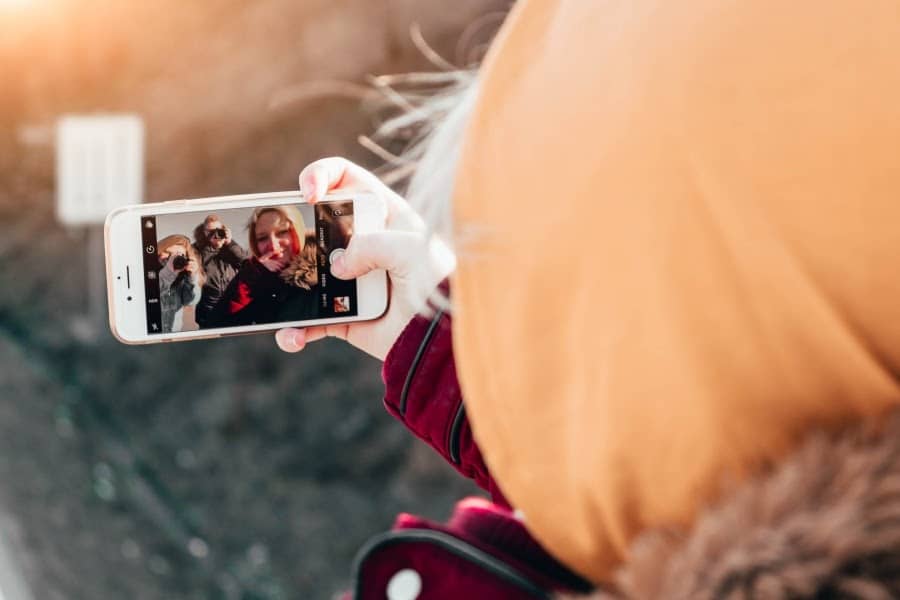Therefore, in this article about Macs, we will share a list of Top 10 Tips to Improve Mac Performance about clearing up disk space and taking other effective actions to make macOS run faster.
An investment in purchasing a Mac, either a MacBook or an iMac, requires proper care and maintenance if you want your computer to function properly for years to come.
Unfortunately, trying to avoid visiting untrustworthy websites and not downloading software from suspicious sources won’t be enough. One of the most important factors that can help you keep macOS running smoothly is free disk space.
Top 10 Tips to Improve Mac Performance
Here, we will provide the details of Top 10 Tips to Improve Mac Performance:-
Tip #1: Uninstall Software You Don’t Use
Uninstalling software you do not use will help you clear up a lot of free space on your Mac. For example, a video game with high-quality graphics can take tens of gigabytes of your hard drive’s space.
To get rid of unnecessary apps, you can either use specialized software or review all of the apps you own by opening Launchpad. Luckily, if you delete some apps you paid money for, you can download them from the App Store for free as many times as you want.
Tip #2: Remove Items From Your Desktop
The next place you should clean up to help the macOS run faster is your desktop. First of all, if you have hundreds of items piled up on your screen, most of them could be forgotten and no longer useful.
Secondly, each item that you keep on your desktop is using additional resources to be displayed. Ideally, it is best to clean up your desktop after you finished working with your computer.
Read: 13 Best Free Data Recovery Software For Mac
Tip #3: Track Storage Space
As storage space is important for your Mac’s performance, it is smart to track it regularly. To do so, click on the Apple icon in the top left corner, choose the option About This Mac, and click on the Storage tab.
When you open the Storage menu, you might have to wait a minute or two before the storage information is calculated and displayed.
Tip #4: Store in iCloud
When visiting the storage space menu, you will see a button called Manage on the menu window’s right. Clicking on it will lead you to another menu that offers four different options to help you free disk space on your Mac.
The first option is called Store in iCloud. Choosing this option will store all of your files on the iCloud rather than on your computer’s disk. Only recent items will be stored on your Mac.
Tip #5: Optimise Storage
The next option on the Manage menu is called Optimise Storage. If you click on it, your Mac will automatically remove the history of TV media that you have already consumed on Apple TV.
The option to Optimise Storage can highly increase free storage space on your computer because high-quality media files can take up quite a lot of storage space.
Tip #6: Empty Bin Automatically
The third option on the Manage window is to Empty Bin Automatically. Even though you should empty the Trash Bin as often as possible to have the maximum free disk space, this option will automatically remove the Trash Bin items after 30 days.
Remember that keeping the deleted items in the Trash Bin still means keeping them on your computer’s disk.
Read: 6 Best Port Forwarding Software For Windows & Mac
Tip #7: Reduce Clutter
The last option on the Manage menu that can help you free up disk space is called Reduce Clutter. Going with this option will help you go through documents and other files to find the ones that are no longer useful, and afterward, delete them from your Mac.
Tip #8: Review Your Downloads Folder
One of the folders that are often likely to be storing large unneeded files is the Downloads folder. You may have accumulated various types of files in this folder over time.
When reviewing the Downloads folder, look for installation files that you no longer need, PDF books, flyers, and all kinds of media files downloaded from the internet that no longer have any use.
Tip #9: Review the Photo Library
Depending on how often you like to take pictures and film videos, you might want to delete quite a few items from your Photo Library.
Nowadays, we live in a world conquered by social media, and if you work as a social media influencer, you likely have a lot of similar takes of the same photo on your Photo Library.
Tip #10: Start Using Streaming Services
To avoid downloading large media files like videos and music, give streaming services like Netflix, HBO, or Spotify a try. Above provide the Tips to Improve Mac Performance.
Watching your favorite tv-series on Netflix and discovering new music tracks on Spotify every day will both help you save disk space and find new entertaining items easier.
You might also like