Adobe Acrobat is application software that creates, manipulates, and manages files in a portable document format. The user can also view the family web series developed by Acrobat Incorporation.
The Acrobat family comprises different kinds of software like Acrobat Reader, acrobat, and Acrobat.com. This software can be used on both computers as well as mobile platforms. It also helps the user in viewing, printing, and annotating PDF files. Additional premium services are also available for the readers who have paid subscriptions to it. The free version of this, which is available on Microsoft Windows and Mac OS, can only be used to create, convert, add, digitally sign, export, import, encrypt, and publish portable document files.
The primary function of Adobe Acrobat was not just creating or viewing PDF documents but also editing them. It can also be used to import documents and images and also save them in PDF format.
Adobe Acrobat can modify the content of the PDF document. It can also modify the paragraphs and images but doing this will not repaginate the whole document. In addition, the user can crop PDF pages, manipulate the hyperlinks, change their order, digitally signed a video file, add a comment, and ensure its adherence to such standards as PDF/A.
So if you are the one who wants to get Adobe Reader on their Chrome Books, then you are on the right platform. Here we will be your one-stop destination as we will provide you with the steps you need to follow to get Adobe Reader on your Chrome Books. But before moving on to the steps, first, we should know the features of Adobe Reader.
Read: How To Install and Use Avast for Chromebook?
How to Get Adobe Reader on Chromebook?
As we know, chrome Book has no shortage of any app or extension support. Chrome Book has been targeted towards education and business needs. So the user can find a lot of productive apps that can be supported despite their lightweight nature.
So here are the steps that you need to follow to get Adobe Reader for your Chrome Book.
Method 1: Getting Adobe Reader using Play Store.
If the OS version on your Chrome Book is 53 and above, you can install the Adobe Reader app directly from the Play Store.
Step 1: Enable the Play Store on your Chromebook. For this, you just have to click on the settings icon. After this, click on get started, hit on I agree, and accept the terms and conditions.
Step 2: Now launch the Google Play Store app from the launcher available on your device.
Step 3: After this, on the search bar, type Adobe Reader and then press enter.
Step 4: Now select Adobe acrobat reader from the search result.
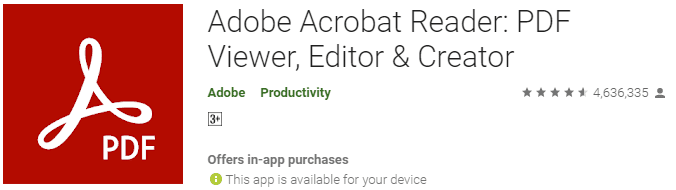
Step 5: Now, click on the install button to download the Adobe Acrobat Reader on your device.
Step 6: After the installation is completed, click to open the downloaded Adobe Acrobat reader.
Step 7: Now, you can start using Adobe Reader on your Chromebook.
Read: How to get Snapchat on Chromebook?
Method 2: Getting Adobe Reader as a Chrome extension
If you have a Chromebook of an older model and older OS, then no worry as you can also get the Adobe Reader. You just have to add Adobe Acrobat as your Chrome extension from the Chrome Website. Here are the steps that you need to follow.
Step 1: Click on Chrome browser to open it on your Chrome Book.
Step 2: Now, on the search bar, type Adobe Reader and then click on enter.
Step 3: Now open the official Chrome website link of Adobe Acrobat.
Step 4: Scroll and search for add to Chrome button and then click on it.
Step 5: Now, you will get a pop-up to add an extension. Click on I agree.
Step 6: After it gets installed, you can use the extension to view and read all the PDF files on your Chrome Book.
Features of Adobe Reader
- Cloud storage facility
Adobe Reader provides a creative cloud storage facility to its users, also called Adobe Cloud Storage. It provides cloud storage of up to 2GB of files for free. You have to log in to Adobe Creative Cloud to get this free storage. But if 2GB is not sufficient for you, you can also purchase cloud storage from there.
- Instant access to files
If you are among those who use the same Adobe Reader ID on different devices, then it’s for you. Adopt Reader provides its users the facility to directly and instantly access files across different laptops or devices. You just have to log in to your ID to get instant access. After logging in, you are ready to go and set back to your Work.
- Sync and auto-fill option
Adobe Reader also provides its users with the best features of sync and auto-fill. This will let the user auto-fill their signatures or other required files without any Hazel or extra effort. You just have to turn on auto-fill and sync, and it will get started on its own.
- Desktop, mobile, and iPad services
Adobe Reader not only provides you the desktop services but it can be used over your mobile as well as iPad. For any other device, you just have to download Adobe Reader from the Play Store, and for your IOS device, you have to download it from the App Store. After this, just log in to the reader, and you are all set to go and share your files among different devices.
- Send and track option
Adobe Reader not only allows you to send the files but also lets you track the file. This means that the user can check the exact location and status of the file sent by him.
- Real-time notifications
Adobe Reader also has a unique feature of real-time notifications. This helps the user to get the information whenever someone in its file makes a change or any comment is added to it.
Here we have come to an end. We have discussed everything about Adobe Acrobat Reader. We’ve also discussed its features and also on how to get Adobe Reader on your Chromebook.
If you still have any problem getting the Adobe Reader on your Chromebook, do let us know. Our team of experts is always here to help you out. If you want to get more information like this, then stay tuned for this.
You might also like
Sims 4: How to download on Chromebook?







