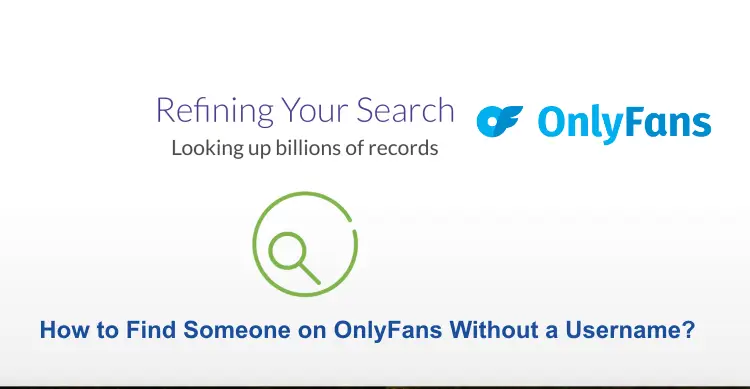The problem in the router means you go away from the internet, sometimes you will see orange light blocking our Xfinity router, so today we will know the ways to fix Xfinity Gateway Blinking Orange.
The status of the Xfinity router is shown by a number of indicator lights. For example, a steady white light indicates that your network is on, whereas a steady red light indicates that your device is not connected to the internet.
If you don’t know what to do about an Xfinity router that is glowing orange and not connected to the internet, it can be a frustrating experience. Fortunately, we have a number of tried-and-true suggestions for diagnosing and resolving this problem.
Read:- How to Fix Xfinity Remote Not Working?
Meaning of Blinking Orange Light on the Xfinity Gateway
On the gateway, there are several LED lights can be found. They essentially show how the router is currently configured. It could have a solid color or be blinking.
The Xfinity gateway is most likely connected to the Xfinity network if its orange light is blinking. An ongoing firmware upgrade could be the cause of your connectivity issues.
The cause could be a broken modem or router. When the cable modem cannot connect to the network, the orange blinking light on the xFi Advanced Gateway (XB8) will appear. The most frequent cause of this is a weak signal.
It might also be blinking orange as a result of a service interruption, a broken router or modem, or a broken splitter. Here, we will go over each of these problems in detail and offer solutions.
How to Fix Xfinity Gateway Blinking Orange?
There are reasons behind all problems, then there are many problems behind them too, let’s see here below some methods through which you can get rid of them, the methods are very simple, you just have to follow them step by step:-
Check the Connection
First of all, before doing any method or remedy, you have to check your connection once. Sometimes you also have to face this problem due to the connection of your modem being loose, then do this according to the given instructions:-
Step 1:
The first thing you should do is remove all the connections from your Xfinity and leave it for some time.
Step 2:
After that, plug every connection back in.
Step 3:
Ensure that each cable connection is safe and correctly linked to the router’s port.
Step 4:
Check to see whether the orange light is gone after restarting the router.
Step 5:
If it’s still there, you might need to verify whether the cable is functioning properly or not by testing it on another device.
Step 6:
If it is broken, you must purchase a replacement cable and attach it to the Xfinity.
Wait for the Update to Finish Installing
The firmware is being upgraded, which is one of the causes of the Xfinity gateway’s orange blinking. The software that is programmed into a gadget to ensure proper operation is known as the firmware. Xfinity systems periodically undergo software updates, just like your computer and mobile devices.
Your modem may receive these updates to fix internal problems or offer new functions. While that’s going on, there is nothing you can do to stop it. Simply wait until the update is finished; it is essential for the efficient operation of your modem. It will just take a few minutes after that. But if it requires more, there might be another problem at hand.
Reset Your Router
If you are still troubled by the blinking orange light, try resetting your modem. By disconnecting the power cord or pressing the reset button, you can reset your router. the following steps:
Step 1:
First, you need to turn off your PC and all devices connected to your router.
Step 2:
After that, you need to unplug the power cable from the router.
Step 3:
Then, wait for approx 60 seconds.
Step 4:
After that, plug the power cable back in.
Step 5:
Then, wait for about approx 10 minutes for the router to reinitialize.
Step 6:
Check the status light to see if you are back online.
Step 7:
In the end, turn ON your devices.
You can reset some routers by pressing the reset button on the device. the following steps:
Step 1:
First, turn OFF your PC and all devices connected to your Xfinity router.
Step 2:
After that, locate the Reset button at the back of the Xfinity router.
Step 3:
Then, you need to press and hold the Reset button for a few seconds using a pin or sharp object.
Step 4:
After that, you need to wait for the device to reboot.
Step 5:
Then, check the status light to see if you are back online.
Step 6:
At the end, turn ON your devices.
Read:- Can you use Xfinity Stream on Google TV?
Check the Splitter
If you use a television and Internet bundle, check the coaxial splitter. The splitter might deteriorate just like any other electrical part. Your internet connection can start to malfunction if it is compromised.
If the splitter breaks, you will need to buy a new one. Simply clean it and reconnect it if it’s in good working order. By simply connecting the internet wire to the router, this problem can be fixed. Once you’re finished, make sure the orange light is still blinking.
If you have never changed a splitter before, we advise calling a qualified technician to take care of the task for you.
Check the Cables
We may accidentally detach a cable, loosen the connection, or simply connect the cable to the incorrect port when updating our equipment, cleaning up the area surrounding it, or moving the router to a better location to strengthen the wireless signal.
An Xfinity router may blink orange as a result of everything mentioned. Try a different coax port and brand-new cords. You need to make sure that all of the cables securely fit into the respective ports in order to repair this. Always examine the cable from both ends. Additionally, confirm that the cable is attached to the proper port.
Try an Ethernet Connection
Your router mistakenly disconnects from the network and flashes orange light when there is a viral connection issue. If this occurs, you can use an Ethernet cable to remedy the issue from your network; all you have to do is plug the cable directly into your router. The following are the steps:
Step 1:
Disconnect and unplug the router’s wires and cords.
Step 2:
Then, hardwired Ethernet cables should have one end connected to your router.
Step 3:
The other end of the wire should be connected to your computer’s modem.
Step 4:
Reattach each cable to the appropriate port.
Step 5:
Your Xfinity router and a modem should be connected to the power outlet.
Step 6:
After that, please check your internet connection.
Check for Service Outages in Your Area
Your router’s signal strength will drop during an internet outage, and you won’t be able to connect to the internet.
The router will begin to glow orange in response to the abrupt disconnect. Calling your Internet service provider or going to their website will allow you to check for service interruptions in your neighborhood. Additionally, if you have a smartphone, you can use the Xfinity app to check for service interruptions. Follow these given steps:-
Step 1:
First, you need to turn OFF your phone’s Wi-Fi signal.
Step 2:
Since Wi-Fi is no longer available, then, you need to Sign up for an LTE data package.
Step 3:
Then, open the Google Play store and install the Xfinity app on your phone.
Step 4:
After that, Activate the Xfinity app, sign in to your account, and scan for any outages that have been reported.
Step 5:
To check the indicator circle, go to My Network in the app, if an orange circle denotes an outage, while a green circle shows your network is back up.
Update Xfinity Equipment
To keep up with the newest technical developments, the gateway and Internet and television hardware must be upgraded over time. You are entitled to an upgrade if you rent equipment from Comcast. To determine if you qualify for a new Xfinity gateway, follow these steps:
Step 1:
Go xfinity.com/equipmentupdate on a computer connected to the same network that the Xfinity gateway controls.
Step 2:
Fill out the login form with your user credentials.
Step 3:
If an equipment update is available after you have successfully signed in, wait until the scan is finished before clicking the Get Started option.
Step 4:
Examine the accuracy of the equipment listed in the What you have and what You will Receive fields.
Step 5:
Click the Continue button when you are ready to move forward.
Step 6:
Complete the operation, decide when the deliveries will be made, and then wait for the delivery of your new equipment.
Use the Recent Firmware
You won’t experience any issues as long as you regularly install the most recent router updates. Your modem won’t function properly and won’t be able to provide connectivity if this doesn’t take place. You must upgrade the firmware with particular care in this circumstance. The issue with the orange light on the Xfinity router can only be resolved after this. Let us show you how to install it so that you won’t run into any issues:
Step 1:
Connect the device to the Ethernet wire.
Step 2:
After that, open your browser and navigate to the Xfinity modem’s IP address.
Step 3:
Then, you need to enter the admin username and password.
Step 4:
After that, click on the option of Utilities on the Main Menu.
Step 5:
In the left sidebar, you may choose to upgrade the firmware.
Step 6:
Click to update the status section.
Step 7:
If a firmware upgrade is available, it can be readily downloaded and installed on your modem.
Step 8:
After the procedure is finished, select the option of Save and then Restart your modem.
Contact Support
If none of the aforementioned approaches has been able to resolve your problem, it simply means that you are unaware of the problem. As a result, you can resolve it by contacting Xfinity customer service. Simply visit the customer service page, print out the customer service number, and phone them to explain your situation. You can get help from the customer service team with any Xfinity-related problem.
Final Thoughts
All the things that we ignore are sometimes that is the cause of our trouble. So we hope that you have got your solution to solve the issue of how to fix Xfinity Gateway Blinking Orange through the mentioned methods. If you need any help then ask us, and we will provide the best solution ASAP.