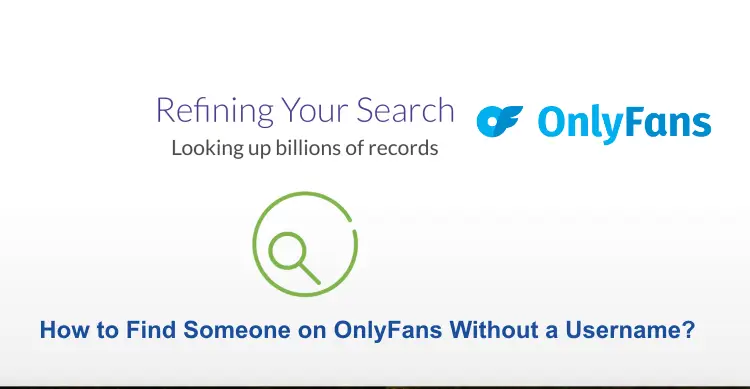Are you facing a problem with your Xfinity modem and the orange light is blinking, and you are desperately looking for a solution? If so, then you have come to the right place for its solution.
I am Supriya and I have also faced this problem let me tell you that I have also fixed it through some simple methods which was told by one of my home networking expert friend and through which I got rid of this problem. And I thought maybe there will be many people like me who will face this problem.
Read:- 10 Ways To Fix Xfinity Gateway Blinking Orange
Meaning & Causes of Xfinity Modem Blinking Orange
Before knowing its solution, you have to know that if the orange light is blinking in your modem, then why is it doing so? A blinking orange light on your Comcast Xfinity modem or router typically indicates that an update is being carried out. However, occasionally it gets stuck, keeps blinking orange, and interferes with your internet connection. There are some causes for this issue:
- There might be a problem with your Xfinity modem connecting the device to the internet
- Another reason could be that the device you have is having difficulty communicating with other devices on the network.
- It is also possible that there is a technical problem in your software or firmware, due to which you are facing this problem.
All this is not a big problem, but it is necessary for you to improve it, so you can easily fix it by doing some methods.
Read:- Fix Xfinity Remote Not Working: Easy & Simple Methods
Procedure to Fix Xfinity Modem Blinking Orange
You may fix your Comcast Xfinity modem/blinking router’s orange light by waiting for the update to install, restarting or resetting it, checking your cable connections, or contacting customer support. Let me tell you here some simple methods through which I solved my problem, follow the steps properly, and solve the issue:-
Method 1: Wait for the Update to be Fully Installed
The indicator will ultimately cease blinking orange and change to white or blue if your modem or router is currently updating. The length of time required for this depends on the size of the update. Therefore, the first thing you should do if you see an orange light that is blinking is to wait to see if it ultimately turns white or blue. Continue with the next approach if it doesn’t.
Method 2: Check for an Outage with Comcast
You have access to one of the simplest ways to determine whether Comcast is having an outage as long as you can access the website.
Step 1:
Open your Comcast account and log in.
Step 2:
Click the Support option in the toolbar at the top once you have entered.
Step 3:
After that, click the View Status Center after scrolling downward.
Step 4:
Then, check to verify if there is a service issue or if your connection is functioning properly. You should still carry out the subsequent step to check if anything close to you was reported, though. Sometimes there are no tags for your address because no one has reported a problem.
Step 5:
Then, click to view an outage map. Look to see whether anything nearby is shown on the map.
Step 6:
If your services aren’t working, scroll down and click to talk with an XFINITY assistant. If you need assistance troubleshooting or have questions, they might be able to help.
Step 7:
If there isn’t a power outage, you should try to fix your router to see if you can make the light go out.
Method 3: Check the Wired Connections
Many times we have to see this problem because cables and wires are frequently the sources of problems that we are unable to quickly identify. Simple identification of the wires that are protruding from your Xfinity device typically, ethernet and coaxial cables, and verification that they are firmly connected are all that is needed to complete the process.
It is also advisable that you inspect your splitter for any internal or external damage if you are using one. If a splitter is not securely attached, it can very easily have a negative impact on the internet connection. In addition to carefully inspecting the ends of the wires, examine the entire length of the cables for any exposed or frayed wires that can impede the connection.
Check to see whether the orange blinking light changes after you have quickly inventoried your cables. If not, move on to the following solution.
Method 4: Restart your Router via Comcast
You can restart your router from your Comcast account as long as you have internet connectivity. It’s a great method to rapidly restart the device before using it.
Step 1:
Log in to your Comcast account, then select Support from the menu items up top.
Step 2:
After that, click on Modem Restart.
Step 3:
Restart Device by clicking. As your router restarts and reconnects, it will go down. During such time, avoid using the internet.
Step 4:
Check to see if the orange light has vanished when the reset is finished.
If you observe it once more, it can indicate that the router firmware upgrade has resumed. Give it some time and check to see whether it succeeds this time.
Method 5: Reset the Xfinity Router
Through this method, you will be able to solve this problem, because with the help of this, any other problem with your router will also be solved and you will be able to use your router comfortably, let’s see the steps and follow them properly one by one:-
Step 1:
First, you need to turn OFF your computer and all devices connected to your router.
Step 2:
After that, unplug the power cable from the router.
Step 3:
Then, you need to wait for approx 1 minute before you plug back the power cable.
Step 4:
After that, check the status light of your router.
Step 5:
Alternatively, you can also reinitialize your router by pressing the Reset button of your Xfinity Router.
Method 6: Try an Ethernet Connection
Try connecting your modem or router to your computer or other devices with an Ethernet connection if you are still experiencing issues with it.
By bypassing any potential wireless issues, you can then rule out any connectivity troubles with your wireless network. Check to see whether the light is still flickering orange after using an Ethernet cable to connect your modem or router to your computer or other devices. If it is, or if the issue persists, there might be an issue with the modem or router itself.
Method 7: Contact Support
If any of the above methods did not solve your problem then the last option left to you is to call customer care and talk to them about your problem, they will solve your problem very quickly.
All you have to do is click on this link, after that, you will reach its customer care page and by following the given instructions, you can comfortably discuss your problem with customer support and get a solution.
FAQ’s
Q:- What is the meaning of Common Xfinity Modem Lights?
Ans:- If you want to know about the all common meaning of Xfinity modem lights, then this section provides an overview of the common Xfinity modem/router light meanings.
White light: These are signs that your equipment is operational and operating without any problems. The presence of a flickering white light or a white light with a purple tint indicates that your product still has to be fully activated.
Red light: Indicates that your Internet connection is down.
When your product flashes blue, it means that it is trying to connect to another wireless device.
Orange or yellow light: It’s taking a while for your device to connect to the Internet.
Green light: Indicates a strong connection without any connectivity problems. The connection may be a little shaky if the light blinks.
Final Thoughts
Above I have told you many simple methods, through which you can get rid of the problem of the blinking orange light of your Sphinity router and hope that you have solved your problem by now, but if you have any problems If it is coming, then you can share your problem with us through the comment section, we will tell you the solution immediately.