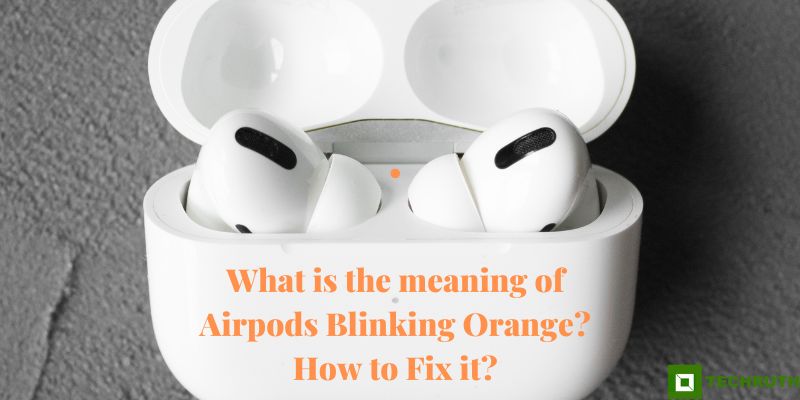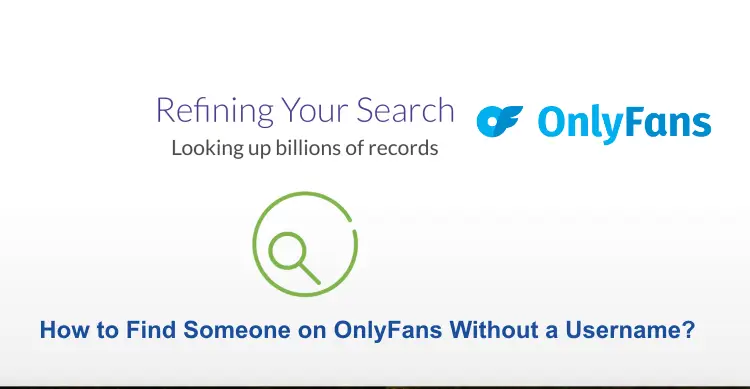Airpods getting damaged is a big deal for everyone, because when we have any gadgets, we get used to it, so don’t worry if orange light is blinking in your AirPods too, because today we will tell you here about what does “Airpods Blinking Orange” mean, and how to fix it.
The widely used AirPods are plagued by several faults and failures. It’s not surprising that there are issues with AirPods given how many people use them. One of the most frequent problems with using AirPods is the orange light on your charging case blinking.
So as you would know that there is some or the other reason behind every issue, similarly, let me tell you that there can be reasons behind it and it can also be corrected. Let’s see.
Read:- How To Find My Lost Airpods Case? All Details
What is the meaning of Airpods Blinking Orange?
Your AirPods may be having a performance or connectivity issue if you notice an orange light blinking on them. Your AirPods’ LED indicators have a system that transmits color-coded indications to the user while they are using them or in between uses. The layout of the LED color-coding on AirPods and AirPod Pros is the same.
Orange:- The static orange or amber light on your AirPods means they are charging. Only while your AirPods are charging in their carrying case should this light appear.
Green:- If your AirPods have a green light, they are fully charged and ready for usage.
Flashing White:- If your AirPods are flashing white, they are Bluetooth-ready and ready to pair with your iPhone or other devices.
Flashing Orange:- If the orange light on your AirPods is flickering, there is either a connectivity issue or a performance issue. Additionally, your AirPods won’t work as they are right now.
When AirPods are Outside the Charging Case
Green Light:- If your AirPods are not in the case and the LED indicator is solid green, this indicates that there is still enough power in the case to recharge your AirPods completely.
Orange:- When your AirPods Case displays a steady orange light when the AirPods are not within the case, it implies that there is not enough power in the case to fully charge your AirPods.
How to Fix Airpods Blinking Orange Issue?
There can be many reasons behind this, your AirPods may not be properly connected to your phone. Or maybe it has become dirty, maybe due to some internal problem it is showing full charge and it is not, then it is due to both phone and AirPods. So there is nothing to worry about, you can get rid of this problem by following some simple methods, let’s see some simple steps below:-
Method 1: Unpair and Pair your AirPods again
The first thing you can do to solve the orange light on your AirPods that keeps flashing is to take them out of the smartphone and pair them again. This approach is the most effective and may be used to fix practically every AirPods connectivity issue. As a result, you ought to give it a shot. You may easily unplug your AirPods from your iPhone by following the few easy steps listed below:
Step 1:
Open the Settings on your phone.
Step 2:
Then, select the Bluetooth option.
Step 3:
You may view a list of the gadgets connected to your phone from here.
Step 4:
From this list, tap the AirPods options.
Step 5:
Then choose to Forget This Device from the menu that appears.
Step 6:
Put your AirPods in pairing mode after that.
Step 7:
To accomplish this, press and hold the charging case’s back button for around five seconds.
Step 8:
When they are ready to pair, go back to your Bluetooth settings page.
Step 9:
And then, choose Add Device option.
Step 10:
Pick the AirPods from the drop-down menu, then follow the prompts to pair them.
Method 2: Reset your Airpods
Resetting and reconnecting your AirPods is one of the easiest ways to resolve an orange light that is blinking on them. The process of resetting your AirPods is simple and quick, and it often takes a few minutes to finish:
Step 1:
To detach your AirPods from your iPhone, put them in their charging travel case and shut the lid all the way.
Step 2:
Take the AirPods out of the charging case once again after giving them a few minutes to fully disconnect.
Step 3:
After that, go to the Bluetooth section in the Settings menu on your iPhone.
Step 4:
Your AirPods should be listed among the available devices when you open the Bluetooth menu.
Step 5:
Your AirPods should have a small “i” symbol next to them in this list.
Step 6:
When you click that logo, a dropdown option will appear.
Step 7:
Then, you need to choose to Forget This Device from the options.
Step 8:
To begin pairing, press and hold down the setup button on your AirPods charging case.
Step 9:
Make sure your iPhone’s Bluetooth is turned on. An orange/amber light that is static should come from your charging case.
Step 10:
Your iPhone’s list of accessible Bluetooth devices should include your AirPods once more.
Step 11:
To reconnect to your AirPods over Bluetooth, choose this option from the Bluetooth menu.
Step 12:
After that, use the music or media on your iPhone to check the connection and performance.
Read:- How to Find Your Lost AirPods when they are Offline and Dead?
Method 3: Clean Your AirPods
There is one unexpected but simple way you can take to fix them if you discover that none of these fixes have been successful. As you use your earphones, debris like earwax, dust, and dirt build up all over them. The charging and operation of the AirPods may be affected if the dirt accumulates too much.
Your AirPods are really easy to clean. To begin with, wipe the speaker meshes and earbud tips, as well as any other surfaces of the AirPods and the case, with a dry, lint-free cloth.
To get the speaker meshes very clean, you can also use a non-abrasive brush, cotton swabs, or a little damp cloth or swab. Avoid cleaning with wet things as much as possible.
Method 4: Re-charge your AirPods
Reset your AirPods and pair them with your phone once more by following the initial method. This time, after putting your AirPods back in their case and closing the lid, wait for around 20 minutes before continuing with the process.
Your AirPods should be reconnected after you are done with the operation. You should also try charging your AirPods and AirPod case if this hasn’t worked. visit the following section
Method 5: Restart your iPhone
It’s sometimes preferable to restart your phone before making any further attempts. Restarting can resolve any glitches or faults that might be preventing the AirPods from functioning properly and may even automatically resolve this issue. Better still, after unpairing your Airpods, restart your iPhone before repairing them.
- Hold down the power button on the right side of your iPhone for a few seconds until “slide to power off” appears.
- Pressing cancel or skipping this step will totally power off your device, so do not do either.
- Press and hold the side button and the volume up or down buttons simultaneously if you have an iPhone X or a newer model until you see the power off slider.
Wait around 30 seconds after your phone has shut off before turning it back on by pressing and holding the power button until the Apple logo appears. Continue by pairing your AirPods once again.
Method 6: Re-charge AirPods and AirPods Case
The orange light on any of the current AirPods models indicates that they need to be charged. Charge your AirPods to see if that stops the orange flashing. To charge your AirPods, follow to the directions below.
Step 1:
Close the cover after placing your AirPods inside the case.
Step 2:
Connect one end of the Lightning cable to the Lightning connector on the case’s bottom.
Step 3:
And the other end to a USB charger or computer port.
Step 4:
If your AirPods case has wireless charging capabilities, set it down on a mat with the lid closed and the status light facing up.
Step 5:
Hold off for about an hour.
Step 6:
By bringing your AirPods closer to your iPhone and opening the case, you can see if they are charging.
Step 7:
On your screen, there ought to be a window displaying the battery level.
Step 8:
After that, reset your AirPods and pair them with your phone once more after this.
If none of the previously mentioned solutions have helped you, there might be a problem with the gadget you are attempting to pair with your AirPods. Restarting this gadget is a good thing to attempt. The steps are listed below if you’re using an iPhone or iPad.
Method 7: Reset your iPhone
Your AirPods occasionally can have connectivity or performance problems that are caused by the playback device they are linked to. These speed concerns can frequently be attributed to an iPhone-related minor operation hiccup, CPU overload, or runtime error.
Your AirPods will flash orange light whenever one of these problems occurs. Thankfully, the fix for these problems is as simple as restarting your iPhone or iOS device and re-connecting your AirPods. To properly rest your iPhone, adhere to these instructions:
Step 1:
When a slider appears on your iPhone’s screen, press and hold the power button. The power switch is located on this slider.
Step 2:
Wait a few seconds after sliding the joystick downward to turn off your iPhone with your thumb. simply restart your iPhone after that.
Step 3:
Reconnect with your AirPods by going to the Bluetooth option in Settings on your iPhone.
Method 8: Update AirPods Firmware
Check to see if an AirPods firmware update is available if none of the aforementioned fixes are successful for you. However, if you perform a factory reset on your AirPods and then re-connect them to your iPhone, they should automatically download the most recent firmware. You can so take these easy steps to factory reset your AirPods:
Step 1:
Open the Settings page on your iPhone and forget the AirPods.
Step 2:
You must now place the AirPods back in the case and secure the lid after removing them from your iPhone.
Step 3:
Reopen the lid so that you can see the indicator light.
Step 4:
Hold the case’s Power button down for another 15 seconds or more until an orange light begins to flash.
Step 5:
When the orange light on the case flashes three times, you must let go of the button and pull the lid back.
Step 6:
The AirPods have just been factory reset. To pair them with your iPhone, simply open the lid once again.
Step 7:
Once the AirPods are paired, make sure your iPhone has a working internet connection so they can upgrade to the most recent software and the issue should go away on its own.
Method 9: Contact Customer Support
If none of the methods mentioned above have been able to fix your issue, then the last solution you have is to talk to Apple’s customer support and share your problem with them, they will help you fix the issue.
By going to the customer support page, you have to contact them by calling the normal number given. And if you do not want to talk, then you can chat with him, and if your AirPods are still in the warranty period, then it is even better for you, you can go to your nearest Apple Store and get it fixed. Yes and if there is any other issue with it then you will get it fixed by the technician.
Final Thoughts
Finding your AirPods with an orange light blinking can be a bit upsetting, especially if you are unsure of the cause of the issue. Thankfully, there are a few quick fixes that consumers may do to stop their AirPods’ orange light from blinking. But if you have any problem with this then you can tell us and I will help you as soon as possible.