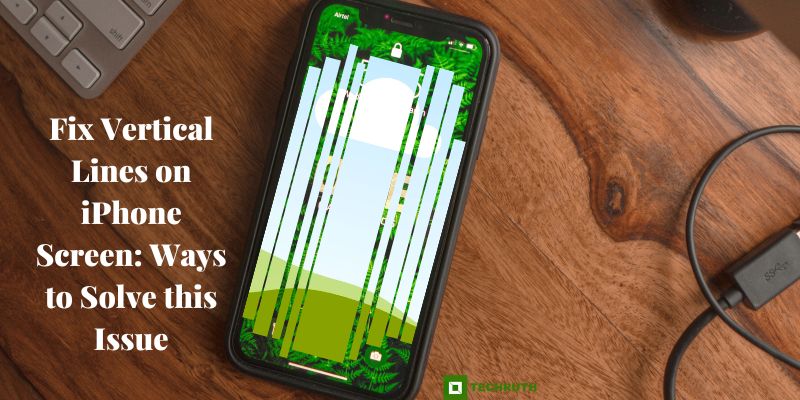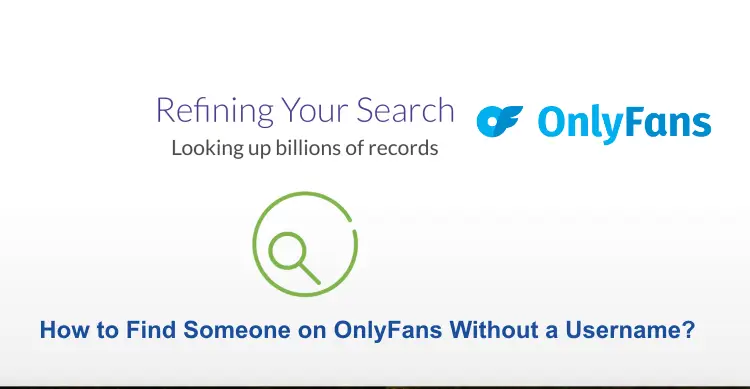If you own an iPhone and have noticed vertical lines appearing on the screen, you are not alone. This problem can be caused by a variety of factors, including software glitches, hardware damage, and aging components. Fortunately, there are several ways to fix vertical lines on an iPhone screen. In this article, we will discuss the different methods you can use to resolve this issue.
Read:- iPhone Swipe-Up Not Working?
5 Methods to Fix Vertical Lines on iPhone Screen
There are several methods you can try to fix vertical lines on your iPhone screen, here we will provide some several methods:-
Method 1: Restart your iPhone
One of the simplest and most common solutions to fix vertical lines on an iPhone screen is to restart the device. This method can help clear any temporary software glitches that may be causing the problem. To restart your iPhone, follow these steps:-
Step 1:
Press and hold the power button until the “slide to power off” option appears.
Step 2:
Swipe the slider to the right to “turn off” your iPhone.
Step 3:
Wait a few seconds, then press and hold the “power button” again to turn it back on.
If the vertical lines on your iPhone screen were caused by a temporary software glitch, they should disappear after the device restarts. However, if the lines persist, you may need to try other methods to fix the problem.
Note:- It’s important to note that restarting your iPhone will not erase any of your data or settings. It’s a safe and simple troubleshooting step that you can try at any time. If restarting your iPhone doesn’t fix the issue, you may need to contact Apple support for further assistance or try other troubleshooting methods like checking for software updates, resetting your iPhone, or restoring your iPhone using iTunes.
Method 2: Check for Software Updates
If restarting your iPhone doesn’t fix the vertical lines on the screen, the next step is to check for any available software updates. Outdated software can sometimes cause display issues on iPhones. To check for software updates on your iPhone, follow these steps:-
Step 1:
Go to “Settings” on your iPhone.
Step 2:
Scroll down and select “General”.
Step 3:
After that, click on “Software Update”.
If a software update is available, you will see an option to download and install it. Follow the on-screen instructions to complete the process.
If the vertical lines on your iPhone screen were caused by outdated software, updating to the latest version should fix the problem. However, if the lines persist, you may need to try other methods to fix the issue.
Note:- It’s important to keep your iPhone updated to ensure it is functioning properly and to take advantage of any new features and security updates. Checking for software updates regularly is a good practice to follow.
Read:- How to Fix iPhone Not Sending Texts to Android Phones?
Method 3: Reset your iPhone
If checking for software updates does not fix the vertical lines on your iPhone screen, the next step is to reset your device. Resetting your iPhone can clear any persistent software glitches that may be causing the issue. To reset your iPhone, follow these steps:
Step 1:
Go to “Settings” on your iPhone.
Step 2:
Scroll down and select “General”.
Step 3:
Scroll to the bottom of the screen and tap “Reset”.
Step 4:
Click on the “Reset All Settings”.
Note that this will erase all of your customized settings, but it will not delete any of your data or media files. After resetting all settings, your iPhone will restart automatically. Check to see if the vertical lines on the screen have disappeared.
If resetting all settings does not fix the problem, you can try resetting your iPhone to its factory settings. Keep in mind that this process will erase all of your data and media files. It’s recommended that you back up your iPhone data before proceeding with a factory reset. To reset your iPhone to its factory settings, follow these steps:
Step 1:
Go to “Settings” on your iPhone.
Step 2:
Scroll down and select “General”.
Step 2:
Scroll to the bottom of the screen and tap “Reset”.
Step 3:
Choose “Erase All Content and Settings”.
Step 4:
After selecting this option, you will be prompted to enter your passcode and confirm the reset. Once the reset is complete, your iPhone will restart automatically. Check to see if the vertical lines on the screen have disappeared.
Method 4: Restore your iPhone using iTunes
If none of the previous methods have fixed the vertical lines on your iPhone screen, you can try restoring your iPhone using iTunes. This method will erase all of your data and media files, so it’s important to back up your iPhone before proceeding. To restore your iPhone using iTunes, follow these steps:
Step 1:
Connect your iPhone to your computer and open iTunes.
Step 2:
Click on the device icon in “iTunes”.
Step 3:
In the “Summary” tab, click “Restore iPhone”.
Step 4:
Click “Restore” again to confirm.
Step 5:
iTunes will download and install the latest version of iOS on your iPhone, which will erase all of your data and media files.
Step 6:
After the restore is complete, your iPhone will restart and display the “Hello” screen. Set up your iPhone as a new device or restore from a backup.
If the vertical lines on your iPhone screen were caused by a software issue, restoring your iPhone using iTunes should fix the problem. However, if the lines persist, it may be a hardware issue.
It’s important to note that restoring your iPhone using iTunes is a drastic step and should only be done as a last resort. Make sure to back up your iPhone data before proceeding with this method.
Method 5: Contact Apple Support
If you have tried all of the previous methods and the vertical lines on your iPhone screen still persist, it’s possible that there is a hardware issue with your device. In this case, you should contact Apple Support for further assistance. To contact Apple Support, follow these steps:-
Step 1:
Go to the “Apple Support” website.
Step 2:
Click on “Get Support” at the top of the page.
Step 3:
Select your “iPhone model” and the issue you are experiencing.
Step 4:
Choose a “Contact method”, such as phone, chat, or email.
Step 5:
Follow the on-screen instructions to connect with an “Apple Support representative”.
If your iPhone is still under warranty or covered by AppleCare+, you may be eligible for a free repair or replacement. If your iPhone is not covered, you may need to pay for any repairs or replacement costs.
It’s important to note that attempting to repair your iPhone yourself or taking it to an unauthorized repair shop can void your warranty and may cause further damage to your device. Always contact Apple Support for authorized repairs and replacements.
Conclusion
Vertical lines on an iPhone screen can be caused by a variety of factors, but there are several ways to fix the problem. If you are experiencing this issue, try restarting your iPhone, checking for software updates, resetting your iPhone, restoring your iPhone using iTunes, or contacting Apple Support. With these solutions, you can get your iPhone back to working properly in no time.
Read More:-