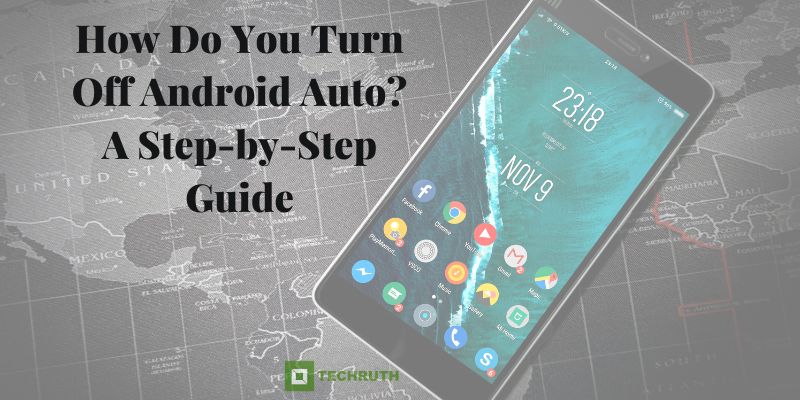Android Auto is a popular feature that allows users to integrate their Android devices with their car’s infotainment system. This feature enables users to access several functions on their phones while driving, such as music, navigation, and messaging. However, there are times when users want to turn off Android Auto to conserve battery or for privacy reasons. In this article, we will provide a step-by-step guide on how to turn off Android Auto.
Step-by-Step Turn Off Android Auto
Disconnect your Device to turn off Android Auto, the first step is to disconnect your device from the car’s USB port. You can do this by unplugging the USB cable from your phone or by pressing the disconnect button on the Android Auto interface.
Disable Android Auto
By following these steps, you can quickly and easily turn off Android Auto by disabling the app. It’s important to note that disabling the app will prevent it from running again until it’s manually enabled, so make sure to consider your needs before disabling it:-
Step 1:
First, you need to go and open the “Settings” app on your Android device.
Step 2:
Scroll down and tap on “Apps & notifications”.
Step 3:
Then, click on the “Android Auto” option.
Step 4:
Tap on the “Force stop” button to immediately stop the app from running in the background. Alternatively, you can tap on the “Disable” button to prevent the app from running until you manually enable it again.
Step 5:
A confirmation message will appear, asking if you want to replace Android Auto with the default app for connecting to your car’s infotainment system. Choose “Yes” to confirm.
Step 6:
Restart your phone to ensure that the app has been fully turned off.
Find Android Auto
By following these steps, you can turn off Android Auto by disabling the app from launching automatically when you connect your phone to your car. You will need to follow the steps to disable the app in your phone’s settings as well:-
Step 1:
Once the Android Auto app is open, tap on the “Menu icon” (three horizontal lines) in the top left corner of the screen.
Step 2:
From the menu, select the “Settings” option.
Step 3:
On the Settings screen, locate the “Connected cars” option and tap on it.
Step 4:
Select the car that is currently connected to your Android device.
Step 5:
In the car settings, find the “Automatically launch Android Auto” option and toggle it off to prevent the app from launching automatically when you connect your phone to your car.
Step 6:
Finally, exit the Android Auto app and unplug your phone from the USB cable to fully turn off Android Auto.
Disable Android Auto
By following these steps, you can quickly and easily turn off Android Auto by disabling the app. It’s important to note that disabling the app will prevent it from running again until it’s manually enabled, so make sure to consider your needs before disabling it:-
Step 1:
First, go and open the “Settings” page.
Step 2:
Then, scroll down and click on the “Apps & notifications” option.
Step 3:
After that, search and open the “Android Auto” app.
Step 4:
Then, click on the “Force stop” button to immediately stop the app from running in the background. Alternatively, you can tap on the “Disable” button to prevent the app from running until you manually enable it again.
Step 5:
A confirmation message will appear, asking if you want to replace Android Auto with the default app for connecting to your car’s infotainment system. Choose “Yes” to confirm.
Step 6:
Restart your phone to ensure that the app has been fully turned off.
Confirm
It is known here that following these steps, you will need to follow the steps to disable the app in your phone’s settings as well:-
Step 1:
First, click on the “Android Auto” app on your phone.
Step 2:
After that, select the “Menu icon” in the top-left corner of the screen.
Step 3:
Scroll down and select “Settings”.
Step 4:
Under the General section, toggle off the switch next to “Connect to the car via USB”.
Step 5:
A pop-up message will appear asking you to confirm that you want to turn off Android Auto. Click on “Turn Off” to confirm.
Step 6:
Alternatively, you can also turn off Android Auto by disconnecting your phone from the car’s USB port.
Step 7:
Once you have completed these steps, Android Auto will be turned off and will no longer be displayed on your car’s infotainment system.
Restart
Restarting your device can sometimes help resolve issues with Android Auto, but it is not a guaranteed method to turn off the app. To fully turn off Android Auto, you will need to disable the app as described in the previous steps. Once you have disabled the app, it will no longer run until you manually enable it again. However, if you are experiencing issues with Android Auto and want to try restarting your device to see if it resolves the issue, here are the steps:-
Step 1:
Hold down the “Power button” on your Android device.
Step 2:
After that, click on “Restart” from the options that appear on the screen.
Step 3:
Wait for your device to fully restart.
Step 4:
Once your device has restarted, check if Android Auto is still running. If it is, you will need to follow the steps to disable the app as described earlier.
Note:- Keep in mind that restarting your device is not a guaranteed method to turn off Android Auto. If you want to fully turn off the app, you will need to disable it as described earlier.
Conclusion
Android Auto is a convenient feature that enables users to access several functions on their phones while driving. However, there may be times when users want to turn off the feature for privacy or battery conservation. By following the steps outlined in this article, users can quickly and easily turn off Android Auto. It’s important to note that disabling the app will prevent it from running again until it’s manually enabled, so make sure to consider your needs before disabling it.
Read More:-