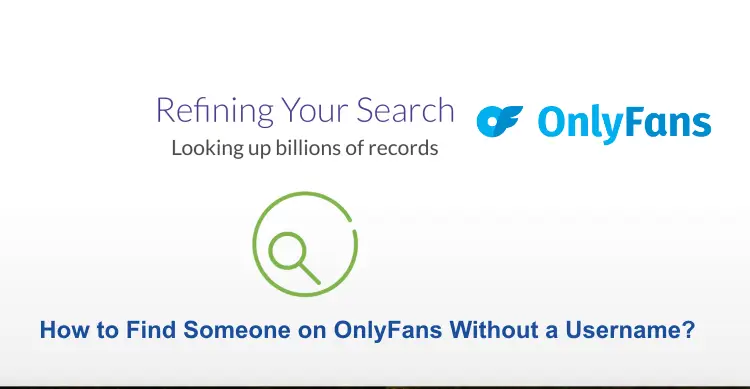Dialing an extension on your iPhone can be a bit tricky if you are not familiar with the process. Extensions are often used by businesses, government offices, and other organizations to route calls to the right department or employee. In this article, we will explain how to dial extension on your iPhone and make your calls more efficient.
About Dial Extension on iPhone
Dialing an extension on an iPhone allows you to reach a specific person or department within an organization, without having to go through a receptionist or automated menu. Extensions are commonly used by businesses, government offices, and other organizations to direct calls to the appropriate party.
To dial an extension on an iPhone, you first need to dial the main phone number of the organization you wish to reach. Once the call connects, you will need to access the keypad within the phone app to enter the extension number. After entering the extension, the call will be routed to the specific party you wish to speak to.
It’s important to listen carefully to any prompts or instructions you receive during the call, as some organizations may have different procedures for accessing extensions. Additionally, if you frequently call a particular organization with an extension, you may want to consider saving the phone number and extension as a contact in your iPhone’s address book. This will make it quicker and easier to dial the extension in the future.
Overall, dialing an extension on an iPhone is a simple process that can save you time and streamline your communication with organizations that use extensions. By following the steps outlined in this article, you can easily reach the right party and make your calls more efficient.
Read:- How to Fix iPhone Swipe-Up Not Working?
Steps to Dial Extension on iPhone
Dialing an extension on an iPhone is a relatively simple process, although it may vary slightly depending on the specific phone model and operating system version. Here are the steps to dial an extension on an iPhone:-
Step 1: Dial the Main Number
The first step is to dial the main number of the organization you want to reach. This is usually a toll-free or local number that connects you to an automated attendant or receptionist. You can find the number on the organization’s website, business card, or directory listing.
Step 2: Wait for the Prompt
After you dial the main number, you will hear a prompt from the automated attendant or receptionist. The prompt will typically ask you to select an option to reach a specific department or employee. Listen carefully to the options and choose the one that best matches your needs.
Step 3: Access the Keypad
Once the call connects, you will see several options appear on the iPhone screen, such as Speaker, Mute, and Add Call. To access the keypad, tap the Keypad icon.
Step 4: Enter the Extension Number
Once you’ve selected the appropriate option, you will be prompted to enter the extension number of the person or department you want to reach. To do this, simply type the extension number on your iPhone’s keypad and press the pound (#) key.
Step 5: Wait for the Connection
After you enter the extension number, you will hear a few clicks and be transferred to the person or department you want to reach. You may need to wait a few moments while the call is routed to the right person or department. Once you are connected, you can proceed with your conversation.
Read:- iPhone Not Sending Pictures to Android Phones: How to Fix?
Step 6: Start your conversation
Once the call is connected to the extension, you can start your conversation as usual.
Tips and Tricks
- If you need to dial an extension regularly, you can save it as a contact in your iPhone’s address book. This will make it easier to access the extension and save you time in the long run.
- Some organizations require you to press a different key (such as 0 or 9) to reach an extension. Make sure you listen carefully to the prompts and follow the instructions provided.
- If you have trouble hearing the prompts or the person on the other end of the line, try using a headset or switching to a quieter environment.
FAQ’s
What if the extension number is not working?
If the extension number you dialed is not working, make sure you have entered the correct digits and have used the pound (#) key to signal the end of the extension. If the problem persists, try contacting the organization or the person you are trying to reach through a different method, such as email or a different phone number.
Do I need to enter pause or wait before entering the extension number?
Some phone systems require you to enter a pause or wait between the main phone number and the extension. To do this on an iPhone, tap the +*# button on the keypad screen and select the appropriate option.
Can I save the extension number in my iPhone’s address book?
Yes, you can save the phone number and extension as a contact in your iPhone’s address book. This will make it quicker and easier to dial the extension in the future.
What if I cannot hear the prompts or the other person on the line?
If you have difficulty hearing the prompts or the other person on the line, consider using a headset or switching to a quieter environment. Additionally, make sure your iPhone’s volume is turned up and that you have a good cellular or Wi-Fi connection.
Can I dial multiple extensions in one call?
Yes, you can dial multiple extensions in one call by using the “Add Call” option in the Phone app. This will allow you to dial each extension separately and connect to multiple parties during the same call.
Conclusion
Dialing an extension on your iPhone is a simple process once you know the steps. By following the tips and tricks we’ve provided, you can streamline your calls and make them more efficient. Whether you’re calling a business, government office, or other organization, the ability to dial extensions will help you reach the right person or department with ease.
You might also like to read