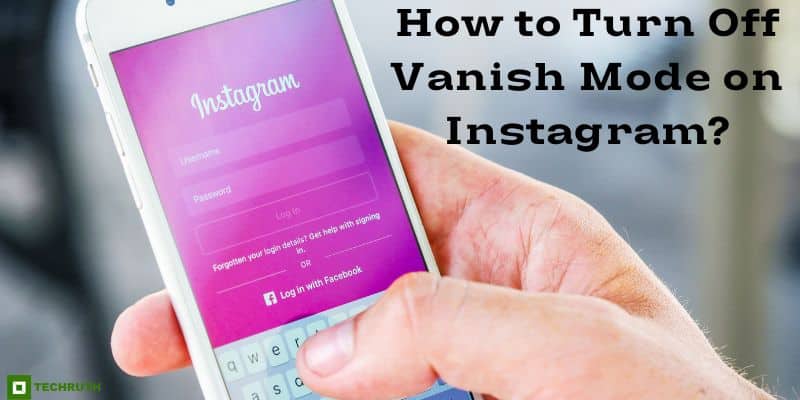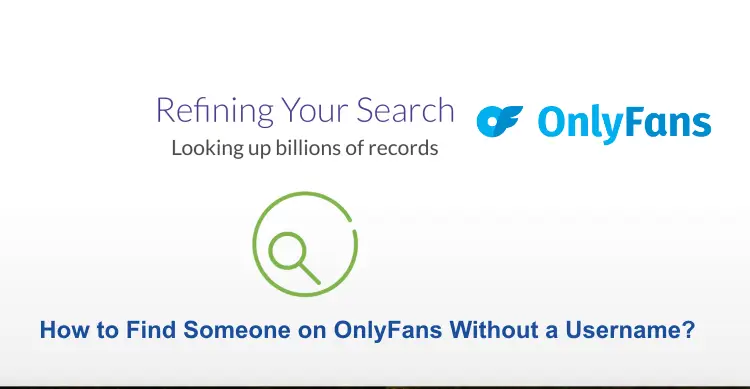In the current landscape of social media, Instagram reigns as the reigning champion, boasting immense popularity. It serves as a valuable tool for staying connected with our loved ones and our interests. Instagram’s allure lies in its ability to provide an enjoyable and inventive platform for sharing photos and videos, allowing you to express yourself creatively. If you are curious about the process of turn off Vanish mode on Instagram, your quest for knowledge continues as you scroll down.
Vanish Mode, a feature present on both Facebook Messenger and Instagram for several years, offers enhanced privacy by allowing messages to self-erase, akin to Snapchat’s iconic 24-hour message lifespan. Notably, Instagram’s Vanish Mode must be manually activated, unlike Snapchat’s auto-default approach. Additionally, popular messaging apps like WhatsApp and Signal provide their take on this concept through “Disappearing Messages”, where messages vanish after a designated timeframe.
Turn Off Vanish Mode on Instagram is a straightforward process. In the chat where Vanish Mode is active, swipe upward from the bottom of the screen and release your finger. This simple gesture disables Vanish Mode for that particular conversation. It’s worth noting that while Vanish Mode is engaged, the screen remains dimmed, regardless of whether Instagram’s dark theme is enabled or disabled. Upon off, the Instagram DM background returns to its customary white hue if the light theme is selected. Furthermore, all viewed messages vanish once Vanish Mode is turned off.
How to Turn Off Vanish Mode on Instagram?
Instagram’s Vanish Mode mirrors Snapchat’s functionality, though it requires deliberate activation. It’s important to note that Vanish Mode exclusively operates within two-person chats and isn’t applicable in group conversations. Furthermore, you’ll receive notifications if the other party alters a message while you’re in Vanish Mode. In the spirit of transparency, if either party takes a screenshot of the conversation during Vanish Mode, immediate notifications are sent to both users. For those seeking to off Vanish Mode in an Instagram chat, follow these straightforward steps:
1. Launch the Instagram app on your Android or iOS device.
Note: Ensuring that you are logged into your IG account.
2. Locate and tap on the Messenger or DM icon, typically situated in the top right corner.
3. Select the desired chat where you wish to disable Vanish Mode.
4A. Swipe upward from the bottom of the chat screen to promptly off Vanish Mode.
4B. Alternatively, tap on the Information (i) icon within the chat screen and disable the toggle for Vanish Mode.
By following these steps, you can effortlessly regain control over the visibility of your messages and transition out of Vanish Mode within your Instagram conversations.
How to Turn Off Vanish Mode on Instagram Permanently?
1. To ensure that the chat is in “Vanish Mode”, simply identify it by the presence of a circle adorned with dots alongside the contact’s name.
2. Off Vanish Mode is a breeze: swipe “Upward” on the screen and release, and you will effectively disable it.
3. Upon selecting the “Seen” option and then, “Disappearing messages” option, your screen seamlessly reverts to its standard state, allowing you to peruse the previously unread messages sent in Vanish Mode.
4. It’s noteworthy that when you opt to turn off Vanish Mode on Instagram, all the messages you have perused will gracefully vanish, preserving the ephemeral nature of this chat feature.
Can the Other Person Disable the Vanish Mode?
Indeed, Vanish Mode serves as a security feature in the realm of text messaging, designed for brief and discreet information exchanges. While it does enhance privacy, it’s not typically the sole method of communication for users. Activating Vanish Mode is a straightforward process, but it’s important to note that only one person in the chat needs to enable it, with the other party receiving a notification about its activation. The recipient then has the option to either accept or decline the Vanish Mode setting for that specific conversation.
It’s crucial to understand that this feature doesn’t restrict users from reporting any messages that cause them concern or discomfort. Both individuals in the chat have the ability to off Vanish Mode. It’s worth mentioning that messages aren’t instantaneously deleted when this mode is disabled; instead, they remain until you eventually exit the conversation.
FAQs
Q:- Can Both People See Vanish Mode?
Ans:- Enabling “vanish mode” on Messenger or Instagram is a personal choice, and its effects are exclusive to the user who activates it. The other party within the conversation must also manually enable vanish mode to experience its effects. Once this happens, the messages sent by the initial sender become visible. It’s important to note that should someone take a screenshot, a notification message will promptly appear within the chat, ensuring that both users are aware of the action.
Q:- Can Someone See If You Turned On Vanish Mode?
Ans:- When “Vanish mode” is activated, both the sender and the recipient are equally engaged in this feature. Their chat experience undergoes a noticeable transformation, with the chat clearly labeled as “Vanish mode” from the outset. So, to answer your question, yes, the other person will be immediately informed about the activation of Vanish mode, ensuring transparency in the conversation.
Q:- Can The Other Person Turn Off Vanish Mode?
Ans:- As both the sender and the recipient embrace “vanish mode,” they enter a realm of heightened privacy, where their digital footprints can’t be easily traced or contacted. Swiftly, they are ushered into a fresh interface that prominently displays the phrase “Vanish mode” in the conversation. Additionally, it’s noteworthy that the other participant retains the ability to off Vanish mode at their discretion, allowing for flexibility and control in this ephemeral messaging experience.
You may also like:
Instagram 60 Seconds Story Not Working: 3 Ways to Fix It?
400+ Perfect Instagram Name Ideas Of 2023
How to See Your Instagram Password while Logged in?
Conclusion
Turn Off Vanish mode smoothly ushers you back into the realm of a standard chat experience. Your chat history returns, allowing you to peruse the older messages you sent before embracing Vanish mode. Everything appears just as it should, seamlessly returning to a familiar format.
It’s essential to note that should you disable Vanish mode before the other person has had the chance to view your disappearing message, it will still be delivered to their inbox as a vanishing message. Once they’ve read it, the message gracefully departs from both of their inboxes.
Furthermore, even if you happen to capture a screenshot of a vanishing message after Vanish mode has been off, a notification alert will unfailingly make its appearance. So, now you are well-versed in various methods to turn off Vanish mode on Instagram.