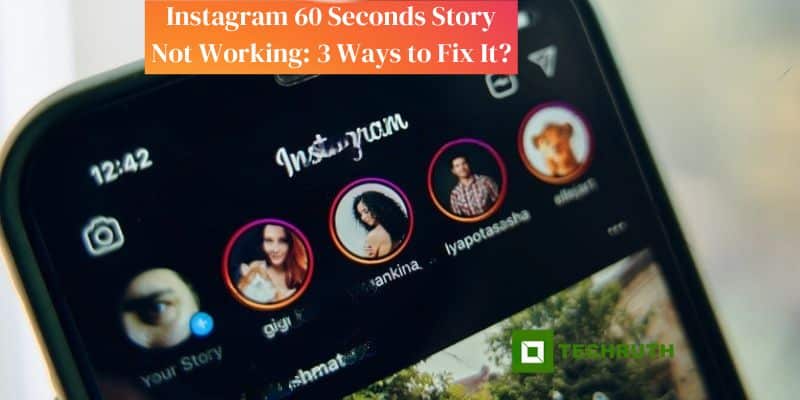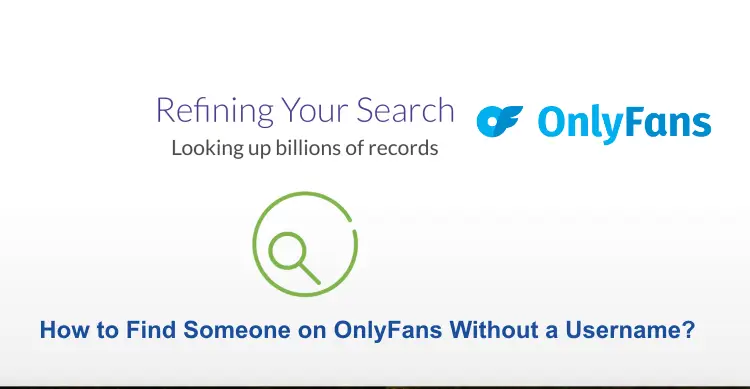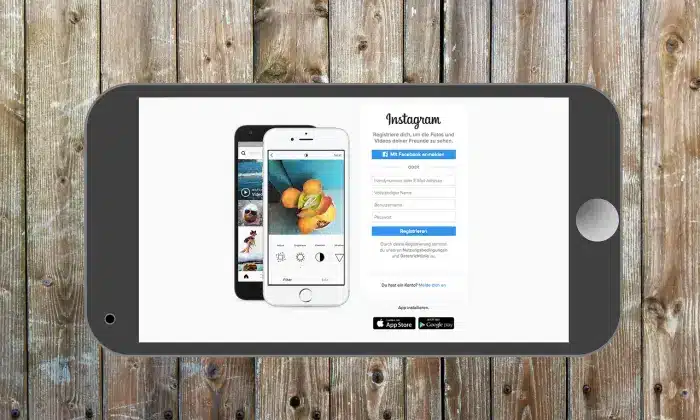Instagram Stories have become an integral part of our daily social media routine. From sharing glimpses of our lives to promoting businesses, Instagram Stories have proven to be a versatile and engaging feature. However, if you are experiencing issues with the 60-second story feature, it can be frustrating. In this article, we will provide three effective ways to fix Instagram 60 seconds story not working issue and get you back to sharing your moments seamlessly.
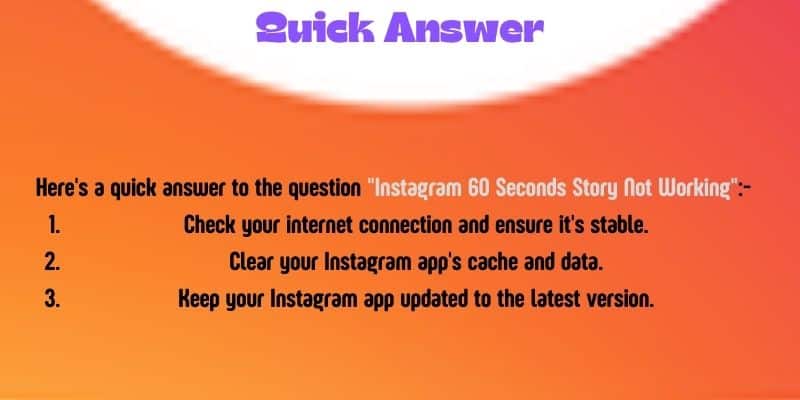
Methods to Fix Instagram 60 Seconds Story Not Working
Way 1: Check Your Internet Connection
The most common reason behind Instagram story glitches is a weak or unstable internet connection. Before diving into complex solutions, start with the basics:
- Turn off your “Wi-Fi or mobile data” and then switch it back on. This simple action can often resolve connectivity issues.
- If you are using Wi-Fi, try switching to mobile data, or vice versa, to see if the issue persists on both networks. Sometimes, one may be more stable than the other.
- Ensure that you have a strong signal for your chosen network. Weak signals can lead to incomplete uploads.
Way 2: Clear Instagram Cache and Data
If your internet connection is not the problem, the next step is to clear the cache and data of your Instagram app. Over time, accumulated data can cause glitches. Here’s how to do it:
Android
- Go to “Settings” on your phone.
- Scroll down and select “Apps” or “Application Manager”.
- Find and tap on the “Instagram” option.
- Select the option of “Storage”.
- Tap the “Clear Cache” option and then click on the “Clear Data” option.
iOS
- Open your “iPhone Settings”.
- Scroll down to “Instagram”.
- Tap the option “Storage”.
- Choose “Offload App” to remove the app temporarily or “Delete App” to remove it entirely. Reinstall it afterward.
Way 3: Update Your Instagram App
Outdated app versions can lead to various issues, including problems with the 60-second story feature. To ensure your app is up to date:
Android
- Open the “Google Play Store”.
- Tap the “Three horizontal lines” in the upper-left corner.
- Select “My apps & games”.
- Find “Instagram” in the list of apps and tap the option “Update”.
iOS
- Go to the “App Store”.
- Tap your “Profile Picture” in the upper-right corner.
- Scroll down to find “Instagram” and tap “Update” if available.
Conclusion
Instagram’s 60-second story feature is a fantastic way to share your life and engage with your followers. When it’s not working, it can be frustrating, but by following these three simple steps, you can often resolve the issue swiftly:
- Ensure a stable internet connection.
- Clear Instagram cache and data.
- Keep your Instagram app updated.
By following these steps, you can get back to sharing your moments and stories on Instagram hassle-free. Remember to stay patient and try each method step by step until you find the one that resolves your issue. Enjoy sharing your stories on Instagram!
You may also like to know about Instagram:
400+ Perfect Instagram Name Ideas Of 2023
How to See Your Instagram Password while Logged in?
If You Search Someone on Instagram Will They Know?
FAQs
Q:- Why are my Instagram 60-second stories not uploading correctly?
Ans:- The most common reason for this issue is an unstable or weak internet connection. Ensure that you have a strong and consistent network connection before attempting to upload your stories.
Q:- I’ve tried fixing my internet connection, but the problem persists. What should I do next?
Ans:- If fixing your internet connection doesn’t work, try clearing the cache and data of your Instagram app. This can help resolve glitches that may be causing the problem.
Q:- Is it essential to keep my Instagram app updated?
Ans:- Yes, keeping your Instagram app up to date is crucial. Outdated versions can cause various issues, including problems with features like the 60-second story. Regularly check for updates in your app store and install them.
Q:- My Instagram app is up to date, but the 60-second story still isn’t working. What should I do?
Ans:- If your app is up to date and the issue persists, you can try contacting Instagram’s support team. They may be able to provide further assistance and guidance to resolve the problem. You can reach out to them through the app or Instagram’s official website for technical support.