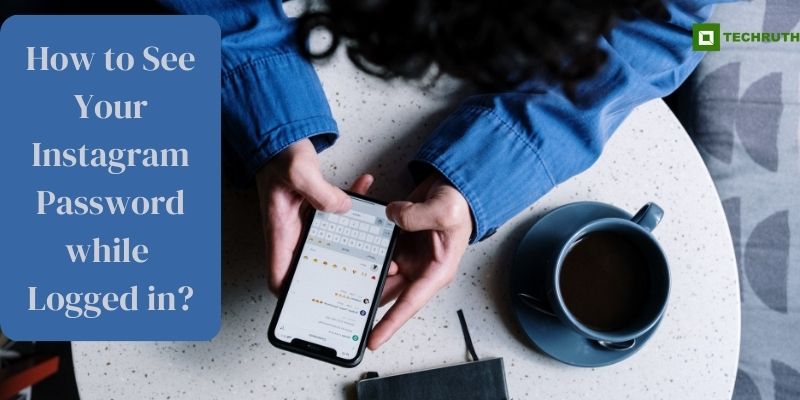Instagram has become an integral part of our social lives, connecting us with friends, family, and our favorite influencers. However, with multiple social media accounts to manage, it’s not uncommon to forget passwords from time to time. If you find yourself in this situation and are currently logged into your Instagram account, don’t fret! In this article, we will guide you through various methods to see your Instagram password while logged in. Let’s dive in and recover your login credentials hassle-free.
Methods to See Your Instagram Password while Logged in
Method 1: Password Manager Applications
Step 1: Open your Password Manager
If you have a password manager application installed on your device, open it to access the stored passwords. Password managers like LastPass, Dashlane, or 1Password can help you securely store and manage your login credentials.
Step 2: Locate Instagram Login Credentials
Search for “Instagram” within your password manager app. It should display the associated username and password for your Instagram account.
Method 2: Using Your Web Browser’s Saved Passwords
Step 1: Access Browser Settings
If you are using a web browser like Chrome, Firefox, or Safari, you can find your saved passwords within the browser’s settings. Access the settings menu and look for “Passwords” or a similar option.
Step 2: View Saved Passwords
In the passwords section, you will find a list of websites and their corresponding saved passwords. Look for “instagram.com” or “Instagram” in the list and click on it to reveal your password.
Method 3: Inspecting Element (For Advanced Users)
Step 1: Access Instagram Website
Open your “Preferred web browser” and “log in” to your Instagram account.
Step 2: Right-click and Select “Inspect”
On the Instagram webpage, right-click on any empty space and select “Inspect” from the context menu. This will open the “Browser’s developer tools”.
Step 3: Locate the Password Field
In the developer tools window, search for the password field. It will be marked as “type=password”.
Step 4: Change Input Type
Double-click on the “password” attribute and change its value to “text”. This action will temporarily reveal the password in the text format.
Please note that this method is intended for advanced users who are familiar with web development and should be used responsibly.
Method 4: Email Confirmation
Step 1: Visit Instagram Website
Go to the “Instagram” website (www.instagram.com) and ensure you are logged in.
Step 2: Request Password Change
Click on the “Forgot Password?” link located on the login page.
Step 3: Check your Email Inbox
Instagram will send a “Password reset link” to the “Email” associated with your account. Access your “Email inbox” and find the reset email from Instagram.
Step 4: Reset the Password
Click on the “Reset link”, and you will be redirected to a page where you can create a new password. This new password will replace your current one.
Method 5: Using the Mobile App’s Settings
Step 1: Open Instagram App
Launch the “Instagram app” on your mobile device and make sure you are logged in.
Step 2: Go to Settings
Tap on your “Profile icon” located at the bottom right corner of the app. Then, tap on the “Three horizontal lines (hamburger icon)” at the top right corner to access the settings menu.
Step 3: Navigate to Security
Scroll down the settings menu and tap on “Security”.
Step 4: View the Password
Under the “Login Security” section, tap on “Password”. You may be prompted to enter your “Device’s security passcode” or “use biometric authentication” for verification.
Method 6: Social Media Password Recovery
Step 1: Use Linked Accounts
If you have linked your “Instagram account” to other social media platforms like Facebook or Twitter, you can try recovering your password through these accounts.
Step 2: Choose the Social Media Option
On the Instagram login page, click on “Login with Facebook” or “Login with Twitter,” depending on the platform you linked with your Instagram account.
Step 3: Verify Your Identity
Follow the instructions to verify your identity through the linked social media account. Once verified, you may be allowed access to your Instagram account without the need to enter the password.
Method 7: Contact Instagram Support
Step 1: Visit Instagram Help Center
Navigate to the “Instagram Help Center” through the app or website.
Step 2: Choose “Login Help”
Click on “Login Help” and select the option that best describes your issue.
Step 3: Provide Account Information
You will be asked to enter details about your account, such as the username and email associated with it.
Step 4: Follow the Instructions
Follow the provided instructions to verify your identity and request assistance from Instagram Support.
Note: While Instagram Support may help you regain access to your account, they are unlikely to disclose your current password due to security and privacy reasons.
Conclusion
Retrieving your Instagram password while being logged in is not as complicated as it may seem. By following the methods outlined in this step-by-step guide, you can effortlessly access your login credentials and regain control of your account. Whether you use a password manager, your browser’s saved passwords, or the password reset option, always prioritize your account’s security.
Remember, the safety of your online accounts relies on using strong and unique passwords, enabling two-factor authentication, and staying cautious against phishing attempts. Safeguarding your Instagram password is crucial to protect your personal data and maintain your online presence.
You may also like:
If You Search Someone on Instagram Will They Know?
How do Instagram Influencers Make Money?
How to Unhide Tagged Photos on Instagram?
FAQs
Q:- Is it safe to retrieve my Instagram password while being logged in?
Ans:- Yes, the methods provided in this guide are safe when done correctly. However, always exercise caution while using the inspect element feature as it is intended for advanced users who are familiar with web development. Avoid making any unintended changes to the website code.
Q:- Will using a password manager compromise the security of my Instagram account?
Ans:- No, password managers are designed to enhance security. They encrypt and securely store your login credentials, ensuring they are protected from unauthorized access.
Q:- Can I use these methods on the Instagram mobile app?
Ans:- Some methods, like using the mobile app’s settings, are specific to the Instagram mobile app. Others, like password manager applications, are platform-independent and can be used on both mobile and desktop devices.