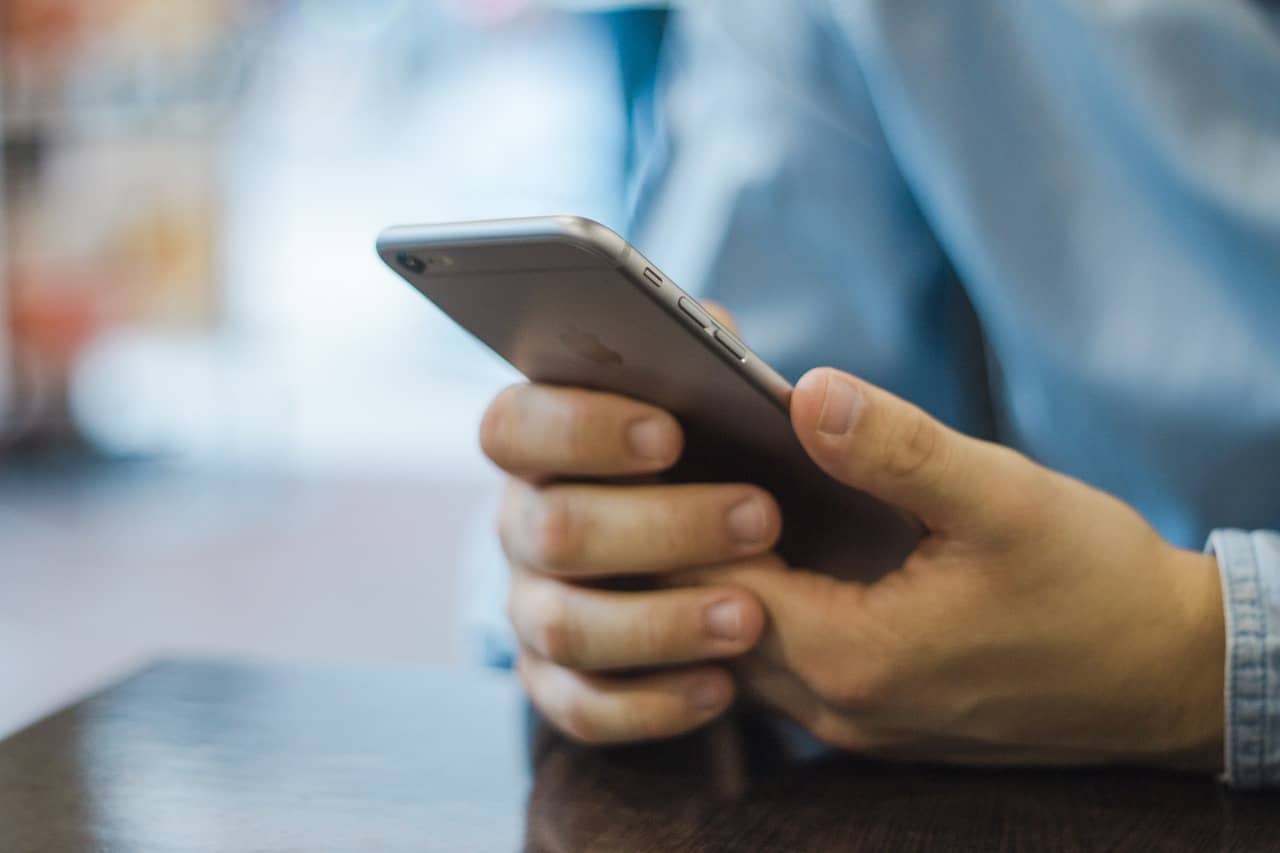There is a lot of data stored on your iPhone, and this sometimes makes things easier for you. But sometimes it could be annoying as well if someone else is about to use your phone. There might be a chance you want to clear history on your iPhone just because you need to hand over your phone to someone who might have gone through it. If the scenario is so, don’t worry because here, we will be going to discuss the ways to Clear The History On Your iPhone effortlessly. Stay tuned with us to get the best solution.
Ways to clear history on iPhone:
Removing call history:
For removing the call history, the steps are as follows:-
#1. Open the phone app on your iPhone.
#2. Now it on the recent sorption.
#3. At the top right corner, the edit option is there. Click on it.
#4. Now, it will ask for you to select the cause select from there.
#5. Now hit on the clear button at the top left corner.
#6. Within no time, all the calls will be deleted.
Read: How to disable the pop-up blocker on Chrome?
Clear browsing history on Safari:
If you want to clear the browsing history on Safari, you need to be sure whether you want to remove all the autofill information or you want to remove certain information. Two methods are there a user can do the same through settings application or through the browser itself. If you are clearing the history through a browser, the autofill information and cookies will not be removed from there, but when you are removing the same from settings, all the history will be cleared, and not even a single information will be available on the browser.
For using the settings menu, the steps are as follows:-
#1. At the very first, hit on the settings icon.
#2. Look for the Safari option.
#3. Now clear history and website data are there, click on it.
#4. As soon as you click on it there, it will ask for confirmation, confirm the same and wait for a while.
Within no time, the history will get deleted, and you can hand over your phone to others or whatever you want to do with it.
Read: How To Setup Google Chromecast For Safari?
Chrome browsing history:
For clearing the browsing history on Chrome, the steps are as follows:-
#1. Open the Chrome browser.
#2. Now click on the three dots at the top right corner.
#3. From there, select the settings option.
#4. Now hit on the privacy option.
#5. A new page will appear having the Clear browsing data option available click on it.
#6. Now it will ask for certain details, and again, you need to hit on it.
#7. Now, wait for a while until all the details get removed.
Read: Enable Google, YouTube, & Netflix Restricted Mode
Clearing all the messages:
For clearing the message history, the steps are as follows:-
#1. Open the messages app.
#2. At the top left corner, the edit option is there. Click on it.
#3. Now it asks you to select the conversations you wish to delete.
#4. No select the conversations.
#5. Hit on the delete option.
#6. A popup will appear where it will ask whether you want to keep messages or not select the desired option.
#7. Now simply wait for a second handle. All the messages will get deleted.
Read: How Do I Get a Google AdWords Promotional Code?
Keyboard history:
Thanks to modernization that now a person can easily use the keyboard when they want to feel certain details. This could be annoying sometimes. If you want to clear the keyboard history, the option is available on iPhone. The steps are as follows:-
#1. Open the Settings application on your iPhone.
#2. Scroll down and select the general option.
#3. Now there reset option is there, click on it.
#4. A new page will appear asking for the exact input click on reset keyboard dictionary.
#5. It will ask for confirmation and wait for a moment.
Erasing all the data:
If you want to make your iPhone as it was when you purchased it, then you can simply erase all the data. This will delete all the history and data on your iPhone, and it appears to be as you purchased it. The steps for it are as follows:-
#1. Hit on the settings app.
#2. Now move to general.
#3. Select the reset option.
#4. Now a page will appear asking to erase all content and settings. Click on it.
#5. Wait for a second, and the reset will be done.
#6. Now, after the complete reset, it asks for you whether you want to set up a new iPhone or you want to restore any backup.
#7. Select any of the options accordingly.
#8. Finally, your iPhone is set up.
Endnote:
These are the easiest way through which a person can simply clear history on iPhone without any trouble. If there is something more you wish to no do let us know so that we can help you with the best solution as always. Techruth is always at your service and helps you to get the best solution for the problem arising.
You might also like
10 Best Ways to Find Anything in Google Drive