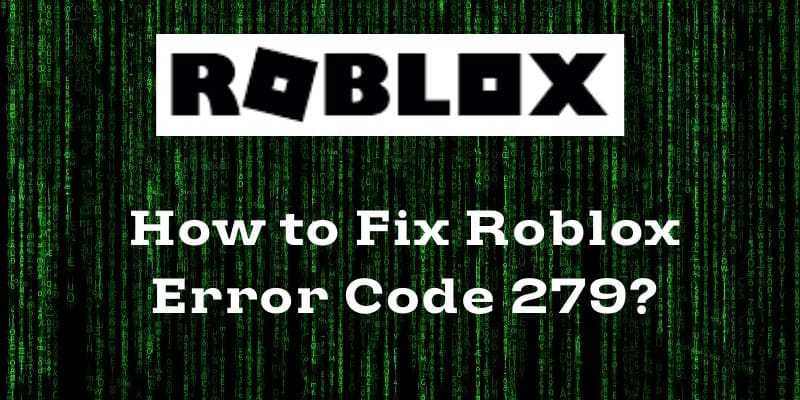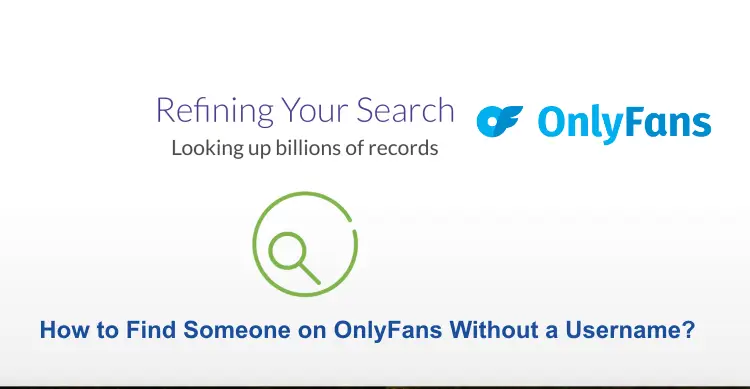Roblox, a popular online gaming platform, is known for its immersive experiences and diverse games. However, like any online service, it’s not immune to occasional errors. Roblox Error Code 279, often associated with connection issues, can disrupt your gameplay. If you are encountering this error, don’t worry there are several troubleshooting steps you can take to resolve it.
Causes for Roblox Error Code 279
Error Code 279 is triggered when your connection to the game server is obstructed. This hindrance typically results from internet interruptions and can stem from various factors, encompassing connectivity problems, developer oversights, or firewall restrictions:-
Poor Internet Connection
Should your internet service provider (ISP) encounter problems or if there’s a network disruption in your vicinity, it could lead to a decrease in connection speeds. Your residence might not be favorably situated for robust internet connectivity. Inadequate bandwidth often serves as a common culprit, hindering smooth gameplay for various games.
Developer Error
Roblox Experiences undergo regular updates from developers, yet like any game, they encounter glitches and bugs. Occasionally, a new update might introduce issues that hamper connections or trigger other problems. In such instances, the issue isn’t your internet connection but rather the Experience itself.
To confirm this, try launching multiple Experiences you typically enjoy. If you can connect to some but encounter issues with others, it’s likely a coding error introduced by the developer.
Firewall Issues
The Windows Firewall is a vigilant guardian that shields your system from potential threats. However, its overly cautious nature has historically resulted in blocking games, especially those it doesn’t recognize as safe software. To resolve this, you have the option to either disable the firewall entirely or adjust its settings to allow the game to run smoothly.
When a firewall obstructs a game, it essentially prevents the game from establishing connections with the server, rendering it unplayable. This inconvenience associated with firewalls and gaming has diminished over time, as modern firewalls have become more adept at accurately identifying software, reducing the frequency of such issues.
Methods to Fix Roblox Error Code 279
Method 1: Check Your Internet Connection
If possible, connect your device directly to the router using an Ethernet cable. This often provides a more stable and faster connection compared to Wi-Fi. And if it does not work then, power cycle your router by unplugging it for about 30 seconds before plugging it back in. This can refresh the connection and resolve minor network issues. The third way is to close bandwidth-heavy applications or devices that might be consuming a large portion of your internet connection, affecting Roblox’s connectivity.
Note:- If there’s a suspicion that someone is accessing your network without permission, it’s advisable to reset the password as a security measure. Sometimes, if someone within the household is downloading a sizable file, the bandwidth might not support both downloading and gaming simultaneously. In such instances, waiting for the download to complete could help.
Improving your internet connection can involve using an Ethernet cable or upgrading to a faster package. Additionally, for Wi-Fi connections, ensuring there are no obstacles between your computer and the modem can optimize the signal.
Method 2: Disable or Configure the Firewall
Altering firewall settings has often been effective in resolving issues related to unblocking games. It might be worthwhile to experiment with adjusting these settings to see if it helps in your situation:-
- Access the Windows Start Menu on your device.
- In the search field, input “Windows Defender Firewall.”
- Locate and select “Turn Windows Defender Firewall On/Off.”
- Ensure that the option to deactivate the firewall is marked for both private and public networks.
- Click “OK” to confirm the changes.
- Verify if Roblox functions properly after applying these adjustments.
If disabling the firewall isn’t your preference, you have the option to configure it to permit Roblox access.
- Access the Windows Settings menu on your device.
- Locate and select Windows Defender Firewall.
- Find the option “Allow An App Or Feature Through Windows Defender Firewall”.
- Search for Roblox and enable its access by ticking the respective box.
Customize the game’s permission settings for private or public networks according to your preferences.
Method 3: Use a Different Browser
For a seamless Roblox experience, you’ll require a compatible browser unless you’re using the app directly on your device. Keep in mind that not every browser supports Roblox.
Roblox generally runs well on Chrome, Firefox, Internet Explorer, Safari, and Opera. However, some users encounter challenges with Microsoft Edge due to its minimalistic design.
It’s essential to have the latest version of your chosen browser to avoid any bugs that might arise from using outdated versions.
Method 4: Clear Roblox Cache
Error Code 279 might arise due to a corrupted cache in Roblox. To troubleshoot, consider clearing the cache and checking if the error persists.
- To start, press the Windows key + R to open the Run dialog box.
- Enter ‘%localappdata%’ in the provided text field.
- Locate the Roblox folder within the Local Folder.
- Select all items in the folder by pressing Ctrl+A.
- Permanently delete these files by using Shift+Del+Enter.
- Reload Roblox and check if the error continues to occur.
Method 5: Disable Windows Defender Firewall (Temporarily)
Frequently, firewall configurations might hinder your connection to the game server. To address this, you can disable the Windows Defender Firewall using the steps provided below:
- Begin by typing ‘Windows Defender Firewall’ in the Search Menu.
- Choose the ‘Turn Windows Defender Firewall on or off’ option.
- Select ‘Turn off Windows Defender Firewall’ for both Private and Public Network Settings.
- Afterward, relaunch Roblox to verify if the error persists.
Method 6: Reset Roblox Settings
- In the Roblox settings, navigate to the Security tab and reset your settings to default.
- If you are playing through a browser, clearing your browser’s cache and cookies might help resolve the issue.
Method 7: Contact Roblox Support
If none of the above methods work, reach out to Roblox support. Provide them with detailed information about the error and the steps you’ve already taken to resolve it.
Conclusion
Encountering Error Code 279 in Roblox can be frustrating, but by following these step-by-step troubleshooting methods, you can often resolve the issue and get back to enjoying your favorite games. Remember, sometimes the error might be due to temporary server issues, so patience is key. If the problem persists, contacting Roblox support for further assistance is always an option.
You may also like:
Roblox Error Code 267: Top 10 Ways to Fix It