Roblox is an online gaming platform that is enjoyed by millions of users worldwide. However, sometimes users can encounter errors while trying to access the platform. One such error is the Roblox error code 403, which can be frustrating and prevent users from enjoying the platform. In this article, I will discuss how to fix this error.
What is Error Code 403 Roblox?
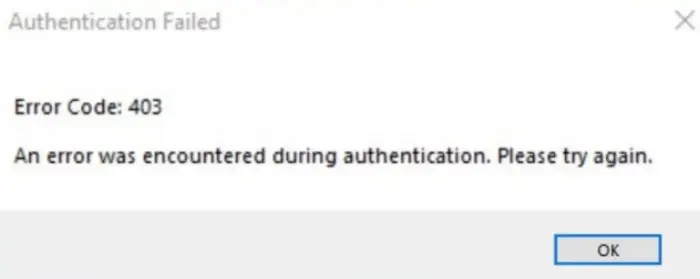
Roblox error code 403 is an HTTP status code that indicates that the server is denying access to the requested URL. This error message appears when the user is trying to access a certain page or feature on Roblox, but they don’t have the necessary permissions to do so.
The error message may read “HTTP Error 403” or “403 Forbidden”. This error can occur due to various reasons such as network restrictions, website maintenance, or an issue with the user’s account.
Causes of It
There are several reasons why you may encounter the Roblox error code 403. Some of the common causes are:
Blocked IP Address
Your IP address may have been blocked by the Roblox server, which can prevent you from accessing the platform.
Incorrect login Credentials
Entering incorrect login credentials can also result in the Roblox error code 403.
Outdated Browser
An outdated or unsupported browser may also cause the Roblox error code 403.
Third-party software interference
Some third-party software can interfere with Roblox, causing the error code 403 to appear.
How to Fix Error Code 403 Roblox?
Here are some methods to fix the Roblox error code 403:
Check your internet connection
The first step to fixing the Roblox error code 403 is to check your internet connection. Make sure that your internet connection is stable and working correctly.
- Check your internet connection and make sure that it is stable and working correctly.
- Then, you need to try resetting your router or modem to see if that resolves the issue.
- If you are using a wireless connection, try switching to a wired connection to see if that helps.
- Try accessing Roblox again to see if the error code 403 has been resolved.
Read also:- Give Robux to People on Roblox
Use a different browser
If you are using an outdated or unsupported browser, you may encounter the Roblox error code 403. Try using a different browser to access the platform.
- Close the current browser you are using to access Roblox.
- Download and install a different browser such as Google Chrome, Mozilla Firefox, or Microsoft Edge.
- Open the new browser and try accessing Roblox again.
- If the error code 403 does not appear, then the issue was likely due to an outdated or unsupported browser.
Clear your browser cache and cookies
Clearing your browser’s cache and cookies can also help fix the Roblox error code 403. Follow these steps to clear your browser’s cache and cookies:
- Open your browser and click on the three dots in the top right corner.
- Select Settings from the drop-down menu.
- Scroll down and click on Privacy and Security.
- Click on Clear browsing data.
- Select Cookies and other site data and Cached images and files.
- Click on Clear data.
Disable third-party software
Third-party software can sometimes interfere with Roblox, causing the error code 403 to appear. Try disabling any third-party software and try accessing the platform again.
- Open the task manager on your computer by pressing Ctrl + Shift + Esc keys together.
- Look for any third-party software that may be running in the background and interfering with Roblox.
- Right-click on the software and select End task to close it.
- Try accessing Roblox again to see if the error code 403 has been resolved.
Check your firewall and antivirus settings
Your firewall or antivirus settings may be blocking Roblox, causing the error code 403 to appear. Check your firewall and antivirus settings and make sure that they are not blocking Roblox.
- Open the control panel on your computer and select Windows Defender Firewall or Security and Firewall depending on your operating system.
- Click on Allow an app or feature through Windows Defender Firewall.
- Look for Roblox in the list of apps and make sure that it is checked for both private and public networks.
- If you are using third-party antivirus software, check its settings and make sure that Roblox is not being blocked.
- Try accessing Roblox again to see if the error code 403 has been resolved.
Clear browser cache and cookies
Clearing the browser cache and cookies can help fix issues related to website data that may be causing the error code 403 to appear.
- Open the browser you are using to access Roblox.
- Go to the Settings or options menu and select Privacy and Security.
- Look for the Clear browsing data option and click on it.
- Select the time range for which you want to clear the data (e.g., last hour, last day, all time).
- Check the boxes for Cookies and other site data and Cached images and files.
- Click on the Clear data button to clear the selected data.
- Close the browser and reopen it.
- Try accessing Roblox again to see if the error code 403 has been resolved.
Disable browser extensions
- Open the browser you are using to access Roblox.
- Go to the Settings or options menu and select Extensions.
- Look for any extensions that may be interfering with Roblox and disable them.
- Try accessing Roblox again to see if the error code 403 has been resolved.
Read also:- RBXOffers Robux Promo Codes List
Use a VPN
Using a VPN can help bypass network restrictions or limitations that may be causing the error code 403 to appear.
- Download and install reputable VPN software such as NordVPN, ExpressVPN, or CyberGhost.
- Open the VPN software and connect to a server location in a different country.
- Open the browser you are using to access Roblox.
- Try accessing Roblox again to see if the error code 403 has been resolved.
Update Browser and Operating System
Updating your browser and operating system can help fix issues related to outdated software that may be causing the error code 403 to appear.
- Check if there are any available updates for your browser and operating system.
- If there are updates available, download and install them.
- Restart your computer.
- Open the browser you are using to access Roblox.
- Try accessing Roblox again to see if the error code 403 has been resolved.
Contact Roblox support
If none of the above methods work, you can contact Roblox support for assistance. They will be able to provide you with further assistance in resolving the Roblox error code 403.
- Go to the Roblox support website.
- Click on the Contact Us button at the bottom of the page.
- Select the issue you are facing from the list of options and click on it.
- Provide the necessary information and details about the error code 403.
- Submit the form and wait for a response from Roblox support. They will provide you with further assistance and guidance to resolve the issue.
Conclusion
The Roblox error code 403 can be frustrating, but it can be fixed using the methods discussed above. Make sure to check your internet connection, use a different browser, clear your browser cache and cookies, disable third-party software, check your firewall and antivirus settings, and contact Roblox support if necessary. By following these steps, you should be able to fix the Roblox error code 403 and enjoy the platform without any issues.
FAQ’s
How do I know if I am experiencing Roblox error code 403?
Roblox error code 403 will usually appear as an error message on your screen while attempting to access Roblox. The error message may read “HTTP Error 403” or “403 Forbidden”.
How do I fix Roblox error code 403?
Roblox error code 403 will usually appear as an error message on your screen while attempting to access Roblox. The error message may read “HTTP Error 403” or “403 Forbidden”.
Can a VPN fix Roblox error code 403?
Yes, using a VPN can sometimes help fix Roblox error code 403. This is because a VPN can help bypass network restrictions or limitations that may be causing the error code 403 to appear.
What should I do if none of the methods work to fix Roblox error code 403?
If none of the methods work to fix Roblox error code 403, you can try contacting Roblox support for further assistance. They may be able to provide additional guidance or troubleshoot the issue with you.







