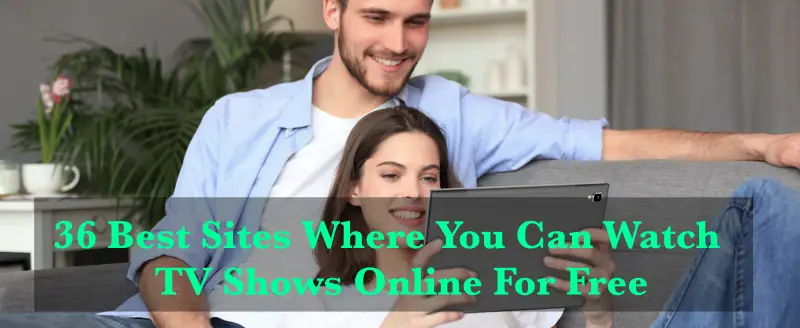Roblox, a popular online gaming platform, has captivated millions of players worldwide with its vast array of user-generated games. However, like any complex system, Roblox is not immune to errors and issues. One such common error is Roblox Error Code 267, which often frustrates players by causing unexpected game interruptions. In this article, we will provide what is Roblox Error Code 267 is and provide the top 10 ways to fix it. By following these solutions, you can swiftly resume your gaming experience without the interruption of Error Code 267.
Understanding Roblox Error Code 267
Roblox Error Code 267 occurs when a player attempts to execute a server-side script without proper authorization. In simple terms, this error is triggered when a user tries to access in-game functionalities or commands that they do not have permission to use. This usually happens when game creators restrict certain actions to prevent cheating or maintain a balanced gaming environment.
Ways to Fix Roblox Error Code 267
Way 1: Check Internet Connection and Roblox Servers
The first method to fixing Roblox Error Code 267 is to ensure a stable internet connection and check the status of Roblox servers. Follow these steps:
Step 1: Ensure that your internet connection is stable and not experiencing any interruptions. If you are using a wireless connection, try switching to a wired connection for better reliability.
Step 2: Go to the Roblox website or use a server status-checking tool to see if there are any ongoing issues with Roblox servers. If the servers are down or experiencing problems, Error Code 267 may be related to server-side issues.
Way 2: Clear Browser Cache and Cookies
Sometimes, corrupted data in your browser’s cache or cookies can trigger Roblox Error Code 267. Clearing these can resolve the issue. Follow these steps:
Step 1: Press “Ctrl + Shift + Delete”, select “Cookies and other site data” and “Cached images and files”, and click “Clear data”.
Step 2: Press “Ctrl + Shift + Delete”, choose “Cookies” and “Cache”, and click “Clear Now”.
Step 3: Go to “Safari” in the menu bar, select “Clear History”, choose “All History”, and click “Clear History”.
Step 4: Press “Ctrl + Shift + Delete”, select “Cookies and other site data” and “Cached images and files”, and click “Clear”.
Way 3: Update or Reinstall Roblox Player
Outdated or corrupted Roblox Player installations can cause Error Code 267. To resolve this, you need to update or reinstall the Roblox Player:
Step 1: Launch “Roblox Player” and check for any available updates. If an update is available, follow the “On-screen Instructions” to install it.
Step 2: If updating didn’t resolve the issue, uninstall Roblox Player from your system, restart your computer, and then download and install the latest version from the “Official Roblox website”.
Way 4: Adjust Roblox Privacy Settings
Roblox’s privacy settings can sometimes conflict with certain games, leading to Error Code 267. Here’s how to adjust them:
Step 1: Log in to your “Roblox Account” on the website.
Step 2: Click on the “Gear icon (Settings)” in the top-right corner of the screen.
Step 3: Select “Settings” from the drop-down menu and navigate to the “Privacy” tab.
Step 4: Set all options to “Everyone” or “Friends” to ensure you have unrestricted access to games.
Step 5: Save the changes and restart the “Roblox” application.
Way 5: Disable Ad-Blockers and Browser Extensions
Sometimes, ad-blockers or certain browser extensions can interfere with Roblox’s functionality, causing Error Code 267. Temporarily disabling these can help resolve the issue. Follow these steps:
Step 1: If you have an ad-blocker installed in your browser, click on the “ad-blocker extension” icon and select “Pause” or “Disable” on the Roblox website.
Step 2: Disable any other browser extensions that might be causing conflicts with Roblox. You can do this by clicking on the browser’s extension icon and toggling off any extensions related to gaming or content blocking.
Step 3: Restart the browser and try launching Roblox again to check if the error is resolved.
Way 6: Check Firewall and Antivirus Settings
Firewall or antivirus software may sometimes flag Roblox as a potential security threat, leading to Error Code 267. To fix this, you can add Roblox to the firewall or antivirus exception list. Follow these steps:
Step 1: Open your “Firewall” or “Antivirus Software Settings”. The process may vary depending on the software you are using.
Step 2: Navigate to the “Exceptions” or “Allowlist” section.
Step 3: Add the “Roblox executable file (RobloxPlayerLauncher.exe)” and the “Roblox website (www.roblox.com)” to the exceptions list.
Step 4: Save the changes and restart your computer.
Way 7: Reset Internet Options (for Internet Explorer users)
If you are using Internet Explorer as your default browser, resetting Internet Options can help resolve Roblox Error Code 267. Follow these steps:
Step 1: Open “Internet Explorer” and click on the “Gear icon (Settings)” in the top-right corner.
Step 2: Select “Internet Options” from the drop-down menu.
Step 3: Go to the “Advanced” tab and click on the “Reset” button.
Step 4: Check the box next to “Delete personal settings” and click “Reset”.
Step 5: Once the process is complete, restart your computer and launch Roblox again.
Way 8: Update Graphics Drivers
Outdated or incompatible graphics drivers can sometimes lead to Error Code 267, especially if the game requires advanced graphical processing. Follow these steps to update your graphics drivers:
Step 1: Press “Win + X” and select “Device Manager”.
Step 2: Expand the “Display adapters” section, right-click on your graphics card, and choose “Update driver”.
Step 3: Select “Search automatically for updated driver software” and follow the “On-screen instructions”.
Step 4: Once the update is complete, restart your computer and check if the error is resolved in Roblox.
Way 9: Disable Third-Party Security Software
In some cases, third-party security software like antivirus or anti-malware programs can interfere with Roblox’s operation, triggering Error Code 267. Temporarily disabling these programs can help identify if they are the cause of the issue. Follow these steps:
Step 1: Locate the “Third-party security software” icon in your system tray or taskbar.
Step 2: Right-click on the icon and look for options such as “Disable”, “Pause”, or “Suspend Protection”. Click on the “Appropriate” option to temporarily disable the software.
Step 3: After disabling the software, restart your computer and try running Roblox again to see if the error is resolved.
Step 4: If Error Code 267 no longer occurs, consider adding Roblox to the software’s exceptions list or adjusting its settings to allow Roblox to run smoothly without compromising security.
Way 10: Use a VPN (Virtual Private Network) as a Temporary Fix
Though not ideal for regular gameplay due to potential latency issues, using a VPN can serve as a temporary fix for Roblox Error Code 267. Sometimes, certain internet service providers or regional restrictions may cause the error. By connecting to a different VPN server, you might be able to bypass these restrictions and access the game. Follow these steps:
Step 1: Download and install reputable “VPN software” from a trusted provider.
Step 2: Launch the “VPN application” and “log in” with your credentials.
Step 3: Connect to a server location different from your current one.
Step 4: Once the VPN connection is established, launch “Roblox” and check if the error persists.
Note: Remember to disconnect the VPN after testing, as using a VPN for extended periods might lead to latency issues and affect your gaming experience.
Conclusion
Roblox Error Code 267 can be frustrating, but with the right troubleshooting steps, it can be easily resolved. By checking your internet connection, clearing browser cache and cookies, updating or reinstalling Roblox Player, and adjusting privacy settings, you can get back to enjoying your favorite Roblox games without encountering this error. Always remember to stay updated with the latest Roblox news and troubleshooting guidelines for a smoother gaming experience. Happy gaming.
You may also like:
How to Fix Roblox Error Code 403?
How to Give Robux to People on Roblox?
FAQs
Q:- What is Roblox Error Code 267?
Ans:- Roblox Error Code 267 is an error that occurs when a player attempts to perform an action or join a game in Roblox but is restricted due to privacy settings, internet connectivity issues, or interference from third-party software.
Q:- How do I fix Roblox Error Code 267?
Ans:- You can fix Roblox Error Code 267 by following these steps:
- Check your internet connection and Roblox server status.
- Clear browser cache and cookies.
- Update or reinstall Roblox Player.
- Adjust Roblox privacy settings.
- Disable ad-blockers and browser extensions temporarily.
Q:- Why does Roblox Error Code 267 happen?
Ans:- Roblox Error Code 267 may happen due to several reasons, including:
- Privacy settings restrict game access.
- Browser cache or cookies causing conflicts.
- Outdated or corrupted Roblox Player installation.
- Interference from ad-blockers or browser extensions.
- Firewall or antivirus software blocking Roblox.
Q:- Can I use a VPN to fix Roblox Error Code 267 permanently?
Ans:- Using a VPN can be a temporary workaround for Roblox Error Code 267 caused by regional restrictions or internet service provider issues. However, it’s not a recommended permanent fix due to potential latency problems during gameplay.
Q:- How can I prevent Roblox Error Code 267 from recurring in the future?
Ans:- To prevent Roblox Error Code 267, follow these tips:
- Keep your internet connection stable and reliable.
- Regularly update Roblox Player to the latest version.
- Avoid using ad-blockers or browser extensions that might conflict with Roblox.
- Add Roblox to your firewall and antivirus exceptions list.
- Ensure your Roblox privacy settings are appropriately configured.