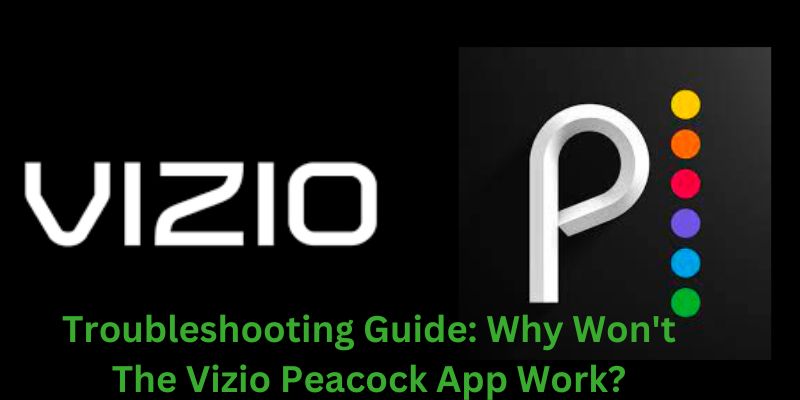Why Won’t The Vizio Peacock App Work: Streaming services have revolutionized the way we consume entertainment, and Peacock TV is no exception. With its vast library of movies, TV shows, and original content, it has become a popular choice among viewers. However, like any other app, you may encounter issues while trying to use it on your Vizio TV. In this article, we will discuss common reasons why the Vizio Peacock app might not work and provide step-by-step solutions to get you back to enjoying your favorite content.
Why Won’t The Vizio Peacock App Work: Error & Solution
Error 1: Check Your Internet Connection
The first step in troubleshooting any streaming issue is to ensure your internet connection is stable. A weak or unstable connection can cause buffering problems or prevent the app from loading properly.
Solution
- Restart your router and modem.
- Ensure your “Vizio TV” is connected to the internet.
- Consider using a wired Ethernet connection for better stability.
- Contact your “Internet service provider” if the problem persists.
Error 2: Update the Peacock App
Outdated apps can often lead to compatibility issues. It’s essential to keep your Peacock app up-to-date to ensure it functions correctly.
Solution
- Open the “Vizio app store”.
- Navigate to the “Peacock app” and check for updates.
- If an update is available, install it.
Error 3: Check for Vizio TV Firmware Updates
Just as with the app itself, your Vizio TV’s firmware may need updating to support the latest features and applications.
Solution
- Access your TV’s settings menu.
- Go to “System” and select “Check for Updates”.
- If an update is available, follow the “On-screen instructions” to install it.
Error 4: Clear Cache and Data
A corrupted cache or data within the Peacock app can cause it to malfunction. Clearing this data can often resolve issues.
Solution
- Go to your Vizio TV’s settings.
- Select “Apps”.
- Locate and select the “Peacock app”.
- Choose “Clear Cache” and “Clear Data”.
Error 5: Uninstall and Reinstall the Peacock App
Sometimes, a fresh installation of the Peacock app can resolve underlying issues.
Solution
- Go to your “Vizio TV” settings.
- Select “Apps”.
- Locate and select the “Peacock app”.
- Choose “Uninstall”.
- Visit the “Vizio app store” and reinstall the “Peacock app”.
Error 6: Check for Geographical Restrictions
Peacock TV has region-specific content, and the app may not work if you’re trying to access it from a region where it’s not available.
Solution
- Ensure you are accessing the app from a supported region.
- Use a VPN to change your location if needed (note that this may violate Peacock’s terms of service).
Error 7: Contact Customer Support
If none of the above solutions work, it’s time to seek assistance from Peacock TV or Vizio customer support.
Solution
- Visit the “Peacock TV support website” or contact their support team.
- Reach out to “Vizio customer support” for assistance with your TV’s compatibility.
Conclusion
Streaming issues can be frustrating, but with the right troubleshooting steps, you can often get your Vizio Peacock app back up and running smoothly. By checking your internet connection, updating the app and TV firmware, clearing cache and data, and considering geographical restrictions, you can address many common problems. If all else fails, don’t hesitate to contact customer support for additional guidance. Enjoy your favorite Peacock TV shows and movies hassle-free.
You may also like:
How To Soft Or Hard Factory Reset Your Vizio Smart TV?
Vizio TV Keeps Turning OFF: How to Fix it?
Vizio TV Remote Not Working: How to Fix it Easily?
FAQs
Q:- Why is the Peacock app not loading on my Vizio TV?
Ans:- The Peacock app may not load due to various reasons, such as a weak internet connection, outdated app or TV firmware, or corrupted app data. To resolve this issue, check your internet connection, update the app and TV firmware, and consider clearing the app’s cache and data.
Q:- Can I use a VPN to access the Peacock app from a region where it’s not available?
Ans:- While using a VPN might allow you to change your virtual location, it may violate Peacock’s terms of service. It’s essential to respect content licensing agreements and use the app only in regions where it’s officially supported to avoid any legal or access issues.
Q:- Why should I clear the cache and data of the Peacock app on my Vizio TV?
Ans:- Clearing the cache and data of the Peacock app helps remove any temporary files and corrupted data that might be causing the app to malfunction. This action can often resolve issues related to app performance and loading.
Q:- What should I do if none of the troubleshooting steps work?
Ans:- If none of the troubleshooting steps mentioned in the article work, it’s advisable to contact customer support for further assistance. Reach out to Peacock TV’s support team for app-related issues and Vizio customer support if you suspect a compatibility problem with your TV.
Q:- How frequently should I check for updates for the Peacock app and Vizio TV firmware?
Ans:- It’s a good practice to check for updates regularly, as both the Peacock app and Vizio TV firmware may release updates periodically. You can set your devices to automatically check for updates or manually perform these checks every few weeks to ensure you have the latest versions for optimal performance and compatibility.