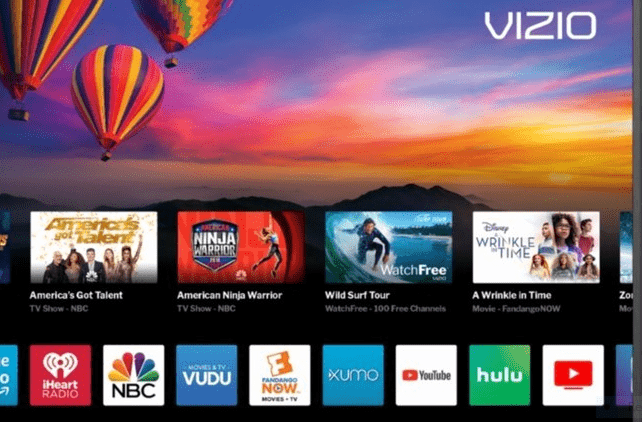If you are using Vizio Smart TV, you can say Smart TVs include added features and provide entertainment. Unlike watching the limited channels on your cable TV, smart TVs give you various apps to provide you more entertainment whenever you want. Smart TVs also give its users live streaming and streaming services live HBO Max, Amazon Prime Video, Netflix, Disney Plus, and Peacock. Apart from this, smart TVs allow you to play games, use the internet, and access content stored on your devices.
Vizio Smart TV Factory Reset Requirements:
Even though smart TVs provide all the above-discussed features and entertainment, they have limitations and bugs that users can’t avoid. If you face these technical issues, you require to perform a factory reset. So in this article, I will guide you through the soft and hard factory reset of Vizio Smart TV.
Note:- Before you factory reset your Vizio Smart TV, you should know that it will delete all your Settings and Data that you have kept because it goes back to its default settings.
Learn Soft Resetting Your Vizio Smart TV:
Whenever you need to factory reset your Vizio Smart TV, you should always prefer a soft factory reset first. It has an easy process and can fix most common issues. Here are the steps to do it.
- Turn your device off.
- Unplug it.
- Wait for half a minute.
- Turn Vizio Smart TV on again.
- It will delete some temporary files causing common errors in your Smart TV.
Read: Fix Vizio SmartCast TV Not Working Or Not Available
Learn Hard Factory Resetting Your Vizio Smart TV:
It is your next step if a soft reset doesn’t work. But it will delete temporary files as well as clear your device’s memory. It also resets the firmware of your TV. It means the SETTINGS of Vizio Smart TV will go back to the default configuration. Here are the steps to do it.
- Unplug the router from the Main Power Source.
- Press Menu Button on Vizio Smart TV Remote.
- Navigate for the SYSTEM and select RESET & ADMIN.
- Choose RESET TV to FACTORY DEFAULT.
- It will ask you for the parental lock code. But the default parental code is 0000.
- Click on Reset and OK.
- It will turn off to start the resetting process.
- Let it finish the process.
- It will open one Setup Screen when done.
- Plugin your router again and complete the Setup Process.
- Reconnect Vizio Smart TV again to the internet connection.
Now. Your error should have gone. But remember to prefer soft reset first and then hard factory reset if soft reset can not solve your issue. Most probably, the usual errors and problems go when you perform a soft factory reset.
Read: How To Watch HBO Max On LG Smart TV
Final Thoughts:
Did you try to perform a soft reset if your Vizio Smart TV has an error? If you have tried it and solved the issue through a soft reset, let me know. But always consider soft reset before choosing to perform a hard factory reset on your Vizio Smart TV. A soft reset is easy and helpful in most cases.
You might also like
How to Turn on Vizio TV without Remote