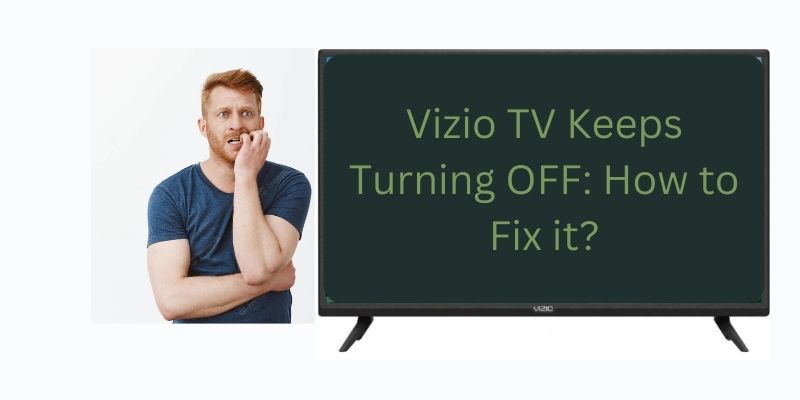It is very irritating when you are watching your show and the TV turns off. If you have Vizio TV and it keeps turning off, again and again, today we will discuss how to fix Vizio TV keeps turning OFF. There can be many reasons for this issue. Let us know how to get rid of this issue.
How to Fix to Vizio TV Keeps Turning OFF?
There is a reason behind all the problems and if you do not understand the reason for this issue, then follow the methods mentioned here once. Maybe your problem will be solved by these all methods:-
Method 1: ON and OFF your Vizio TV

First, you need to power off your TV once and then after some time turns it on again, with the help of the remote power button. Leave the TV off for some time.
Then, you need to check whether your TV issues are fixed or not. Remember, if your TV remote is not working, then you can use the power button on Vizio TV.
Method 2: Perform a Hard Reset
Step 1:
“Turn OFF” the Vizio TV and other electronic devices that are around the TV.
Step 2:
After that, unplug all the power cords from the Vizio TV.
Step 4:
After that, hold the “power button” on the back of the tv for approx 30 seconds.
Step 5:
Then, “turn OFF” all the TV’s power plugs for at approx 10 minutes.
Step 6:
After that, plug in all the TV cords and restart the TV.
Method 3: Check the Vizio TV Remote

It has been seen many times that you also have to face this problem due to some fault in the TV remote. Take the battery of the remote is low or this problem is seen due to dirt particles.
By the way, if your TV remote is not working then you can also turn ON Vizio TV without a remote.
Method 4: Soft Reset the TV
If there is any problem with your Vizio TV, this method helps to remove all these issues such as the Vizio TV volume not working, or more then you must try this method:-
Step 1:
Unplug all the connections to your TV.
Step 2:
After that, press the “TV’s power button” of the remote for approx 30 seconds to 40 seconds.
Step 3:
Then, unplug the TV for another 10 minutes.
Step 4:
And at the last, plug the TV back in and then turn the Vizio TV ON.
Method 5: Factory Reset
This method is very effective by doing this it solves the issue up to 90%, so follow these steps carefully:-
Step 1:
Press the “Menu button”.
Step 2:
After that, click on the option of “System”.
Step 3:
Select the “Reset & Admin” option.
Step 4:
Then, select the option of “Reset TV to Factory Defaults”.
Step 5:
After that, type your “TV’s passcode”, or type the default code, which is “0000”.
Step 6:
Then, click on “Reset” to confirm the factory reset.
Step 7:
And at the end, need to wait for a few seconds to “turn OFF” your TV and then turn it ON again.
Method 6: Firmware Update
Go to this method, and you can solve this issue, with this method many problems related to your TV can be solved:-
Step 1:
First, press the remote “Menu button”.
Step 2:
After that, click on “System Check” for Updates.
Step 3:
If there is an update available, then you need to confirm the “Update”.
Method 7: Contact Vizio Customer Support

So, you no need to panic, if the above-mentioned methods have not worked for you, then here we will give you information about customer support. You can contact Vizio customer support at 1(844) 254-8087 and share your problem with the customer care provider directly. The contact timing with customer service is 8:00 a.m. – 11:00 p.m Monday to Friday. And on Saturday and Sunday, the hours might be different, and the hours are 8:00 a.m. – 9:00 p.m.
And if you are not comfortable talking with contact customer service, then you can also have Text Support or Live Agent Chat options via typing.
The Vizio customer service can help you with any issue related to your TV, such as if your TV is not turning on, or there is a problem with its screen. So without any hesitation, you can take any type of help.
Conclusion
Above we have told you how you can fix this issue with your TV. And hope you got it fixed, but if you need any other help then feel free to share your problem in the comment box, and we will assist you.