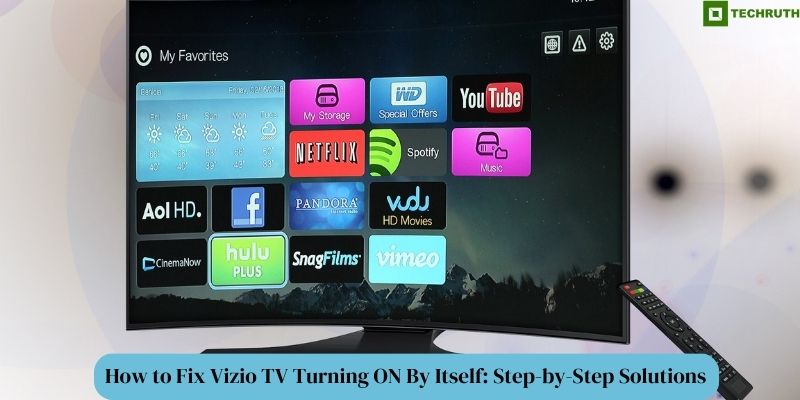The allure of a cozy movie night or the anticipation of your favorite show can quickly turn into frustration when your Vizio TV starts to exhibit an uncanny behavior turning on all by itself. If you have found yourself in this perplexing predicament, fret not; you are not alone. Many Vizio TV owners have encountered this issue, and the good news is that it’s not an insurmountable problem. In this article, we will discuss how to fix Vizio TV turning ON by itself and provide step-by-step solutions to help you regain control of your television.
Methods to Fix Vizio TV Turning ON By Itself
Method 1: Disable CEC (Consumer Electronics Control)
The first step in troubleshooting your Vizio TV’s auto-power-on issue is to disable the Consumer Electronics Control (CEC) feature. CEC allows various devices to communicate and control each other through HDMI. While it can be useful, it can also cause unintended power-on events.
To Disable CEC
- Go to your TV’s “Settings” menu.
- Navigate to the “CEC” or “HDMI-CEC” option.
- Turn “OFF CEC” or disable it for all connected devices.
- Save your changes and restart the TV.
Method 2: Check for Scheduled Timers
Vizio TVs come with a built-in timer feature that allows you to schedule when your TV turns on and off. Sometimes, a forgotten or unintentional timer setting can cause your TV to turn on unexpectedly.
To Check and Adjust Timers
- Access your TV’s “Settings” menu.
- Look for the “Timers” or “Sleep Timer” option.
- Review and reset any active timers.
- Ensure there are no conflicting timer settings.
Method 3: Inspect the Remote Control
A malfunctioning remote control can inadvertently send signals to your TV, turning it on unexpectedly. Check your remote control for any stuck buttons or physical damage.
To Inspect the Remote Control
- Examine all the buttons for sticking or damage.
- Replace the batteries with fresh ones.
- If the issue persists, try using the TV without the remote for a while to see if it still turns on by itself.
Method 4: Firmware Update
Outdated firmware can sometimes lead to unusual behavior in electronic devices. Check if there is a firmware update available for your Vizio TV and apply it.
To Update Firmware
- Access the TV’s “Settings” menu.
- Look for the “System” or “Device Information” section.
- Check for firmware updates and follow the “On-screen instructions” to install them.
Method 5: Power Source and External Devices
Electrical fluctuations or interference from external devices may trigger your TV to turn on unexpectedly. Ensure your TV is connected to a stable power source and try disconnecting any unnecessary external devices.
To Address Power Source and External Devices
- Plug your TV into a different power outlet or use a surge protector.
- Disconnect all HDMI and other cables from the TV and reconnect them securely.
Method 6: Factory Reset (Last Resort)
If none of the above solutions work, a factory reset may be required. Be aware that this will erase all your settings and data, so use this as a last resort.
To Perform a Factory Reset
- Access the TV’s settings menu.
- Navigate to “System” or “Reset” options.
- Choose “Factory Reset” and follow the “On-screen instructions”.
Method 7: Disable Wake-On-LAN (WoL)
Wake-On-LAN is a feature that allows a device to be turned on remotely. While this feature is useful for network administrators, it can lead to unintentional power-ups if not configured correctly.
To Disable Wake-On-LAN
- Access your TV’s “Settings” menu.
- Look for “Network” or “Network Settings”.
- Disable the “Wake-On-LAN” or similar option.
Method 8: Contact Vizio Support
If none of the above methods resolve the problem, it may be a hardware or software issue specific to your TV model. Contact Vizio’s customer support for further assistance. They can provide guidance, and if necessary, arrange for a technician to inspect and repair your TV.
Conclusion
Experiencing your Vizio TV turning on by itself can be perplexing, but by following these step-by-step solutions, you can identify and resolve the issue. Remember to disable CEC, check for timers, inspect your remote control, update firmware, ensure a stable power source, and perform a factory reset if necessary. By addressing these potential causes, you can enjoy uninterrupted viewing and regain control of your television.
You may also like:
Why Won’t The Vizio Peacock App Work?
Vizio TV Keeps Turning OFF: How to Fix it?
Vizio TV Remote Not Working: How to Fix it Easily?
FAQs
Q:- Why does my Vizio TV turn on by itself?
Ans:- Your Vizio TV may turn on by itself due to several reasons, including the Consumer Electronics Control (CEC) feature being enabled, scheduled timers, a malfunctioning remote control, outdated firmware, external devices sending signals, or interference from nearby electronic devices. Identifying the specific cause will help you address the issue effectively.
Q:- How can I disable the Consumer Electronics Control (CEC) feature on my Vizio TV?
Ans:- To disable CEC, go to your TV’s settings menu, navigate to the ‘CEC’ or ‘HDMI-CEC’ option, and turn off CEC or disable it for all connected devices. This step-by-step guide is covered in our article to help you through the process.
Q:- Is a factory reset necessary to fix the issue of my Vizio TV turning on by itself?
Ans:- A factory reset should be considered a last resort if other troubleshooting steps fail to resolve the issue. It erases all settings and data on your TV, so it’s best to try less drastic solutions first. Our article provides a systematic approach to troubleshooting the problem.
Q:- Can interference from other electronic devices cause my Vizio TV to turn on unexpectedly?
Ans:- Yes, interference from nearby electronic devices, such as infrared heaters or air conditioners, can interfere with your TV’s IR sensor and cause it to turn on by itself. It’s essential to be mindful of such sources of interference and address them as part of the troubleshooting process.
Q:- How often should I check for firmware updates on my Vizio TV?
Ans:- It’s a good practice to check for firmware updates periodically, especially if you’re experiencing issues with your TV. Manufacturers release updates to address bugs, enhance performance, and improve compatibility. You can find step-by-step instructions in our article to guide you through the firmware update process.