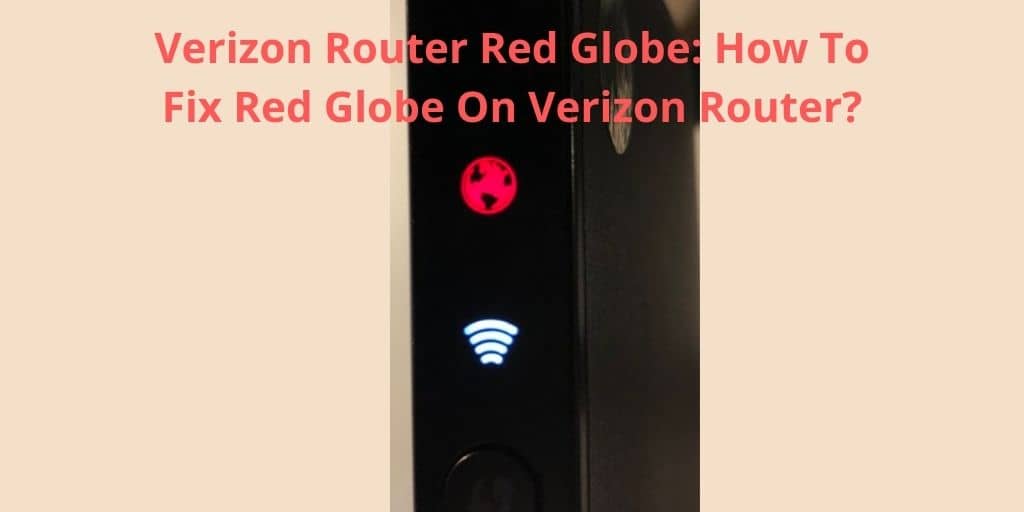Verizon Router Red Globe: In today’s era of growing Work-from-culture and remote working projects, the need of having a seamless, smooth High-speed internet is something we cannot live without. Even the shortest of Internet disconnectivity or fluctuating network speed can end up creating a bigger hindrance/disruption in the work routine.
In this article, a guide on how to solve the red globe issue on the Verizon globe router and to have a constant white light that assures everything is going well has been explained:
Different types of Red signal behavior and its indications:
- Constant Solid Red Signal/ Globe: This indicates the stoppage of the internet connection. It also indicates that one or more packet data have been dropped. This shows that the router is in self-testing mode.
- Slow Flashing/Bling: This indicates a weak network with several packet data losses. It even shows that there is some gateway malfunction that immediately needs to be repaired.
- Fast Flashing/Blinking: This shows that the router might be overheated. Turn off the router, let it cool down, and start again
- No light/signal: The router is not having any power source.
- A green signal at the port where the cable is connected is green: The connection of ethernet between the router and the computer is being established.
- No signal at the cable-connected port: No ethernet connection is covered between the Verizon router and computer.
So, With all different indicators, Verizon routing is showing you the possible issue router must be going through and so you can take the action accordingly.
Ways to troubleshoot/solve the Verizon router Red globe signal issue:
1. Check if there are any loose connections and restart the router:
Sometimes the Red globe signal simply occurs due to some loose cable/port connections. So one of the first and easiest ways is to tighten up all the connections and see if the red signal goes off.
- Check the coaxial cable which is connected from the socket to the modem. Tighten that up if it’s loose. Ensure that there is no damage to the coaxial connectors.
- The ends of the ethernet cable should be correctly plugged into the rear part of the modem. Another end of the ethernet should be connected to the WAN port at the back of the router.
- If after 30-40 sec, the signal persists then try plugging out and plug in all the connections and see if it works.
- If the light turns on green, but if you still are unable to access the internet, follow the below steps:
- Check if the cable from the wall socket is plugged correctly into the WAN port of the router.
- Ensure if the Yellow LAN ports are connected to other external devices (If you have any)
- See if Verizon Router’s WAN light is On.
Read: Fix Hulu Error Code P-DEV322 | How-To Guide
2. Loss of Network:
The issue can occur if there is a total network resource loss/network outage in your area. To check if that is the case, go to the Verizon webpage using your mobile internet: there will be some update with the details of its cause and by when will it be resolved.
Once the issue is solved, the light will turn white automatically.
3. Re-booting the Verizon router:
This is one of the best and quick ways to solve the reg globe issue. Sometimes you get results through this within seconds.
Step 1: Unplug the Verizon router for 30 seconds.
Step 2: Plug it again and try it.
Step 3: Wait for at least 5 min and it will go into the self-test mode. Once you plug it back in, be patient and wait until it is resumed.
Read: How To Fix The DNS Server Unavailable Error?
If it still doesn’t work then try doing the below fix:
4. Factory Reset setting of the Router:
If the above-mentioned fixes don’t work, try resetting the Factory setting of the Verizon router. Doing this will delete all the devices that were connected previously and the router will be the one as you received it for the first time.
Step 1: To reset the router, press the reset button for 20 seconds.
Step 2: Now please update the firmware of the router.
Step 3: Update the router’s location.
Step 4: You will have to reconfigure your username password now and then connect all the devices again. Chill! It’s Easy.
By now, there are higher chances of the red globe disappearing and bright white light lighting up again with full internet access.
Conclusion
So these are the effective 4 ways to resolve the Verizon router red globe/signal issue.
Also, just an additional tip for any kind of issue with the router just follow the different signal indicators of Ethernet, Internet, and Power lights to help you diagnose the cause/area of the issue. Mostly whenever the Red globe signal appears, it is an issue related to the router not being able to detect the DSL signal.
Ideally, the issue should get solved by trying out these. But in case if the Verizon router is still showing a red globe, please contact the Verizon Customer Service Team Right away for any further support and solve.
You might also like
Quick and Easy Spectrum Troubleshooting Tips