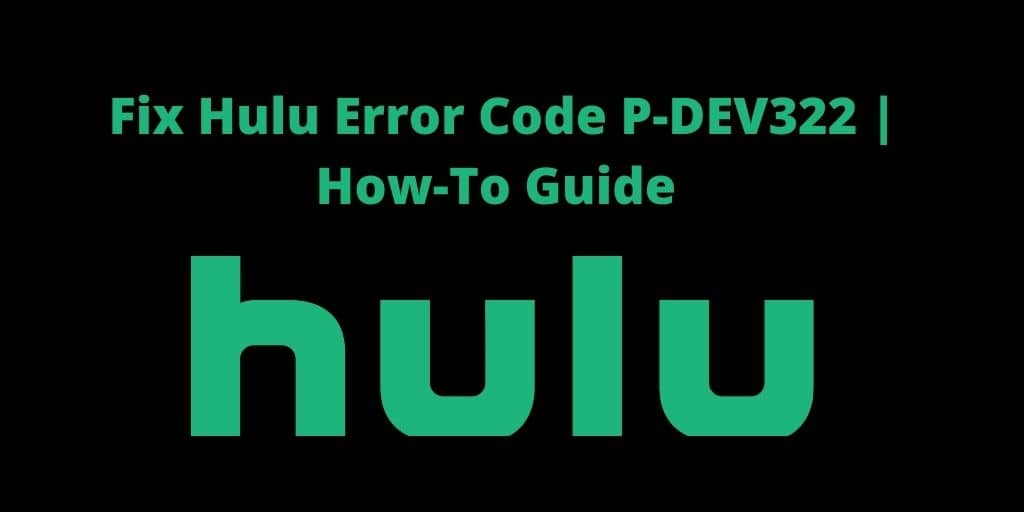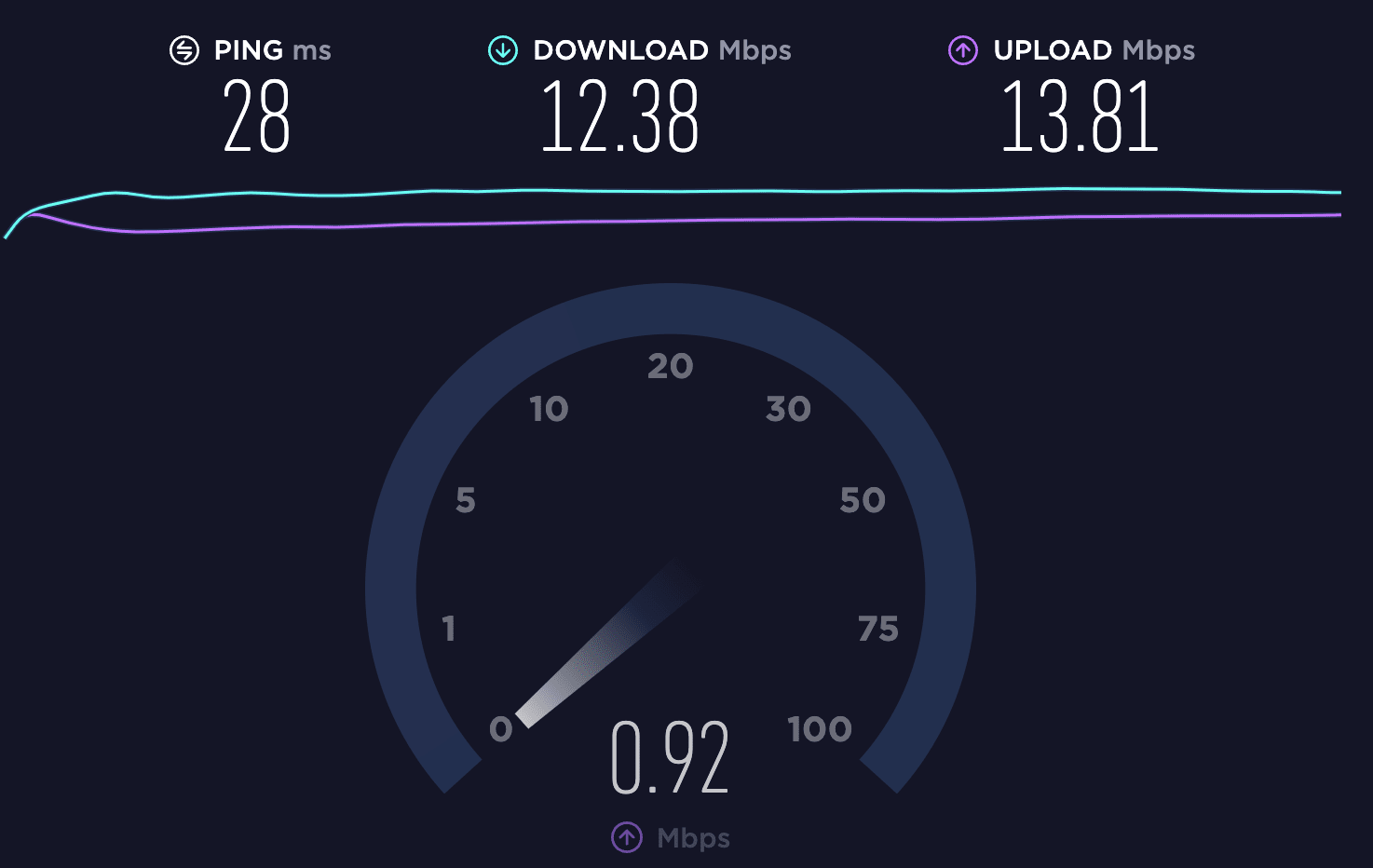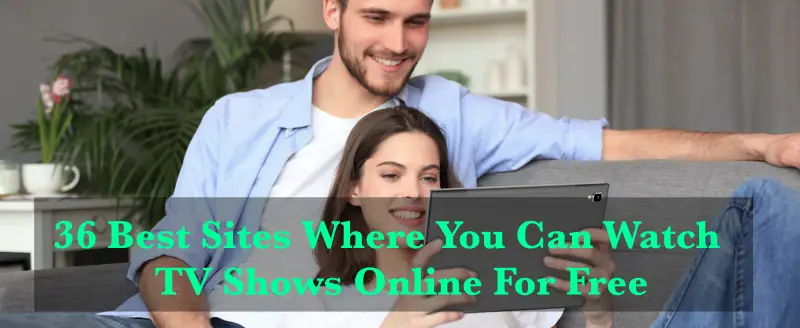Sometimes it’s very frustrating to get an error while you are streaming. And that too when you are watching your favorite channel, a movie, or a show. Unfortunately, errors are likely to occur due to any technical issue. And every error always has a respective code. One such error is the P-DEV322 error. Do Not Worry, we have covered almost all the solutions on How to Fix Hulu Error Code P-DEV322.
The P-DEV322 error may come while you are streaming and can interrupt by a popup on a television screen. Meaning that you can’t continue watching the show. And obviously, you need to find a solution so that you can start from where you were interrupted. Some reasons which make popup this error :
- You have too many cache files on the app
- Your app is outdated
- Expire Sessions
- Or out of service
Solution on How to Fix Hulu Error code P-DEV322
Here are two solutions through which you can fix Hulu Error Code P-DEV322
Solution
Log out of Hulu and log in back again, sounds awkward! but this works in most cases, as we have discovered. But how is this possible? Technically, the Hulu device remembers that you logged in through a cookie.
This cookie generates a unique ID that recognizes a particular device whenever you log in to the app. This means it won’t ask you to log in again.
But in the case of too many cookies, the previous session expires, and the service is not able to identify you. So, logging out of the account will erase all the cache. Logging in again will forget the earlier ID and begin a new session.
Logging out from Smart TV:
- Go to the [ACCOUNT] option
- You can see the logout option down below
- Simply log out of your Hulu
Clearing Cache and Data
Hulu devices temporarily store data that helps apps to perform better. But, from the time this data gets corrupted, thus, leading to issues while streaming and causing error P-DEV322.
Follow the instructions below on how to Clear Cache and Data
- Select [SETTINGS] then [APPS], then [HULU], and select [STORAGE]
- Clear the cache files
- And the Data
Check your Internet Connection
Check your internet connection, it must have strong internet signals to stream the video. Also, you can try switching your wifi network. Unreliable or slow WIFI connection can be the major reason behind the streaming which causes error code P-Dev 322.
On iPad or iPhone Devices
Here is how you can fix the P-DEV322 error on your iPad or iPhone devices, here are some steps to follow:
- On the home screen of your iOS Click on [SETTINGS]
- Click on the [STORAGE] section under [GENERAL] section
- Here you can see the downloaded apps used by your device. Look for Hulu App.
- Now, simply delete or uninstall the Hulu app.
- From the iOS store, download and install the fresh application
Login to your Hulu App, Try streaming now. This must resolve the issue.
On Apple TV
Apple TV users simply have to uninstall the app and install the fresh one from the iOS store to resolve error code P-DEV 322. This will remove all Cache and cookie data.
On X-BOX One or 360
Users with X – Box one or 360 follow the steps below:
- On the X-Box controller select [MENU]
- Then go to My Games and Apps.
- Look for the Hulu App in the list of the installed application
- Under [MENU] tap on [MANAGE APPS]
- To remove cache data, click on [CLEAR SAVED DATA]
- Now, Launch the app again, this must fix the error P-DEV322.
Restarting / Resetting your Router or Modem
So, here is one of the most common factors that might trigger P-DEV 322 error is inconsistent IP or TCP. This problem mostly occurs with ISPs using dynamic IPs that Hulu currently restricts
In this scenario, there are two ways you can resolve this issue:
- Resetting the Router or Modem will clear up any settings or changes that are not letting you stream the content.
- Restarting the router or modem will freshen up the currently used TCP and IP. But remember, this process does not guarantee to assign you a new IP.
Execute a Clean Cycle
- Power Off any device you are streaming from such as Smart TV, Gaming Console, Laptop, or Mobile device.
- Disconnect each and every device from its main power source.
- Then Reconnect the devices back to the power source.
- Switch on all the devices and try now.
However, you can hard reset some devices from the settings menu.
Check for Hulu App Updates
Most Hulu App users often neglect to check whether the app has any updates or not. Updates contain new fixes and bug removals which can help Fix Hulu Error code P-DEV322. Try updating your app from the App Store or Google Play store if you are on Android.
Unblocking Ads
Another option that most Hulu App users neglect is that they block all the ads from coming up from Hulu App. You simply have to unblock the ads from the proxy authentication server. This step has come up in handy in most cases.
Contact Customer Support
By any means, if you still encounter to get the Hulu Error Code P-DEV 322 in spite of trying all the methods listed above. You are left with no other option except to contact customer support. Don’t forget to mention the steps you had already performed while trying to solve the issue.
Conclusion
Hulu is a renowned application that is trying hard to maintain its technical excellence in a competitive world. Though, errors like P-DEV320 or P-DEV322 embarrass Hulu’s image, alternatively resulting in losing the subscriptions. Basically, the Hulu Error Code P-DEV322 is a server connection error. Errors come and get resolved, but Hulu will not let you lose with its world-class support.
You might also like
4 Best Apps To Read Other People’s Text Messages