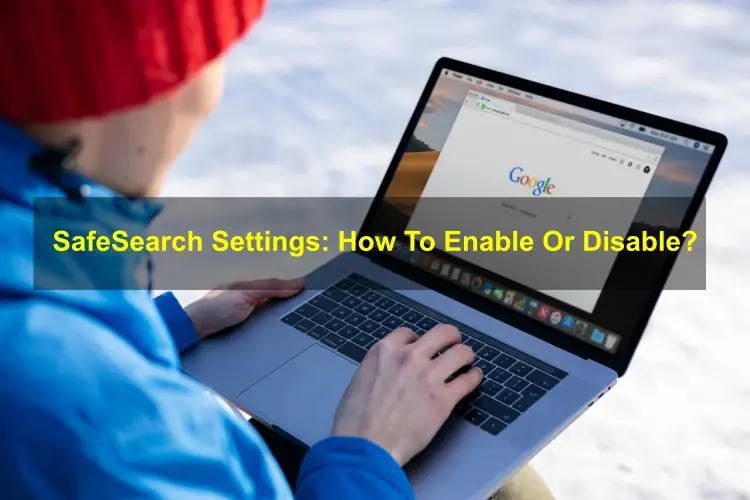If you want that you do not see any unwanted things on the internet like obscene and violent content, you can turn them off and on through the settings.
According to Wikipedia on 11th November 2009, Google introduced the ability for account holders to lock Google Web and Images Search to the Safe Search level for safe use. Once the settings are turned off, a password is required to change it. And 12, December 2012, Google removed the feature to turn off the filter entirely, requiring users to enter more specific search queries to access adult content.
What Is SafeSearch?
SafeSearch is a security feature setting available in Google Search and Images, YouTube, Bing, Yahoo, and Google Maps. Which is designed to make search results more explicit and filter out inappropriate content. Its purpose is to create a safer and more family-friendly online experience, especially with children, in the office, or in environments where you want to avoid graphic images, nudity, violence, or other potentially offensive content.
How To Turn Off/On SafeSearch?
Here is the procedure to disable SafeSearch in Google Search:-
- First, you need to login to your Google Account.
- Then go to the SafeSearch settings at https://www.google.com/safesearch.
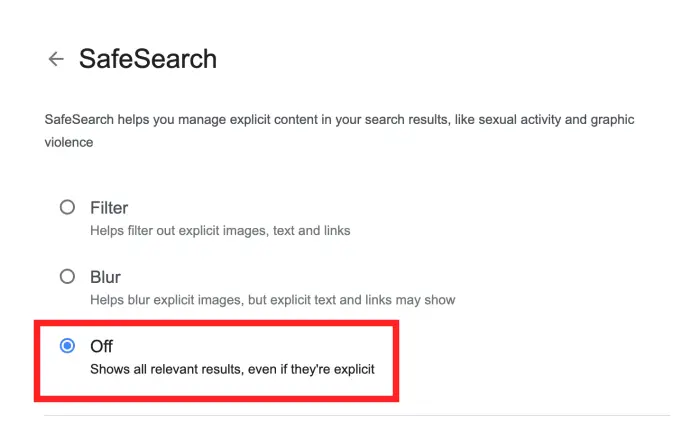
- Here, you’ll get the option to turn off, on, or blur.
Below are instructions to turn on/off SafeSearch on your PC, iPhone, or Android.
How To Turn Off Safe Search On the PC?
There are two settings one is in your Chrome browser and the other one is in Windows.
Windows Settings.
In Windows Settings
- Click on the “Start” button.
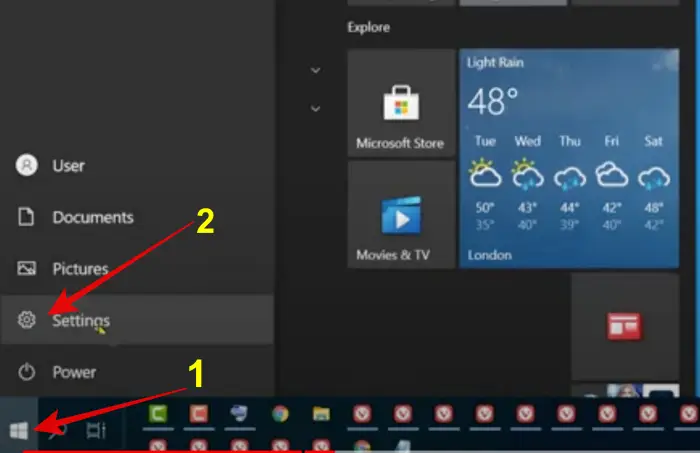
- After that, tap on “Settings”.
- After that, click on the “Search” option, click on it.
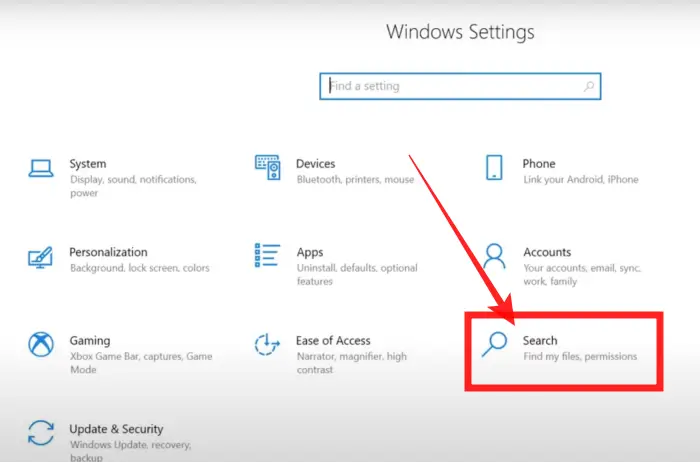
- Then, you can see the “Safe search” option on your page, and inside that you will see 3 options: Strict, Moderate, and Off.
- Strict means filtering out adult text, and videos from my web results.
- Moderate means filtering out adult text, and videos but not text from my web results.
- Off means don’t filter adult content from my web results.
- After that, click on the “OFF” option.
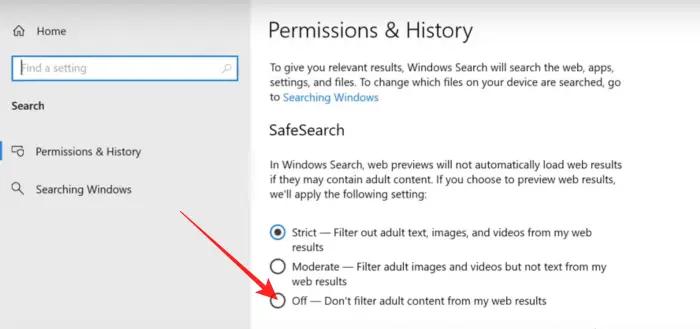
- Then, your safe search will be turned off.
Disable SafeSearch In Chrome
If you want to disable Safe Search in Chrome, then I have given the steps below, follow them carefully:-
Open the “Chrome browser”.
Then click on the “Three dots”.
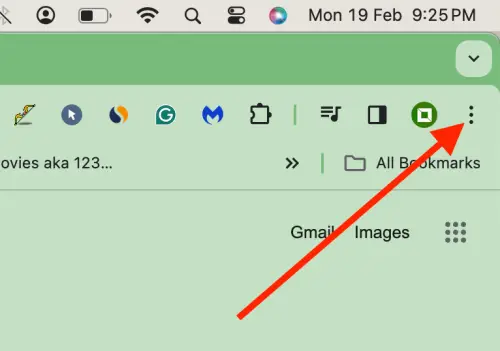
Tap on the “Settings” option.
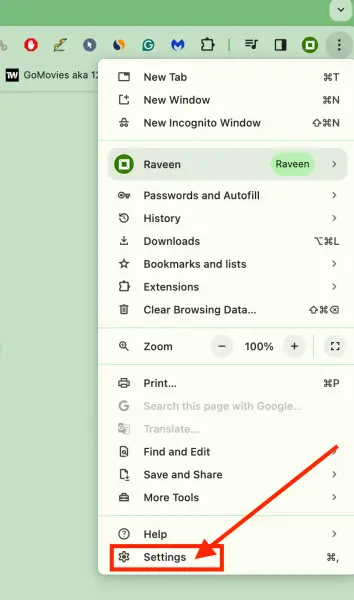
You can see the sidebar, click on “Privacy and Security”.
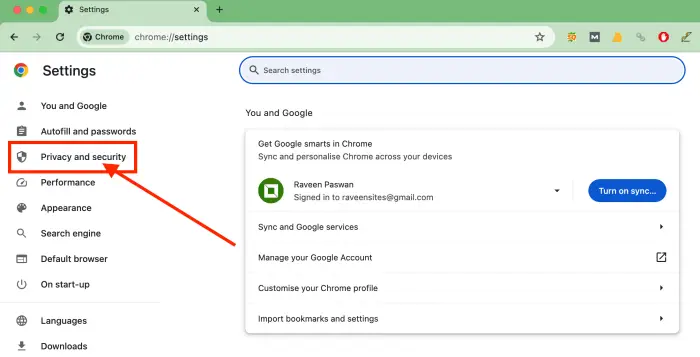
Then, scroll down, and click on the “Security” option.
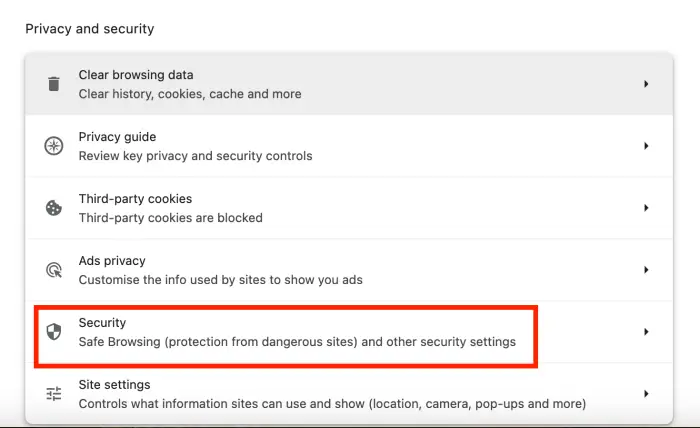
Under the Security option, you can see “Safe Browsing”.
Also here you can find three options: “Enhanced protection, Standard Protection, and No protection”.
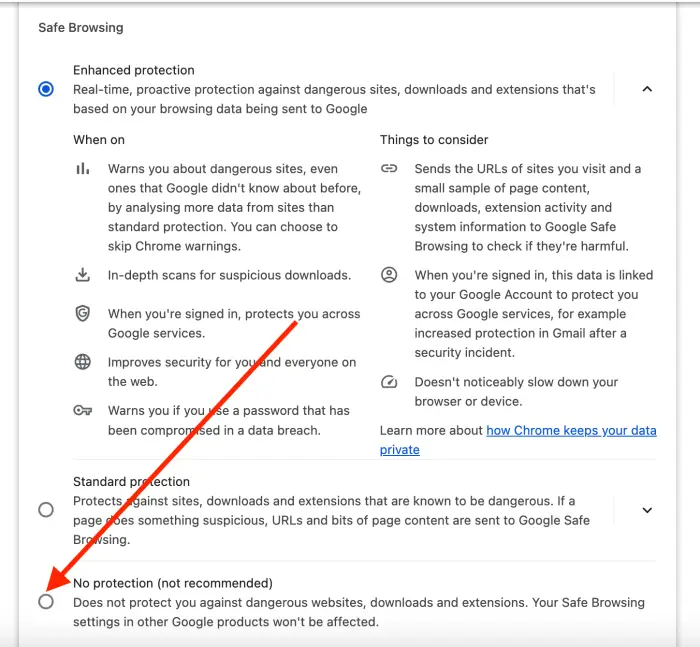
You need to choose “No Protection”.
Then, your safe search will be turned off.
How to Disable Safe Search on iPhone?
- Open the “Settings” app.
- After that, scroll down the screen and click on the “Screen time” option.
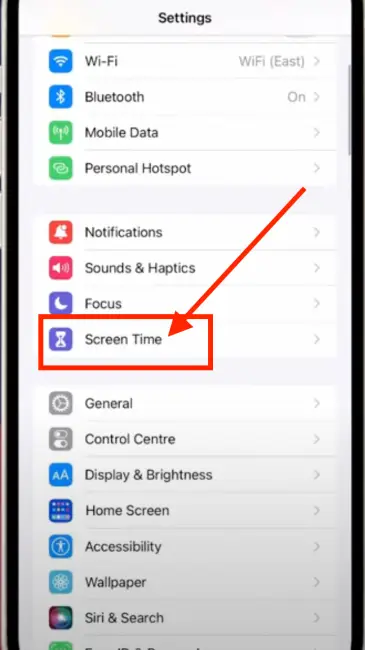
- Then, click on “Content & Privacy Restrictions”.
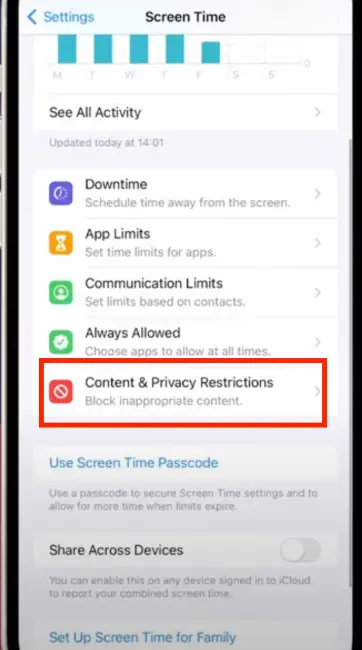
- After that, turn “ON” the Content & Privacy Restrictions option.
- Once do that, you will notice that the gray area has changed, this means that Content & Privacy Restrictions seating has been activated.
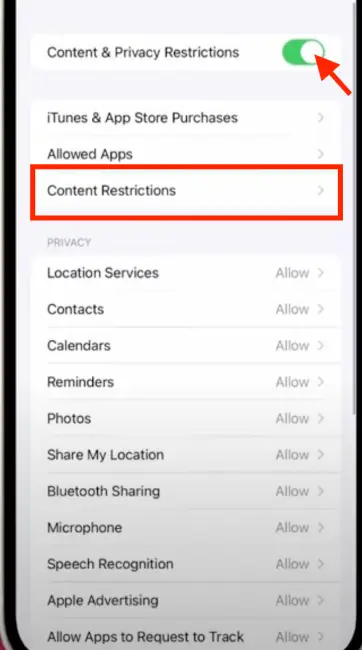
- Now simply tap on “Content Restrictions”.
And here you get various options for content restrictions.
- Simply scroll down and select “web content”.
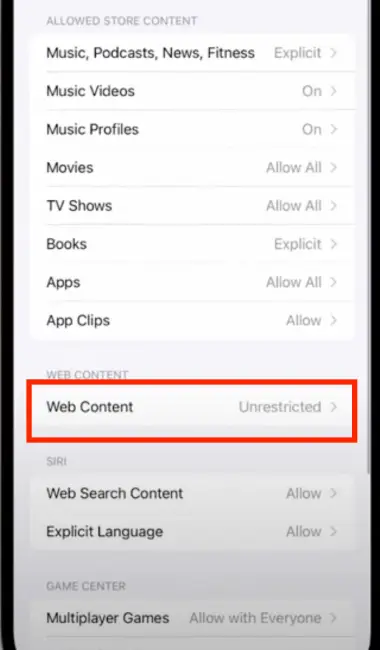
- Then, tap on it you can see the 3 options: Unrestricted Actions, Limit Adult Websites, and Allowed Websites Only.
- You need to choose the “Unrestricted Actions” option.
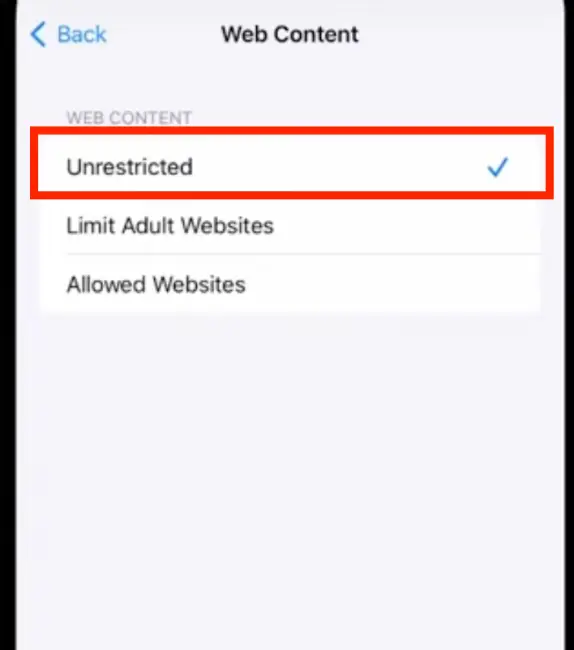
- That is how you turn Off the safe search mode on your iPhone.
Turn Off Safe Search on the Android
Google’s SafeSearch feature aims to prevent explicit results from returning to Google Search. This is great for ensuring that children or anyone else using your device is not presented with inappropriate content. You should be aware that Google’s Safe Search feature only prevents explicit content from appearing in Google search results, and it does not prevent explicit content from returning to other search engines used on your Android device:-
- Open “Google Chrome”.
- After that, click on your “Profile picture” at the top of the screen.
- Click on the “Settings” option.
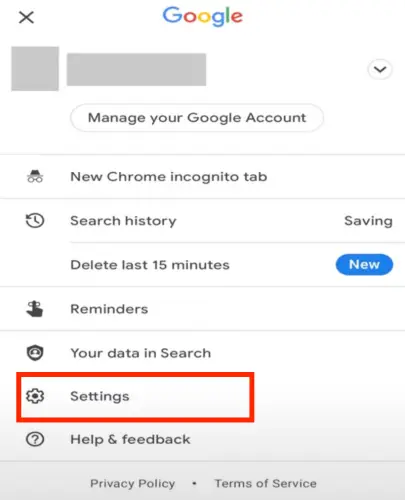
- Tap on “Hide Explicit Results” in this menu.
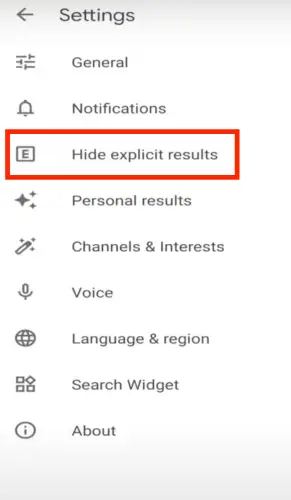
- Click to toggle SafeSearch “ON/Off”.
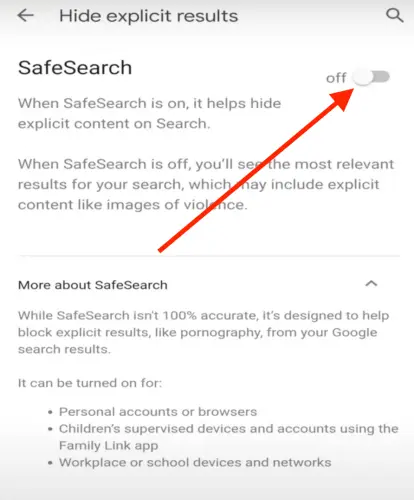
Then, a message letting you know that SafeSearch is enabled is shown briefly at the bottom of the screen. You can navigate back to this screen at any time to turn the SafeSearch feature off on your Android device.
Conclusion
Thanks for reading! I hope that you would have been successful in turning off/on Safe Search using the details mentioned. We also hope that the website which was not opening on your PC, Android, and iPhone will now be opening and you will be enjoying it.
You might also like