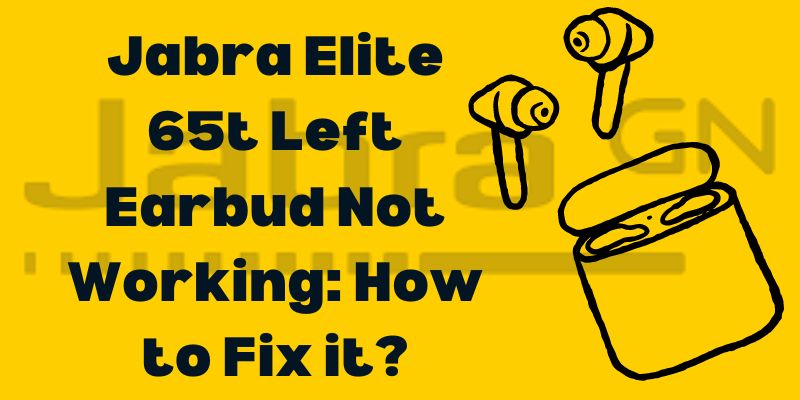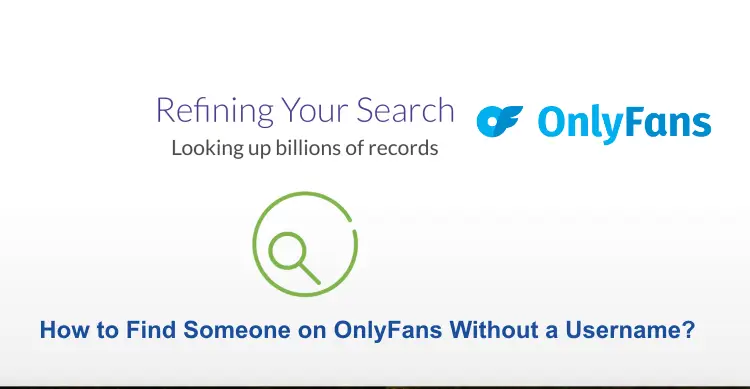The Jabra Elite 65t is popular among wireless earbud enthusiasts, offering high-quality sound and seamless connectivity. However, like any electronic device, it’s not immune to issues. One common problem that users may encounter is the left earbud not working. Don’t fret, here we have got you covered with a step-by-step guide to diagnose and fix this issue. In this article, we will discuss various methods of Jabra Elite 65t left earbud not working, which helps to back to its pristine working condition.
Methods to Fix Jabra Elite 65t Left Earbud Not Working
Method 1: Check Bluetooth Connectivity
Ensure that the left earbud is properly paired with your device. To do this, follow these steps:
- Open the Bluetooth settings on your device.
- Find the Jabra Elite 65t in the list of available devices and select it.
- If it’s already paired, try disconnecting and re-pairing the earbuds to refresh the connection.
Method 2: Clean the Earbuds and Charge the Contacts
Sometimes, dirt or debris can accumulate on the earbud or the charging contacts, causing connectivity issues. Here’s how to clean them:
- Gently wipe the left earbud with a soft, dry cloth.
- Clean the charging contacts on both the earbud and the charging case using a cotton swab lightly dampened with rubbing alcohol.
Method 3: Reset the Earbuds
Resetting the earbuds can often resolve connectivity problems. Follow these steps to reset your Jabra Elite 65t:
- Place both earbuds in the charging case and leave the lid open.
- Press and hold the button on the case for about 15 seconds until the LED lights on the earbuds flash.
- Close the lid and then open it again to re-pair the earbuds with your device.
Method 4: Update Firmware and App
Outdated firmware or app versions can lead to compatibility issues. Check for updates using the Jabra Sound+ app:
- Download and open the Jabra Sound+ app (Android & iOS) on your device.
- If an update is available, follow the on-screen instructions to install it.
Method 5: Perform a Factory Reset
If none of the above steps work, a factory reset might be necessary:
- Place the earbuds in the charging case and close the lid.
- Connect the charging case to a power source.
- Open the lid and press the button on the case for about 20 seconds until the LED lights on the earbuds flash purple.
- Close the lid and reopen it to re-pair the earbuds.
Method 6: Perform a Software Reset
Sometimes, the earbud’s internal software might encounter glitches that lead to connectivity problems. To perform a software reset:
- Remove the left earbud from the charging case and make sure it’s powered on.
- Press and hold the button on the left earbud for about 10 seconds until the LED light flashes purple. This indicates that the earbud is resetting.
- Attempt to pair the earbud with your device again.
Method 7: Check for Obstructions
Obstructions in the audio channel or around the earbud’s speaker can affect sound quality. Examine the earbud closely:
- Inspect the mesh covering the speaker for dirt, wax, or debris.
- Use a soft, clean brush to gently remove any particles that may be blocking the sound.
Method 8: Adjust Audio Balance
Sometimes, audio balance settings can be skewed, causing the sound to play predominantly in one ear. Follow these steps to adjust the audio balance:
- Connect the earbuds to your device.
- Go to your device’s audio settings and find the balance or audio output option.
- Adjust the balance towards the left side to ensure sound is evenly distributed between the earbuds.
Method 9: Test with Different Devices
To determine whether the issue is with the left earbud or your device, try connecting the earbud to a different device:
- Pair the left earbud with another device, such as a smartphone, tablet, or computer.
- If the earbud works on the second device, the issue might be with the initial device’s settings.
Method 10: Contact Customer Support
If none of the above methods work, it’s time to get in touch with Jabra’s customer support. They have dedicated experts who can provide tailored solutions and guide you through more advanced troubleshooting steps.
Additional Tips For Cleaning and Maintaining Jabra Elite 65t Earbuds
When it comes to cleaning your earbuds, exercising caution is key. Steering clear of harsh chemicals is imperative to safeguard both your earbuds and your hearing health. These substances can provoke skin allergies and even lead to infections, potentially compromising your auditory well-being. To maintain your earbuds and keep your ears safe, follow these careful cleaning steps.
Caring for the Ear Gels
Gentle Cleansing: Gently detach the ear gels from your earbuds and lay them on a flat surface. Dampen a cotton swab with water, avoiding any harsh solutions – and delicately wipe the ear gels and their respective holes. Allow the ear gels to air dry before reattaching them.
Reviving the Earbuds
Clearing Charging Poles: Your earbuds feature two charging poles at their base, and the accumulation of dust can obstruct the charging process. Safeguard effective charging by cautiously cleaning these areas.
- Wet a cotton swab with clean water.
- With a delicate touch, glide the dampened cotton swab around the earbuds and their charging poles.
Refreshing the Charging Case
Thorough Pin Cleaning: The four charging pins in the case require attention too. Shield your earbuds’ performance by gently cleaning these pins.
- Immerse a cotton swab in clean water.
- Employ the damp swab to tenderly cleanse the charging case and its pins.
- Leave the components to naturally dry before proceeding.
Reuniting the Components
Reassembling and Testing: With all parts now refreshed, assemble your earbuds back together. Reconnect them to your device, gradually increase the volume, and initiate a sound test between the two earbuds.
- Confirm that both earbuds engage in playing the sound file after the cleansing process.
Conclusion
Experiencing issues with the left earbud of your Jabra Elite 65t can be frustrating, but there’s no need to panic. By following these step-by-step troubleshooting methods of Jabra Elite 65t Left Earbud Not Working, you can often resolve the problem and get back to enjoying your music and calls in no time. Whether it’s a simple cleaning, a reset, or a firmware update, these solutions cover a range of possibilities. Remember, if the issue persists, it might be worth reaching out to Jabra’s customer support for further assistance.
You may also like:
How to Turn OFF Raycon Earbuds?
{Left or Right} One Earbud Not Working: Easy Guide
How to Pair Soundcore Earbuds with Any Device?
FAQs related to Jabra Elite 65t Left Earbud Not Working
Q:- How Can I Turn On My Jabra Elite 65t Left Earbud?
Ans:- Turning on your Jabra Elite 65t left earbud is a simple process:
- Remove the left earbud from the charging case.
- Press and hold the button located on the side of the earbud. Hold it for a few seconds until you see the LED light indicator flashing, indicating that the earbud is powered on.
- Once the LED light stops flashing and remains steady, the left earbud is now turned on and ready to connect to your device.
Q:- What Is The Best Way To Check The Status of My Jabra Elite 65t Battery?
Ans:- The Jabra Elite 65t earbuds provide a convenient way to check their battery status:
- With the earbuds connected to your device, open the Jabra Sound+ app on your smartphone.
- Within the app, you will find a battery indicator that displays the remaining battery percentage for each earbud and the charging case.
- Alternatively, you can also get real-time updates on the earbuds’ battery status through voice prompts. Double-tap either earbud to hear the current battery level.
Q:- Why Is Jabra Elite 65t Left Earbud Not Working Properly?
Ans:- There can be several reasons why your Jabra Elite 65t left earbud is not working properly:
- Bluetooth Connectivity: Ensure that the earbud is properly paired with your device and connected.
- Dirt or Debris: Check for any dirt, wax, or debris in the earbud or on the charging contacts. Clean them gently as outlined in the cleaning steps.
- Firmware or Software Issues: Outdated firmware or software can lead to problems. Ensure your earbuds and the Jabra Sound+ app are updated.
- Factory Reset: If other methods fail, try performing a factory reset as described in the troubleshooting steps.
- Physical Damage: If the earbud has been subjected to physical damage, it might affect its functionality.
Q:- Are Jabra Elite 65t Earbuds Better and More Comfortable Than Other Earbuds?
Ans:- The comfort and performance of earbuds can vary based on personal preferences and needs. The Jabra Elite 65t earbuds offer several features that make them stand out:
- Sound Quality: The Elite 65t earbuds are known for their balanced sound profile, offering clear highs and deep bass.
- Fit and Comfort: With multiple ear tip sizes and a snug fit, these earbuds are designed to stay secure during various activities.
- Noise Isolation: The in-ear design provides passive noise isolation, enhancing your audio experience.
- Durability: These earbuds are sweat-resistant and built to withstand daily wear.
- Connectivity: Bluetooth 5.0 ensures stable and efficient wireless connections.