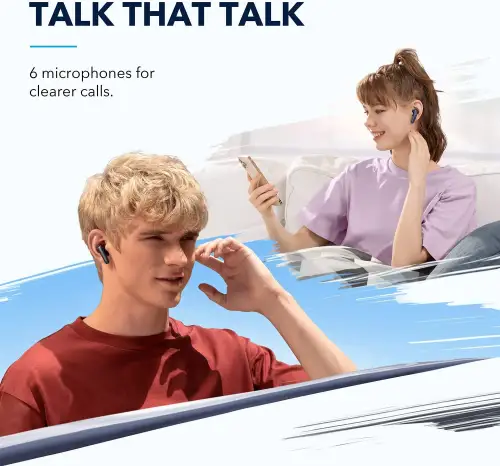As far as you know, pairing the earbuds is not a difficult task, but if you are having trouble pairing your Soundcore earbuds, don’t worry because today I will give you the complete solution.
First, you have to enable the pairing mode of your Soundcore Earbuds of that version, and after that, you will be able to do it quickly. So first we will tell you how to enable the pair option here in the article, after that you will be able to connect it comfortably to your device without any interruption.
Soundcore earbuds can be paired with any Bluetooth-enabled device and through that, and then the earbuds bring you good sound quality without noise.
If you want to buy Bluetooth Earbuds, then you can take Soundcore Earbuds and I am telling you this Soundcore earbud is a good option for you. It provides you with a better noise-free sound, as well as it is very comfortable to wear and you can wear it easily.
Read:- How to Pair Beats Earbuds? (iOS, Android, Windows)
How to Enable Pairing Mode of Soundcore Earbuds?
If you want to pair your earbuds with your phone or laptop, then these are your earbuds in a position where they can be physically connected to your phone or laptop. There are many versions of Soundcore earbuds, and everyone has a different way of doing this process, so let’s start telling you how to do it in all its versions.
Steps to Enable Liberty Air and Soundcore Life earbuds in Pairing Mode
Step 1:
First, make sure the earphones are in their case and charged.
Step 2:
Then, approx three seconds, you need to press and hold the button on the rear of the casing.
Step 3:
After that, wait until the white LED starts to flash.
Step 4:
Your Soundcore earbuds are now ready to pair with your device.
Steps to Enable Life A1 earbuds in Pairing Mode
Step 1:
Charge your earbuds.
Step 2:
Take them out of their case.
Step 3:
For approximately 3 seconds, you need to press and hold the earbuds’ multi-function button.
Step 4:
After that, your earbuds are ready to pair.
Read:- How to Pair Skullcandy Wireless Earbuds?
Steps to Enable Life Dot 2 earbuds in Pairing Mode
Step 1:
First, make sure the earphones are in their case and charged.
Step 2:
After that, hold the button on each earpiece down for around 8 to 10 seconds to turn them off.
Step 3:
After that, press and hold either earbud’s button for three seconds to enter pairing mode.
Step 4:
The earbuds will then turn on once you hold the same button for approx 3 seconds.
Note:- As you can see, the pairing mode varies a little depending on the model. It is simple to enable whether you are using Soundcore Liberty Air, Life, or Dot models. We can now look at how to pair Soundcore wireless earphones with our music player because we know how to activate pairing mode.
How to Pair Soundcore Earbuds with Android, iPhone, MacBook, Windows?
Here we will tell you how you can easily pair your device with it, so if you have any device from Android, iPhone, MacBook, or Windows, you do not have to worry, because you can easily use this deal with all of them. You can pair the earbuds, let’s follow the below steps to easily pair them with your device
Steps to Pair Soundcore Earbuds to Android
If you have an android phone then it is a very easy process to pair with it, you just have to follow a few steps and connect and pair your phone with earbuds, let’s see those steps below:-
Step 1:
First, make sure your earbuds are charged and in pairing mode.
Step 2:
After that, go and open the Settings page.
Step 3:
Then, click on the Bluetooth option.
Step 4:
After that, you need to locate your Soundcore earbuds on that page.
Step 5:
Then, click on the Pair option to connect them.
Steps to Pair Soundcore Earbuds to iPhone
If you have iPhone then don’t panic, and if you are worried thinking that you should have got Airpods then you are wrong here too. Because this is also a good decision for you, let’s follow these steps and connect to your iPhone comfortably.
Step 1:
First, you need to check your earbuds are in pairing mode.
Step 2:
After that, go and open the Settings page on your iPhone.
Step 3:
Click on the option of Bluetooth.
Step 4:
Then, you need to locate your Soundcore earbuds anime on your screen
Step 5:
Click on the Pair option to connect it.
Steps to Pair Soundcore Earbuds to MacBook
If you are worried about thinking that you do not have a smartphone and you have a Macbook, and this Macbook only supports Airpods, then you are absolutely wrong, because these earbuds also pair well with your Macbook, let’s go below Tells you the steps through which you can do it:-
Step 1:
First, you need to ensure your earbuds are charged and in pairing mode.
Step 2:
After that, select the Apple logo in the top left of your screen.
Step 3:
Click on the option of System Preferences.
Step 4:
Then, you need to open the Bluetooth.
Step 5:
Then, you need to locate your earbud’s name on the screen.
Step 6:
And last, click on the pair option to connect with it.
Steps to Pair Soundcore Earbuds to Windows
If you have a Windows PC or laptop and you are wondering whether these earbuds will connect, then tell you absolutely yes. Let’s go through some simple steps:-
Step 1:
First, you need to make sure the earbuds are in pairing mode.
Step 2:
After that, click on the Start menu.
Step 3:
And then, go and open the Settings page.
Step 4:
Click on the Devices option.
Step 5:
Select the Bluetooth option, and then turn it ON.
Step 6:
Click on the Other Devices option.
Step 7:
After that, you need to locate your Soundcore earbuds on that page.
Step 8:
And then, click on the Pair option to connect them.
Final Thoughts
Hope the details given to you on how to pair Soundcore Earbuds, must have been beneficial for you. And you must have solved this problem of yours. But I cannot speak completely on my behalf, so if you have any problem related to this topic, then write your question in our comment section, on the basis of which I will be able to answer your question as soon as possible and, also we will be happy if you review it.