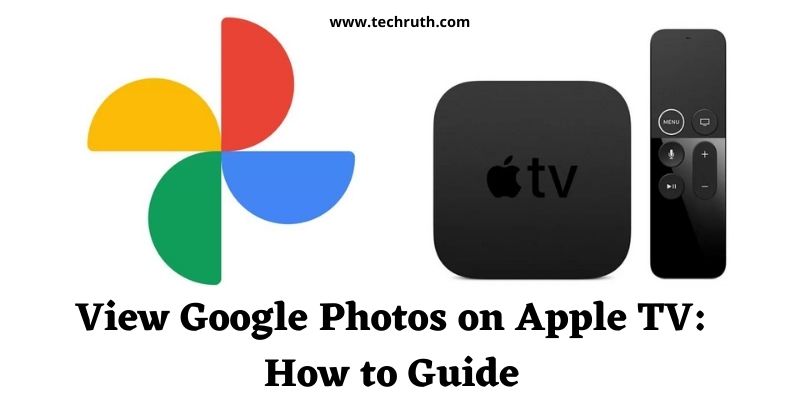In this article, we will discuss the topic of how to view Google Photos on Apple TV. So, if you want to know this then stay with this blog till the end.
Google Photos is one of the most popular apps for browsing our offline photos. Despite the fact that the software is developed for Android users, many iOS users use it as well.
The tool may be used to make presentations, customized albums, and more. It will be much more pleasurable to see a slideshow of your trip photos on a huge screen.
The Google Photos app takes care of this as well. The Google Photos app for Apple TV is now available.
So, what are our options? We can use Google Photos on Apple TV utilizing Airplay or Screen sharing with Google Photos updated version 2.4 and above. Connect your iOS smartphone and Apple TV to the same WiFi network before proceeding.
How to View Google Photos on Apple TV?
Step 1:
On your iPhone or iPad, download Google Photos from the App Store.
Step 2:
Open the Google Photos app after it has been installed.
Step 3:
On the app, tap the Airplay icon.
Step 4:
It will look for Apple TV devices in the area. Choose an Apple TV device.
Step 5:
Select any photos you like, and they’ll appear on your Apple TV screen.
Note that if you can’t find the Airplay icon in the app, you can still cast your photos using the approach below.
Read: How To Watch ESPN On Apple TV?
Alternate Way to View Google Photos on Apple TV
This alternative technique can be used if the AirPlay icon is not accessible on the app.
Step 1:
Toggle the Screen Mirroring option in the Control Centre.
Step 2:
The iOS device will hunt for a nearby Apple TV, much like it does with AirPlay. Tap on it once it’s been detected.
Step 3:
Play the slideshow in the Google Photos apps now.
Step 4:
It’ll show up on your Apple TV.
Steps to Set Google Photos as Screen Saver
Despite the fact that the Google Photos app is not accessible for Apple TV, you can use Google Photos’ contents to customize the device. You can use the Google Photo app to select a photo to use as your Apple TV screensaver. You will need to use the AirPlay approach for this.
Step 1:
Choose a screen saver from the images available.
Step 2:
Select Set as Screensaver from the Options menu.
Step 3:
Confirm by clicking the button. Your screensaver will be the image you choose.
Cast the Google Photos app from your iPhone to your Apple TV using AirPlay or Screen Mirroring. You may customize the screensaver using the Google Photos app.
If you’re still unhappy, you can wait for the app to be released on Apple TV and then use it without an iPhone or iPad.
Read: How To Get Zoom On Your Apple TV?
FAQ’s
Q:- Is there an Apple TV app for Google Photos?
Ans:- No, the smartphone does not have a standalone Google Photos app. You may either screen mirror or use AirPlay.
Q:- Is it possible to AirPlay Google Photos?
Ans:- Yes, you certainly can. However, you must have Google Photos version 2.14 or higher.
Final Thought
For Apple TV, there isn’t a single app. To cast Google images to Apple TV, you can use either Airplay or Screen mirroring. Also, make sure you’re using the latest version of the app before proceeding.
Use the comment section below if you have any questions. Your television should now display the image. By swiping the screen, you may then view your whole Google Photos library.
You can, for example, make an album with all of your holiday images to keep things organized for yourself. Thankyou……….!!