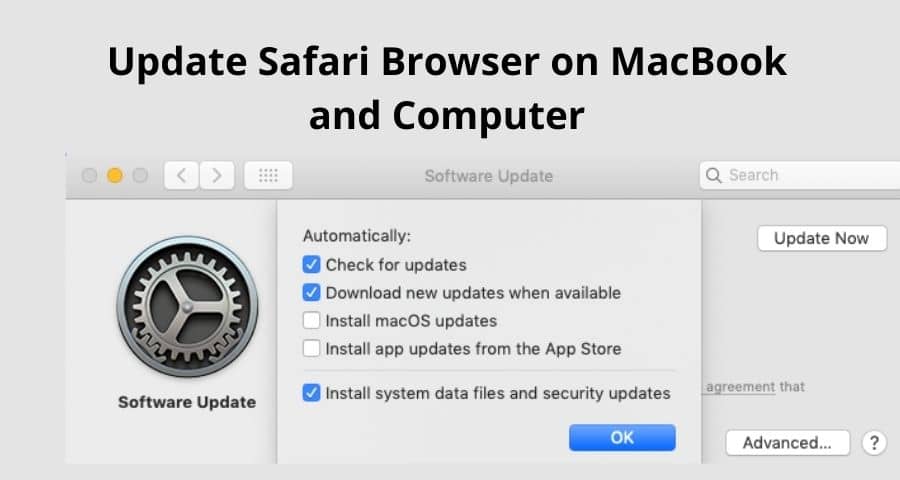Update Safari Browser on MacBook and Computer: It comes preinstalled on a MacBook and computer. Safari browser is one of the leading browsers at the time. You can find out the Top 10 Best Alternates of Safari.
Windows users can also download and use the Safari web browser. Whenever an update comes from Apple for safari, we have to update Safari for new updates, better user experience, and updated security. Right?
So today in this article I will tell you how to update Safari Browser on MacBook and Computer.
How To Update Safari Browser On MacBook And Computer?
Let’s find out below what is the best way to update safari in an easy way.
How To Update Safari Browser On MacBook?
Processing of updating Safari is quite easy. You will not require any additional software for that. If any update is available you can see it on the right top corner. Below I will share step by step guide of Safari Update
Step 1.
At the top left side of the screen, you will see an Apple icon click on that.
Step 2.
The system menu will open.
Step 3.
Here you will get a lot of options, now you have to click on the number 3 option.
Step 4.
Click On “App Store”.
Step 5.
Now the app store will open in front of you. Here too you will get lots and options,
Step 6.
But you have to click on the Update tab. Which you will find in the top left.
Step 7.
As soon as you click on the update, you will get all the apps whose updates are available.
Step 8.
Simply choose your desired app to update. In our case, we are going to update Safari.
Step 9.
So simply click on the Update next to Safari.
Step 10.
Mac will start downloading the downloading updates and install it once downloading is finished.
Step 11.
We will recommend you update all apps (if they are available) because updates make your computer run smoother and fast.
Step 12.
In case you don’t want to download all the updates except Safari then simply click on the “More” tab.
Step 13.
Which will let you choose the app you want to update.
Step 14.
Choose the only safari and leave it for download & installation.
Step 15.
Safari is up to date now.
Note: After a few days if there any update will come, you will get a prompt on the screen.
Read: 10 Best Browsers for Mac OS of 2022
How To Update Safari Browser On Mac Computers?
Apple doesn’t allow you to update your safari if your mac OS is not updated. So before updating your safari make sure if your mac OS is updated. There is the process of checking it, let’s find out below.
Step 1.
Clicking on the apple logo left of the top corner.
Step 2.
Click on System Preferences.
Step 3.
A new page will open under this page find Software Update.
Step 4.
If there is any update available you can see it there, along with the size of the update.
Step 5.
You can update your complete system by clicking on “Upgrade Now”
Step 6.
For manually update you should click on“More Info”
Step 7.
Click on the safari from the list and tap on “Install Now”
Step 8.
Leave this page as it is, because it may take some time to download and install the updated version of safari.
Step 9.
Once it is done you can enjoy the updated version of safari with more security, more features.
Read: 9 Best Browser For Windows 10
How To Update Safari Browser On Windows?
Bad news for those who want to use the Safari browser on their Windows computer. Because Apple is not giving any updates to Windows users. The last update the Windows users got was 5.1.7 after that Apple did not provide any update for windows.
Conclusions:
Apple provides safari preinstalled on Macbook and Computer as they are part of Apple. So you can upgrade the safari browser easily. In this article, I show you step by step of How to Update the Safari Browser on MacBook and Computer.
The Apple company stopped providing Safari browser updates for Windows computers. Apple gave the last update for Windows was 5.1.7 and that also and now that also has been outdated.
If you have any questions or suggestions regarding How to Update Safari Browser on MacBook and Computer you can leave us a comment below.
You might also like
How do I make Yahoo my Homepage on Different Browsers?
How To Install Google Chrome Browser On FireStick & Fire TV?