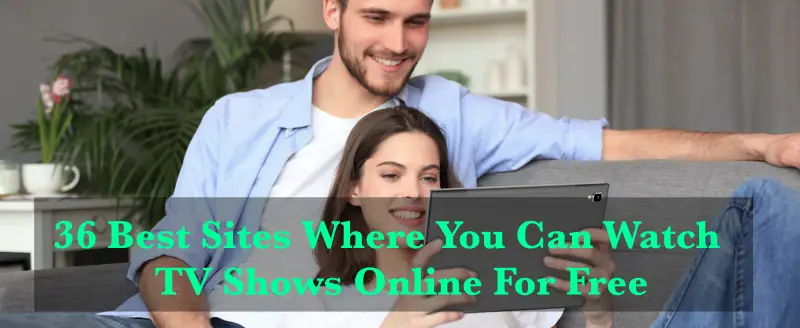Here is a step-by-step guide to activate Tubi TV on Apple TV, Roku, PlayStation, and Amazon Firestick.
Hello everyone, Are you wanting to get a Tubi TV on your device? Then it is the correct article for you here you will get all the information from knowing Tubi TV to get it on your device.
Let’s first know about it, Tubi TV is a famous streaming service provider with millions of movies and TV Shows for your enjoyment. Tubi TV app is a licensed streaming service provider while many people think of it as spam but, it is not the truth it is just a rumor. So you can get the Tubi TV app via official channels on Apple App Store, Google Play Store, and Amazon App Store.
Moreover, Tubi TV activation doesn’t require a breakout. To watch Tubi TV shows and movies, you don’t require to pay any subscription fee or don’t have any long registration procedures for login. All you need is to sit on your comfortable furniture or wherever you’re comfortable and enjoy the fest.
Tubi TV service does not create their unique content, instead rely on movies and TV companies such as Lionsgate, MGM, and Paramount Studios.
Watch wonderful streaming movies and TV shows available for free. No subscription fees, and no credit cards. TUBI TV had thousands of hours of streaming video and movie content from studios like Paramount, Lionsgate, MGM, and more for shows and movies. And that’s why its popularity is also growing at a very high rate.
Is Tubi TV completely free?
YES, it is good news, the ultimate fun part is that Tubi TV is free to download and completely free to use also. Whether you are using Android, iOS, Apple TV, Amazon Fire TV, Xfinity X1, Xbox, Samsung Smart TVs, Sony Smart TVs, Roku, PlayStation, or on many platforms it is available and also free of cost. You just need a Tubi TV Account for enjoying this platform.
Let us know how to activate, set up, and activate the Tubi TV account on various devices.
Setting up a Tubi TV Account
Step 1:
To set up a Tubi TV account visit https://tubitv.com/activate and proceed for registration.
Step 2:
For doing registration you have to sign up using your Facebook account or via Email address.
Step 3:
After signing up, create a password for your Tubi TV Account.
Step 4:
For the final step, click on the Register button to complete your registration process.
Once your registration is done you can now get access to Tubi TV by activating your Tubi TV account on your device. Now let us discuss how to activate Tubi TV on some most popular platforms like Roku, PlayStation, Apple TV, and Amazon Firestick.
Activate Tubi TV on Roku
Step 1:
Turn ON your Roku device and launch the Tubi TV application on your Roku TV.
Step 2:
On the home screen of the Tubi TV app, go to the top row and click on Sign In.
Step 3:
There are two options available to you Register and Sign In. If you are already registered then sign in and you will get a Tubi TV activation Code. Or if you are not registered then register using the steps mentioned above and then process.
Step 4:
Now on your Mobile or PC go to the browser and visit the link https://tubitv.com/activate.
Step 5:
Enter the activation code here which is provided by the Roku TV.
Now you will be able to get access to the Tubi TV content from your Roku.
Read: How To Install Live Net TV on Firestick?
Activate Tubi TV on Amazon Firestick
Step 1:
Open the Tubi TV app on your Amazon Firestick. If it is not shown go to the search bar and type “Tubi TV” now you can download it on your device.
Step 2:
Same here there are two options Sign in or Register. If you are registered, then sign in, and if not then the first you have to register then sign in.
Step 3:
After signing in you will get a code, note it down.
Step 4:
Open the browser of your PC or Mobile and visit https://tubitv.com/activate, it is the login page of Tubi TV.
Step 5:
If you are registered then sign in and enter the Activation Code here.
Now, you will get access to your account in Amazon Firestick and enjoy the Tubi TV.
Read: How To Install Sportz TV on Firestick?
Activate Tubi TV on Apple TV
Step 1:
Turn On your Apple TV, then go to the AppStore and search for “Tubi”
Step 2:
Click on the App, then click on Get. It takes some time to install.
If you already have it then just open the App.
Step 3:
After opening the Tubi App, it offers you both the option of Sign In or Register. I hope you will be registered and if not see the previous paragraph to Register.
Step 4:
Choose Sign In Online. Now you will get an activation code displayed on the Apple TV Screen.
Step 5:
Now go to https://tubitv.com/activate from your browser of Mobile or PC. Here Sign in to your account.
Step 6:
After Signing in, enter the Activation code displayed on your Apple TV Screen and click on submit.
From this method, you will also get access to Tubi TV if you have a smart TV of some other brand.
Now you can view Tubi TV on your Apple TV.
Read: How To Watch Zee5 On Firestick?
Activate Tubi TV on Playstation
Step 1:
Open PlayStation in the TV & Videos category, you will find Tubi or, you can also search in the Playstation store. Open the App.
Step 2:
you have two options here Register or Sign In. Choose Sign In, if you have registered already otherwise go for Register.
Step 3:
After Sign In you will get an activation code.
Step 4:
Now open any browser from your Phone
Step 5:
Enter the Activation Code here in the provided field.
Now you can access Tubi TV via PlayStation.
Conclusion
Tubi TV is a free application that provides content from worldwide popular production studios that’s why it has over 13000 movies and shows for its viewers. It provides you with content from a vast range including action, drama, comedy, music, sports, adventure, and many more. It doesn’t have content only for adults, it also offers shows and movies for kids also.
On Tubi TV you will see an ad on the first of every video you watch. It is becoming more popular due to its good user interface and user-friendly services. So, it is genuine for everybody to watch it on Apple TV, ROKU, PlayStation, and many more. That is why we came up with this article which provides you with a complete guide, on how to set up the account, register for it, and activate via the internet on your device. I hope you will find this article worthful.
You might also like
How To Watch Netflix On Firestick?