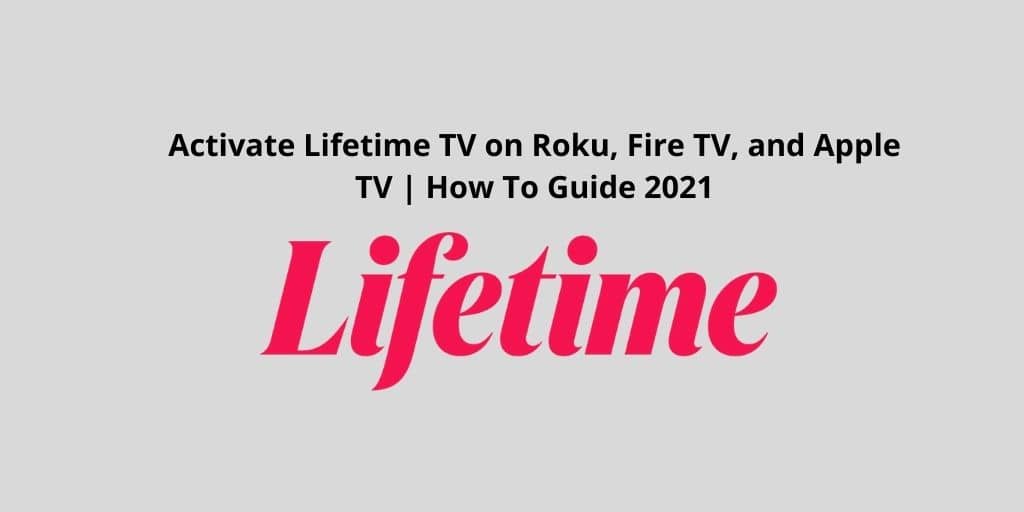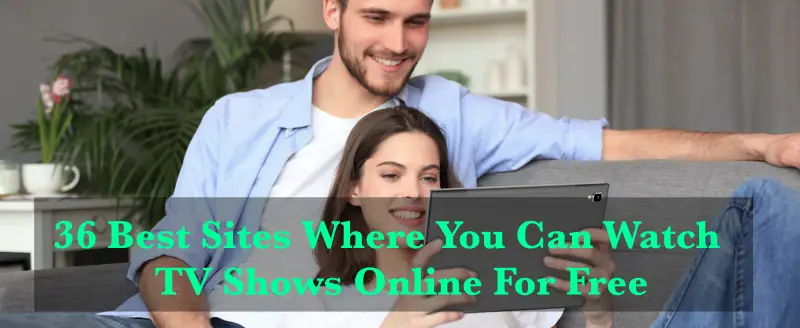In this article you will learn how to activate lifetime tv on roku, fire tv and apple tv with simple steps.
Lifetime is a great channel that enables you to watch full clips and episodes of your favorite series. This application allows us to stream a lot of movies and makes a customized list of the best episodes. Moreover, with this app, you can stream live events and get your favorite exclusive videos from the Lifetime shows. Lifetime can be installed on various platforms including iOS devices, Apple TV, Android TV, Amazon Fire TV, and Chromecast.
To watch it, you have to activate the Lifetime TV on your device whether you have Roku, Apple TV, Fire TV, and any platform. For activating the Lifetime TV, you will have to sign in with the Cable Provider. You will get the channel through a subscription to a satellite and cable service. It is the only way to access all the available videos.
Lifetime App Subscription
This Lifetime Movie Club costs $3.99 per month. Moreover, if you don’t have a subscription, the channel will allow you to watch lots of limited unlocked content for free. The next option is you can subscribe to this for a year at $ 39.99. It also offers a 7-day free trial to new users.
Activating the Lifetime
Let us see how to activate Lifetime TV on different platforms.
How To Activate Lifetime TV on Roku TV?

1. Go to the Roku Main (Home) screen using your remote by pressing the Home Button.
2. And then, enter the “Roku Channel Store”. By clicking on the option.
3. Browse the “Lifetime” channel in the Movies and TV Section.
4. Choose the Lifetime channel to download on your Roku TV.
5. Wait for some time, till the download is complete. Go to My Channels.
6. Here, Select Lifetime Channel.
7. Now, you can enjoy all your Favorite Shows and Movies here.
For those who are Pay-TV subscribers, follow the steps to unlock all content on Lifetime TV.
1. Go to the Channel’s Home Screen, select the “Sign in with Your TV Provider” option at the bottom of your screen.
2. Now, open the browser on your PC or Mobile and visit the Lifetime official website or enter the URL myLifetime.com/activate.
3. From here select your Roku device and choose your TV provider.
4. Now, enter the activation code on your Roku after you open the Lifetime TV app.
5. This service will redirect you to the Cable Provider’s website which you are opting for.
6. Now you have to enter the login details and you can start watching the content.
Read: How To Get Zoom On Your Apple TV
How to Activate the Lifetime TV on Apple TV?

1. Go to the home screen of your Apple TV and browse the apps.
2. Search for Lifetime channel
3. Choose the Lifetime channel to download on your Apple TV.
4. Wait for some time, till the download is complete. Go to My Channels.
5. Here, Select Lifetime Channel.
6. Now, you can enjoy all your Favorite Shows and Movies on Apple TV.
For those who are Pay-TV subscribers, follow the steps to unlock all content on Lifetime TV.
1. Go to the Channel’s Home Screen, select the “Sign in with Your TV Provider” option at the bottom of your screen.
2. Now, open the browser on your PC or Mobile and visit the Lifetime official website or enter the URL myLifetime.com/activate.
3. From here select your Apple TV and choose your TV provider.
4. Now, enter the activation code on your Apple TV after you open the Lifetime TV app.
5. This service will redirect you to the Cable Provider’s website which you are opting for.
6. Now you have to enter the login details and you can start watching the content.
Read: How To Get Hulu on Philips Smart TV?
How to Activate the Lifetime TV on Amazon Fire TV?
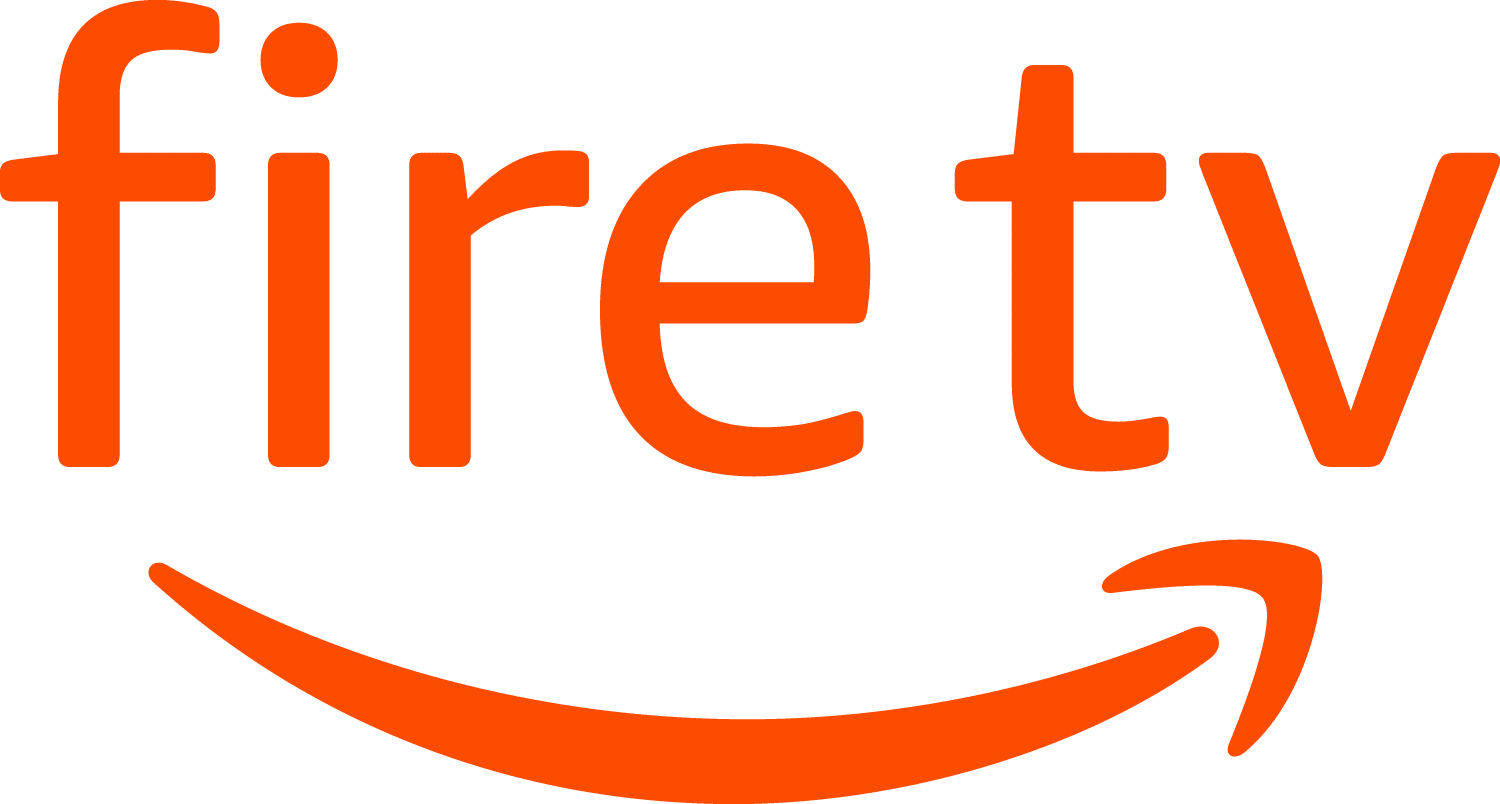
1. To download the Lifetime App on your Fire TV, follow the steps;
2. Go to the Home Screen of the Amazon Fire TV, then go to the apps section.
3. Choose the Entertainment Category and select the Lifetime channel app.
4. Download it on your Firestick. It will take some time to download it.
5. Launch the Lifetime App on Your Amazon Fire TV.
6. Now you can enjoy all your favorite shows and Movies on Lifetime TV via Amazon Fire TV.
But this will give you limited unlocked content to access. If you are a pay-tv subscriber then you have to unlock the contents. Follow these steps to do that;
7. Go to the Channel’s Home Screen, select the “Sign in with Your TV Provider” option at the bottom of your screen.
8. Now, open the browser on your PC or Mobile and visit the Lifetime official website or enter the URL myLifetime.com/activate.
9. From here select your Amazon Fire TV and choose your TV provider.
10. Now, enter the activation code on your Amazon Fire TV after you open the Lifetime TV app.
11. This service will redirect you to the Cable Provider’s website which you are opting for.
12. Now you have to enter the login details and you can start watching the content.
13. You will get access to unlimited content here as you are a paid subscriber for Lifetime Channel.
Conclusion
We know that Lifetime is a popular streaming service. It gives access to a lot of shows and movies. In this article, we provide a step-by-step guide to activate Lifetime on various platforms.
As you activate the Lifetime TV on Roku, Amazon Fire TV, Apple TV, and in a similar way it can be activated on the other smart TV. If the channel is not activating, you can further contact your TV provider for this.
You can use the Lifetime TV app that offers live TV streaming services without a satellite or cable subscription to stream the channel. You can move for the subscription after trying the 7 days trial that is absolutely free.
If you like this service then you can opt for it. Many users like this streaming service because it offers shows and movies that are the favorites of all users. But the first thing you have to do is to activate the channel on the smart TV before you will proceed further with the content.
If you want to enjoy this streaming service, you will need a participating TV provider for connecting a link between you and Lifetime TV. I hope this article will help you to understand the activation process on various devices.
You might also like
How To Activate HBO Go on Apple Smart TV?