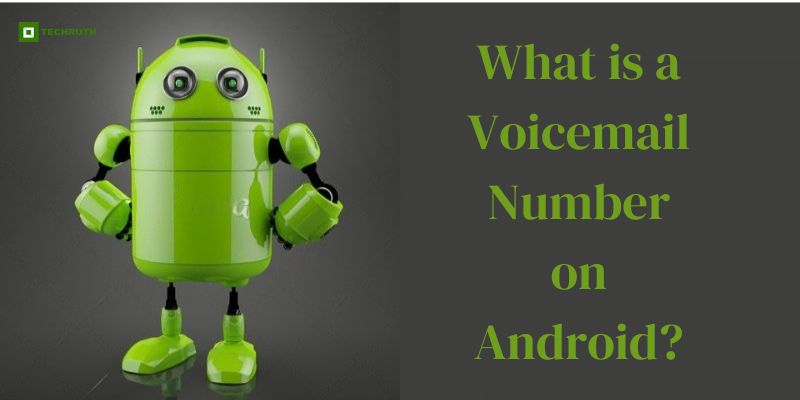In today’s fast-paced digital world, communication has evolved drastically. While instant messaging and video calls have taken the forefront, voicemail remains an essential communication tool. Android smartphones offer users the convenience of managing their voicemail through a designated voicemail number. In this article, we will provide what a voicemail number on Android, its significance, and how to set it up step by step.
Understanding the Voicemail Number
A voicemail number, also known as a voicemail box or voicemail service number, is a unique phone number provided by your mobile carrier. Callers can leave voice messages when you’re unavailable or unable to answer calls. These messages are stored securely on your carrier’s server, allowing you to access and manage them at your convenience. Setting up a voicemail number ensures that crucial messages are never missed, ensuring effective communication.
Method 1: Using the Phone App
Step 1: Open the “Phone app” on your Android device, often identified by a phone receiver icon.
Step 2: Locate the “three-dot menu” or “gear icon”, typically in the top-right corner of the app interface.
Step 3: Tap on it to reveal a dropdown menu and select “Settings” or “Call settings”.
Step 4: In the settings menu, scroll down to find “Voicemail” or a similar option.
Step 5: Choose “Voicemail settings” to proceed.
Step 6: Tap on “Voicemail number” or a corresponding option.
Step 7: Enter your “carrier’s voicemail number” accurately. You can find this number on your “carrier’s official website” or by contacting their “customer support”.
Step 8: Once the correct voicemail number is entered, save the changes to activate the voicemail service.
Method 2: Using Shortcodes
Step 1: Open the “Phone app”.
Step 2: Dial your “carrier’s voicemail shortcode”. This is usually a sequence of numbers or characters specific to your carrier.
Step 3: Press the “Call Button” to initiate the call.
Step 4: Listen to the prompts provided by your “Carrier’s automated system”.
Step 5: Follow the instructions to set up your voicemail, including recording a personalized greeting and creating a security “PIN”.
Method 3: Using Visual Voicemail (Carrier Support Required)
Step 1: Ensure that your “Carrier supports visual voicemail” on your Android device.
Step 2: Open the “Google Play Store”.
Step 3: Search for your “Carrier’s official visual voicemail app”.
Step 4: Download and install the app on your device.
Step 5: Open the “visual voicemail app”.
Step 6: Follow the “on-screen instructions” to configure the app with your carrier account.
Method 4: Using Accessing Voicemail Messages
Once your voicemail number is set up, accessing messages is effortless:
Step 1: When you receive a voicemail, your Android device will send a notification, often displayed in the status bar and on the lock screen.
Step 2: Swipe down the “Notification bar” and tap the “Voicemail notification”, or open the “voicemail app” from your app drawer.
Step 3: Inside the voicemail app, you will find a list of received messages.
Step 4: Tap on a message to listen to it, and utilize options to save, delete, or share the message.
Method 5: Using Carrier Website Setup
Step 1: Navigate to your “Mobile carrier’s official website” using a web browser.
Step 2: Log in to your “Carrier account” using your credentials.
Step 3: Find the section related to services or settings for your account.
Step 4: Look for the “voicemail settings” option and select it.
Step 5: Enter your “Carrier’s voicemail number” accurately. Then, save the changes to activate the voicemail service.
Method 6: Using Interactive Voice Response (IVR)
Step 1: Dial your “Carrier’s customer service number”.
Step 2: Follow the “Automated prompts” to access the voicemail setup options.
Step 3: Enter the “Voicemail number” provided by your carrier when prompted.
Step 4: Complete any required steps as guided by the IVR system.
Method 7: Using SIM Toolkit
Step 1: Locate and open the “SIM Toolkit app” on your Android device.
Step 2: Depending on your carrier, you might find the voicemail settings in different locations within the app.
Step 3: Enter your “Carrier’s voicemail number” in the designated field.
Step 4: Save the changes made in the “SIM Toolkit app”.
Conclusion
While communication methods may shift, voicemail remains a steadfast tool for staying connected. Android smartphones streamline voicemail management through designated voicemail numbers. By following the methods described in this comprehensive guide, you can ensure effective communication flow on your Android device. Set up your voicemail number using the method most suitable for you, and experience the convenience of seamless communication.
You may also like:
What Is Setup Wizard On Android Phone?
How to Retrieve Your Facebook Password on Android?
Game Pigeon Android: How to Download and Play It?
FAQs
Q:- How Do I Find My Carrier’s Voicemail Number?
Ans:- You can usually find your carrier’s voicemail number on their official website or by contacting customer support. It might also be included in the documentation you received when you signed up for your mobile plan.
Q:- What Are the Standard Steps to Set Up a Voicemail Number on Android?
Ans:- The standard steps include:
- Access the Phone app.
- Open the settings (usually through a menu or gear icon).
- Navigate to the voicemail settings.
- Enter your carrier’s voicemail number.
- Save the changes to activate the voicemail service.
Q:- Can I Set Up Voicemail Using Shortcodes?
Ans:- Yes, some carriers offer voicemail setup through shortcodes. Dial your carrier’s voicemail shortcode, follow the instructions, and set up your voicemail, including recording a personalized greeting and security PIN.
Q:- What Is Visual Voicemail?
Ans:- Visual voicemail is a feature that displays your voicemail messages in a visual interface, allowing you to select and listen to messages directly from a list. Some carriers offer a visual voicemail app, enhancing the voicemail experience.
Q:- How Do I Access Voicemail Messages?
Ans:- You will receive notifications for new voicemail messages. To access them:
- Open the notification and tap on the voicemail notification.
- Open the voicemail app from the app drawer.
- Listen to messages, and manage them using options like save, delete, or share.