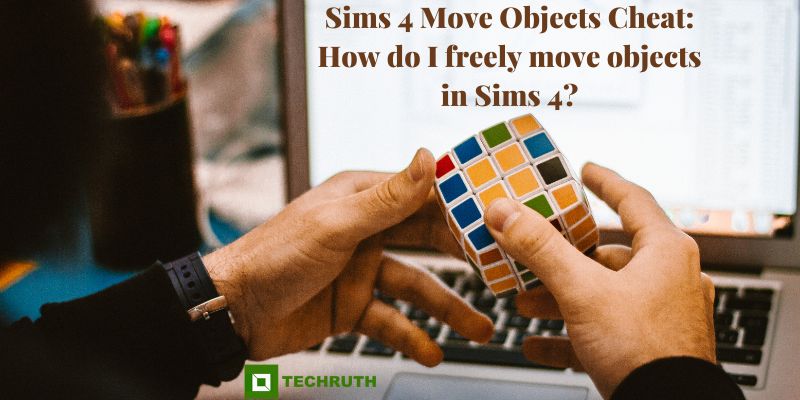This article will help you to know the all details of the Sims 4 moving objects cheat freely anywhere and everything you need to know about it. It is a game that can be played by any member who likes to construct buildings and decorate or design their interiors. The Sims 4 offers a variety of ways to move objects to the ideal location.
If you are new to this game, then you will not know that you can replace your goods, while the old player knows all the places where he can keep his goods at the time of building construction.
The Sims 4 is a virtual reality simulation game. Through Sims 4, you can create your One can control the sim and build a new world without any restrictions and rules, it all depends on you and you can make an accordion home, and create a world that enables ideas to come to life in excitement. By joining it, you can not only build houses, but you can also move objects while building houses, and fix your accordions. Now let’s talk about it.
Related Article:- Can I Download Sims 4 on Chromebook?
What does mean “Move Objects Cheat Sims 4”?
This cheat is called MoveObjectsOn Cheat, MOO, or just Move Objects Cheat for The Sims 4. This is a very easy and simple trick, or it does the right thing to do, which means that any player keeps his objects in the right place or it allows you to keep the food items in place.
You might not be aware of this cheat’s full potential if you have never seen someone use it. We truly mean it when we state that our trick provides you with total control.
You can put almost anything with MOO, be it on a counter, through a wall, or in mid-air. Then, you will be able to stack items on top of one another and mix some to get a distinctive appearance. And if you allow your imagination to go wild, you can notice one thing the Sims 4 construction can be a tonne of fun on the time when you construct the building and other interior design.
How to Use Sims 4 Move Objects Cheat?
If you want to know how it works or what it has to do with it, then we will tell you here how you can use it in a simple way:-
Move Objects Using Alt
Holding the Alt key while typing is one of the simplest ways to place objects in The Sims 4 but this feature is only for Mac Users, it is not for Windows. With the help of Alt, the player will be able to move objects around freely in any area and against any wall. By rotating items, players can prevent them from snapping to the gridlines. This prevents items from snapping at 45 to 90-degree angles and allows them to rotate smoothly across 360 degrees. This is a very easy method to use, but unfortunately, this is only applicable to Mac.
Step 1: Enabling Cheats
Sometimes you will see that your chats have become possible, there is no other reason for it because MOO makes it possible, and MOO is one of the few cheats in The Sims 4.
But let us tell you that according to the review of the players, he is not able to do this 100% success, so for this reason we suggest you activate it before doing cheats. And if you want to do that, you don’t have to do much, just open the cheat console by typing the following key combinations:
- PC: Ctrl + Shift + C
- Mac: Command + Shift + C
- Playstation: R1 + R2 + L1 + L2
- Xbox One: RB + RT + LB + LT
When the command column pops up in front of you on your screen, then you can type this in the dialogue bar TestingcheatsTrue. After that, you need to press enter and your game will be as usual as with any other cheat.
Step 2: Activate the Move Objects Cheat
Step 2 is about The Sims 4, you just need to activate and move objects is relatively easy and simple. All you need to do is reopen the cheat box and then you need to replace TestingCheatsTrue with the bb.moveobjects on the dialogue bar. This will immediately activate the cheat, enabling you to transfer items in The Sims 4 to both feasible and impractical locations.
How to Move Objects Freely in Sims 4 without a Grid?
If you want to cheat for the first time then don’t be afraid to cheat and cheat in a good way so that your wildness can be seen. Here we will provide ways to move objects freely in Sims 4. The first method is to use the moveobjects cheat, and follow these steps:-
- First, you need to press and hold Ctrl+Shift+C to open the cheat box, Then, you need to type in moveobjects on, and then click on the enter button.
- This will allow you to move objects around freely.
The second method is; to use the hand tool to move objects by clicking and dragging them.
You won’t be able to do anything differently if you do it out of fear, because you have to get the fear out of your thinking before you can do much, and the number of applications you can use in your home is almost infinite. So don’t be afraid to test some things out.
And if you would have noticed then you would have seen that you can keep your items anywhere where you consider suitable, such as in a space, in the air, or on top of another item.
There are no longer any limitations that are used to govern your building sessions. This implies that you can either build the house you’ve always wanted to have or engage in some unusual designs.
Things you can do with The MoveObjects Cheat?
As we told you above what you can do with this cheat to take advantage, then we advise pairing this hack with the ALT key to fully benefit from it. In this manner, you can move the item freely and disregard the grid without worrying about it snapping to the lines.
By holding down the ALT key while spinning, objects can also be rotated 360 degrees in any direction. This combination has countless applications, some of which are listed here.
- Where there is space to place 2 tiles or a desk, it clutters things up instead of placing them.
- Remove the decoration of the walls of your building and make it look like a complete second item so that the first one is not understood at all.
- You can also drop the windows of your building, on top of which you want to build something new.
- If you are also building a pool in your house, then build a fountain inside the pool.
- Decorate or plant the plants planted in the building according to the layer, as well as try to mix them.
- You will have a lot of items lying around, by mixing which you can prepare a nice piece of furniture.
How to Move Objects Up and Down in Sims 4 PS4?
Making your building in The Sims 4 PS4 stand out can be done quickly by freely moving components upward or downward. It’s possible that you don’t know how to use this hack if you are new to constructing any building on it. Here we will provide the simple steps to do it freely:-
Move Objects Up in Sims 4 PS4
If you want to move the object up in Sims 4 on PS4, then you need to use the Move Up button that is on PS4. The Move Up button is located in the bottom-left corner of your screen.
Move Objects Down in Sims 4 PS4
If you want to move the object down in Sims 4 on PS4, then you need to use the Move Down button that is on PS4. The Move Down button is located in the bottom-left corner of your screen. In Sims 4, you can make things go up and down by using the “Move Objects” cheat. Then you need to follow these steps:-
- Press the CTRL+SHIFT+C to open the cheat console,
- Then, type in “moveobjects on” and click on the Enter option.
- After that, select and drag an object to make it go up or down.
What to do if the Up and Down Controls are Not Working?
Many times we find that the up and down buttons do not work, and the items remain the same without moving. At that time follow what is mentioned here without worrying:-
- Make sure you have bb.moveobjects activated so that the items can move freely to build the building and also the interior.
- If you have a Macbook and you are doing this on it, hold down the command button at the time you press 0 or 9 instead of the Ctrl button.
- Some foods you can’t move up or down, so look carefully to see if these are the objects you can’t move up and down.
How to Use Move Objects Cheat on Xbox in the Sims 4?
Sims 4 Build Mode Cheats
If you like to play games, then you must also feel that with little or no money, you can use all the features of the game and play well, so here we are going to tell you Sims 4 also provides a variety of choices in addition to the moveobjects trick. To fully explore the potential of Build Mode, use the following cheats:
bb.showhiddenobjects:
By entering this code, you can access objects that are ordinarily concealed. It works best when used in conjunction with the code below and accessed from the DEBUG menu.
Bb.ignoregameplayunlocksentitlement:
Players will be able to create and purchase specific goods that are often restricted by a progression gate, such as a career route, thanks to this trick.
FreeRealestate On:
This Cheat makes it possible to buy any property in The Sims 4.
Bb.showliveeditobjects:
By using this code, gamers will get access to Build objects that are typically utilized by the game’s developers only.
Bb.enablefreebuild:
Game Players can construct on whatever property they desire, even public areas, while this trick is enabled.
FAQs
Q:- What is the command to move objects on Sims 4?
Here we will provide the all commands related to MoveObject Cheat in The Sims 4:-
- If you are using a PC then, hold and press CTRL+Shift+C.
- If you are doing this on a Mac, then you need to hold and press CTRL+Shift+C.
- Using PlayStation 4 (PS4), then, need to hold all four shoulder buttons at once.
- If you are doing it on Xbox One, then you need to hold all four shoulder buttons at once.
Q:- How do I turn Off or On gridlocks in Sims 4?
- Go to Build mode.
- Press the G button on the keyboard.
- Then you can see squares disappear. It means that you have turned off the gridlock.
Q:- How do I turn ON gridlocks in Sims 4?
- Go to Build mode.
- Press the G button on the keyboard.
- Then you can see squares appear. It means that you have turned on the gridlock.
Conclusion
If you are a game lover and you like to play games like Sims 4, then it is also important for you to know the rules of the game and the features to play it well. We hope that you have got the answer to your question related to this game through the details mentioned above. But if you need any other help or have any other questions related to this then ask us by writing in our comment section. We assure you that we will help you and tell you by taking a good and simple and accurate answer for you.