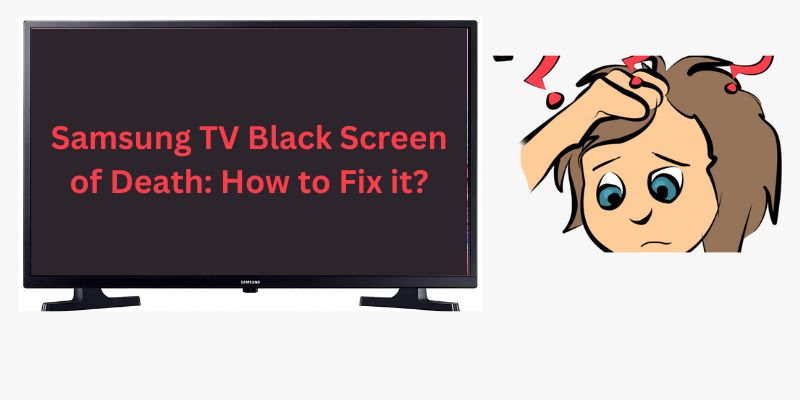Samsung TV is a favorite TV as it allows a lot of streaming but sometimes you may have to face some type of issues like Samsung TV Black Screen of Death in this TV, so do not be afraid of it. Whenever you come to watch your show and there is such an issue, then this issue is very frustrating. Today we are going to discuss this, so stay with us to know about it and you can fix it through some simple steps.
How to Fix Samsung TV Black Screen of Death?
The reason for this issue can be many for example not clearing cache data on your TV, a network connection is weak, not updating the apps, and many more. But we can solve this issue through some simple methods. Below we will discuss and fix this issue quickly with the help of some best and simple methods:-
Method 1: Check the Power Supply
The reason for all these problems with our TV can also be due to the problem with the power supply. For a long time, our power cord connected to the same power cord would get jammed which this issue comes. Or this problem also occurs due to the power being down. So once check this method thoroughly and then go to some other end.
Method 2: OFF and ON the TV

Sometimes this type of issue comes when the TV is on for a long time. So, first of all, we have to leave our TV OFF for 5 to 10 minutes and then ON the TV and watch it again.
Method 3: Perform a Sound Test
Sometimes our TV shows a black screen but its volume is working properly, that means there is no big problem, then check it once. Follow these given steps and check the sound:-
Step 1:
First, turn “ON” your TV.
Step 2:
After that, press the “Volume Button” to turn up the TV volume.
Step 3:
Then, play some music and something else to test the TV sound.
Step 4:
And if the sound is clear it means the TV sound component is working fine.
Method 4: Unplug and Replug the TV

Many times we see that the TV is kept in the same power cord for a long time. So once you do this process of yours and see that something like this is happening, follow the following steps: –
Step 1:
First, remove all power plugs before turning OFF your TV.
Step 2:
After some time you need to “Plugin” all the power sources, and then, turn ON the Samsung TV.
Step 3:
And then, check your TV.
Method 5: Check the HDMI Cable
Through this method, a lot of Samsung TV problems have been solved, such as your Samsung TV repeatedly turning off, your Samsung TV volume not working, or your Samsung TV remote not working. Just follow these steps carefully and resolve this issue quickly:-
Step 1:
First, open the TV “Home page”.
Step 2:
Then, choose the “Settings” option.
Step 3:
After that, click on the “Support” option.
Step 4:
Then, select the “Device Care” option.
Step 5:
After that, choose “Self Diagnosis”.
Step 6:
And then, click on the “HDMI Troubleshooting” option. (If your HDMI cable is faulty, it will appear in the diagnosis. And if this is alright then show the “I can’t find the Device Care option”).
Method 6: Reset the TV
Mant TV issues are resolved with the help of this method, so you need to follow and resolve your Samsung TV issue quickly:-
Step 1:
First, go to the “Settings” option.
Step 2:
Then, click on the “General” option.
Step 3:
After that, select the “Reset” option, and then enter your “Default TV PIN” (0000).
Step 4:
And then, press the “OK” option.
Step 5:
After that, wait for approx 10 to 20 seconds, and then you will see your TV will restart automatically.
Method 7: Power Cycle your Samsung TV
The Power cycle of the Samsung TV method will fix your issue easily :
Step 1:
First, “Turn OFF” the TV.
Step 2:
After that, Unplug all the power cords.
Step 3:
Then, wait for approx 30 seconds.
Step 4:
After that, plugin back all the power cords.
Step 5:
And then, press the “Power button” and “ON the TV” again.
Method 8: Change Picture Mode
If the above methods are not fixed your issue, then try the change picture mode method. Follow these steps:-
Step 1:
First, press the “Menu button” on the remote.
Step 2:
Select the “Picture” option.
Step 3:
After that, choose the “Picture Mode” option.
Step 4:
Click on the option of “Change Picture mode”.
Method 9: Factory Reset
This is a very effective method and by doing this method you can easily solve this problem. The method is beneficial up to 90%, so follow these steps carefully:-
Step 1:
Press the “Menu button” on the TV remote.
Step 2:
After that, select the “System” option.
Step 3:
Then, click on the “Reset & Admin” option.
Step 4:
Go and click on the “Reset TV to Factory Defaults” option.
Step 5:
After that, enter your “TV’s passcode”.
Step 6:
Then, select the “Reset” option to confirm the factory reset.
Step 7:
And at the end, wait for a few seconds to turn OFF your TV and then back ON again to complete the process of Factory Reset.
Method 10: Contact Samsung Support

According to the above-mentioned methods, your issue will or will be solved and if it is not, then you can take help by talking to Samsung customer support and telling them about this issue of yours. They assist you always to solve your issue.
Conclusion
Above we have provided the best methods to fix this problem, but in case you need any help related to this topic. Write your question in the comment section then we will provide the best solution to your query.