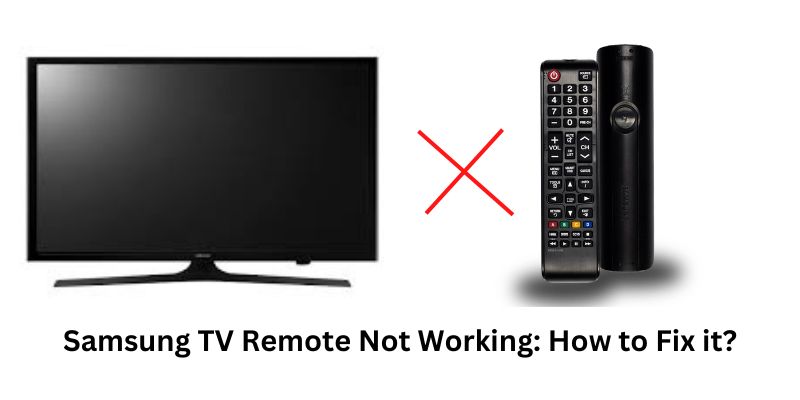If you are having problems with your Samsung TV remote not working and would like to know how to fix it, then, no need to worry, you are in the right place to know it. Many straightforward things can be the root of the issue, but the most frequent one is whether the remote and TV are connected correctly or not. Therefore, verify it first before starting any techniques for fixing this issue.
How to Fix Samsung TV Remote Not Working?
If it seems that your remote is not working, then once check if there is any remote red light is not blinking. Sometimes this issue comes with the TV remote and your remote stops working. Well, let’s know how we can fix it by following some simple methods.
Method 1: Check the Remote Batteries
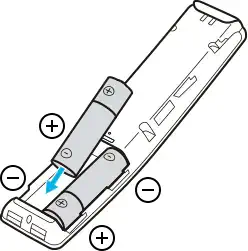
First, remove the battery of your remote and again put it in the remote again. Or if possible please change the new battery of the remote. Follow these given steps to know how to remove the battery from the remote:-
Step 1:
Turn the remote upside down.
Step 2:
Push the back cover in the arrow direction.
Step 3:
Then, remove all remote batteries.
Step 4:
After that, change the new batteries correctly.
Step 5:
And at the end, test your remote by connecting it.
Method 2: Re-Pair Your Remote
While pairing the remote, keep in mind that no other device is open so that your TV can be paired with just one device. Because sometimes while pairing the remote, your Bluetooth gets paired with the Samsung TV. Follow these given steps:-
Step 1:
First, ON the Samsung TV with the TV power button.
Step 2:
After that, keep the remote control away from the TV approx 2 to 3 feet.
Step 3:
Then, press and hold the Return button and Play/Pause buttons for 5 seconds.
Step 4:
After that, wait to complete the TV’s Pairing process.
Step 5:
Then you will be able to see that the remote battery icon will appear on the TV screen, which means your remote and TV are paired perfectly.
Method 3: Perform a digital camera test
This test will help you to determine whether the infrared on the remote is working. Just follow these given steps:-
Step 1:
First, need to turn ON your phone camera.
Step 2:
Start aiming the remote at the lens of the camera.
Step 3:
After that, press the remote ON button.
Step 4:
Then, you can see the Infra-Red eye of the remote should flash on the camera screen to indicate the remote is working.
Step 5:
If the remote is functional, the problem is with the TV’s remote sensor. However, if it doesn’t, the remote control is broken. Think about replacing the TV remote.
Method 4: Check Remote Stuck Buttons
If this error frequently occurs that this issue must be solved if the remote’s buttons are not functioning.

Therefore, the first thing you must do is to individually test each remote button to see if it can function as intended. If everything is good, you can use alcohol to properly clean your remote after that. Just be sure not to use water, use the remote cleaner.
Method 5: Power Cycle Your Samsung Remote
Let’s complete this process, by following these given steps:-
Step 1:
First, open the remote battery by following method 1.
Step 2:
Then, need to remove all the remote batteries.
Step 3:
After that, press and hold the power button for approx 20 seconds.
Step 4:
Then, re-insert all the remote batteries.
Step 5:
And at the end, check the TV pairing process, and if required then re-pair your remote with the TV.
Method 6: Clear the Cache
Sometimes this problem also occurs due to not clearing the cache of the Samsung TV. We will provide the steps to clear the cache:-
Step 1:
First, need to press the remotes home button 5 times.
Step 2:
After that press the up button once.
Step 3:
Then, 2 times press the Rewind button, then press the forward button 2 times.
Step 4:
Then, need to wait some seconds to restart the Samsung TV.
Method 7: Check Your TV’s Software Updates
Due to not updating TV software or also not updating the TV App, all these problems come like sometimes your TV will start blinking red light. And many more issues start happening because of this. So through the steps given below, you can update the software of your TV:-
Step 1:
First, you need to open the Setting.
Step 2:
Then, click on the option of All Settings/Support.
Step 3:
After that, select the Software Update option.
Step 4:
Then, click on the Network option.
Step 5:
In the end, choose the Yes/OK option to install the update
Method 8: Customer Support
If none of the above-mentioned methods could solve your problem, then it means there is an internal issue or there is an issue that we cannot find out. By telling Samsung’s customer support center and explaining your problem to them, you can find the problem and solve your issue easily.
Final Thoughts
You can easily solve your issue by following the mentioned methods. Do not panic and solve your issue through the above-mentioned methods. And if need any help then tell us we will find the best solution to your question.