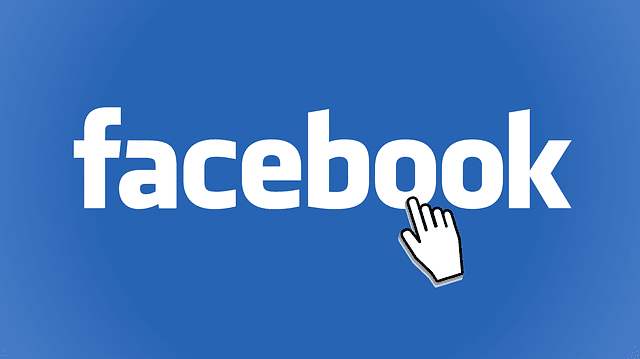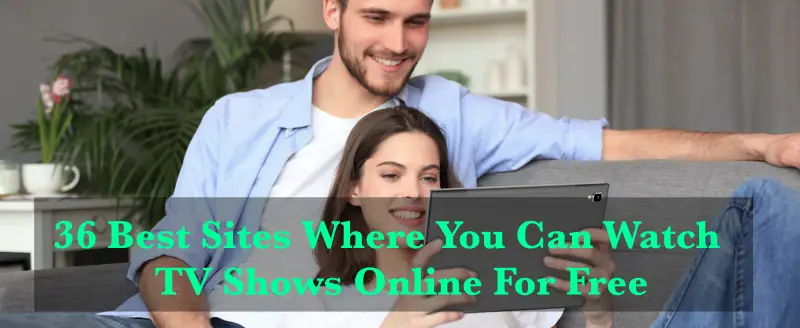This article will teach you how to use facebook on roku streaming devices.
Roku is one of the most popular streaming devices for your TV, and a lot of people prefer to have it. But ever since facebook watch came around, we all have been a little disappointed in Roku. Facebook has been around for a long time, and it has been and still remains the number one website in Social Networking. This post is all about How to Use Facebook on a Roku streaming device.
But let’s take a brief intro first,” Why do we need to write this post?”
Facebook has been constantly expanding itself, it has taken over WhatsApp, and Instagram as well. And a lot of us would love to enjoy the contents of Facebook and Facebook watch on our TV through the Roku device. We all thought that it was easy enough, and went to the app store of the Roku device with a lot of excitement, but only to be left disappointed. Roku does not have any official app for Facebook in its store.
We searched for the app for a long time before giving up. But then, we thought, hey, the internet has a solution for everything, and we started searching for it online. And yes, here you are, looking at the solution. So, without any further a due, let’s go ahead and check the steps using which you can get facebook brought to life on your giant TV.
Things that are needed to get it done
The method I am about to tell you to get it done is probably the easiest method you will ever come across, and also, to the best of my knowledge, it is the only method to do so. Now, before we get started, you will need to know the things which you will need in order to achieve and successfully run the Facebook app on your Roku TV. Here are the things which you would need:
1. Roku Streaming Device – the primary requirement would remain to have the streaming device connected with your TV and is in a running state.
2. Smart Mobile – You would need a handheld device that has the option of running the Facebook app on it, and also has the capability of casting enabled on it.
3. Wi-Fi – Now, you would need a Wi-Fi network. This is important in order to achieve your target of running the Facebook app on your Roku streaming device.
4. Internet – This is something that should be given, but I decided to mention it.
Now, the smart mobile which I have mentioned has various editions, and the most commonly used operating systems that the mobile has are either Android or iOS. And since I don’t want anyone to feel left out, I will go ahead and provide you with the steps to connect using both operating system devices. So, let’s get started with the steps on how to establish the connection and get the app running.
Read: How to Pair a Roku Remote or Reset it?
How do get it done?
Now, the steps that I am going to provide are pretty easy and can be done by anyone who knows how to operate the Roku streaming device and the smartphone that one is using to establish the connection.
And since I did tell you that I would help in getting it done on both the operating system that is Android and iOS, I would start explaining how to get it done separately for both of the operating systems.
So let’s start off with the more popular choice, that is iOS. It is the operating system that is installed by Apple in all of their handheld devices. So, without any further delay, here are the steps to connect Facebook to your Roku device using an iPhone or any handheld mobile device from Apple.
How to Use Facebook on Your Roku Device
1) Connect your Roku and Apple mobile to the Wi-Fi. Both of the devices have to be connected with the same Wi-Fi in order for this to work.
2) Once that is done, go to the Roku home screen.
3) Go to settings options from there.
4) On the settings screen, go ahead and select the screen mirroring option.
5) Once, you have selected that, it will ask you whether you want to enable casting always, or when prompted.
6) You can select either one of the options. Although, I would recommend selecting when prompted for security, and also avoid any confusion when multiple people are trying to cast.
7) Now, your Roku streaming device is all set for casting.
8) Open the control center on your iPhone.
9) then tap Screen Mirroring. And select the device on which you wish to mirror. In this case, it should be your Roku device.
10) Once, that is done, you are all set.
11) Open the Facebook watch app or the Facebook app itself, and enjoy the content on your Roku streaming device.
Now, let me go ahead and provide you with the steps to achieve the same on your Android phones. The following are the steps to connect the Roku Streaming device with your Android phone to get Facebook running on your Roku:
1) Connect your Roku and Android devices to the Wi-Fi. Both the devices have to be connected with the same Wi-Fi in order for this to work.
2) Now, go to Roku Home Screen.
3) Go to settings options from there.
4) On the Settings screen, go to the screen mirroring option and select it.
5) It will ask you whether you want to enable casting always, or when prompted. For security reasons and to avoid confusion when multiple devices are trying to cast, I would recommend that you use the option, whenever prompted. It would work with both options.
6) The Roku streaming device is all set now for casting.
7) Go to the settings of your Android phone.
8) Then, go to another wireless connection setting.
9) There you would be able to find the Screen Casting option.
10) Select the Roku streaming device to begin casting.
11) Open the Facebook app once the casting has begun, and enjoy the contents of the app on your Roku Streaming device.
Conclusion:
We all know of the Roku streaming device and its amazing features very well. I would really like for Roku to add the Facebook app to their store so that we can enjoy it without any problem. But as long as they don’t do that, you can use this workaround method which I have provided, and enjoy it on your TV. The method is easy enough, and the requirements to get it done are pretty basic as well. I hope that you found this useful, and you are able to achieve it. Thanks For giving your valuable time. Please comment below your suggestion if you have any. I always love to hear from you.
You might also like