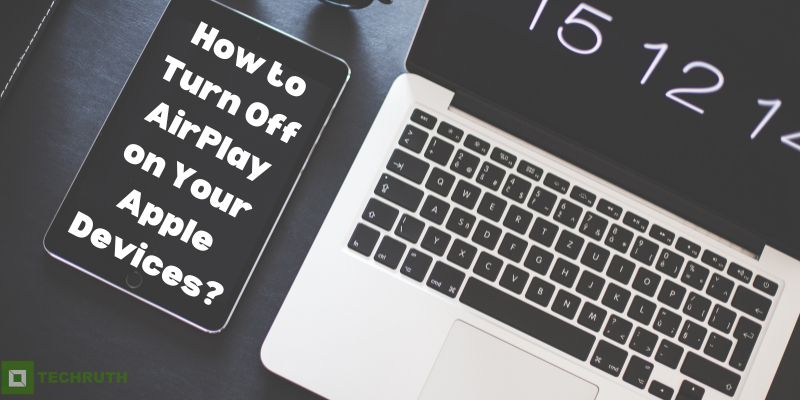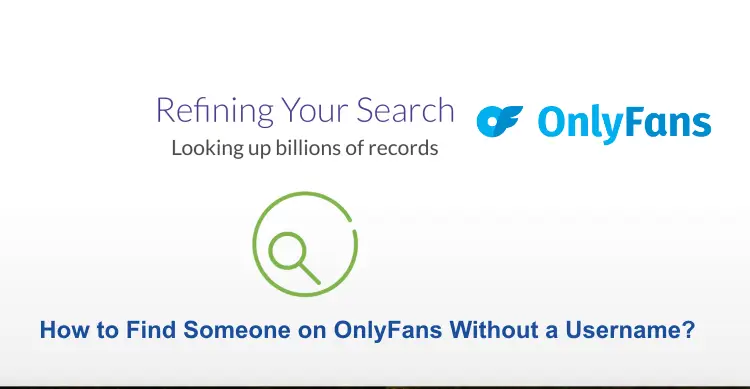AirPlay is a feature on Apple devices that allows you to wirelessly stream audio, video, and images to another compatible device. This feature is convenient when you want to share your media with friends and family or enjoy it on a bigger screen. However, there are times when you want to turn off AirPlay, either to conserve battery life or avoid unwanted interruptions. Here’s a guide on how to turn off AirPlay on your Apple devices.
How to Turn Off AirPlay on Your Apple Devices?
These are the seven different ways to turn off AirPlay on your Apple devices. By following these steps, you can easily disable AirPlay and prevent any interruptions or unwanted connections:-
Method 1: Turning Off AirPlay on iPhone and iPad
Step 1: On your iPhone or iPad, swipe down from the top right corner of the screen to open the “Control Center”.
Step 2: In the Control Center, look for the “AirPlay icon”, which looks like a rectangle with a triangle pointing into it. Then, open the “AirPlay menu”.
Step 3: In the AirPlay menu, you will see a list of available devices you can stream to. To turn off the AirPlay, click on the “iPhone/iPad” option from the list. This will stop any current AirPlay connections and prevent other devices from connecting to your device.
Method 2: Turning Off AirPlay on Mac
Step 1: On your Mac, you need to go to the “AirPlay icon” on the menu bar. It looks like a rectangle with a triangle pointing into it. Then, open the “AirPlay menu”.
Step 2: In the AirPlay menu, you will see a list of available devices you can stream to.
Step 3: Click on the option of “Turn AirPlay Off” from the list. This will stop any current AirPlay connections and prevent other devices from connecting to your Mac.
Method 3: Turning Off AirPlay on Apple TV
Step 1: On your Apple TV, go to the “Home screen” and open “Settings”.
Step 2: In the “Settings” menu, select “AirPlay”.
Step 3: In the AirPlay menu, toggle the “AirPlay” switch to the off position. This will turn off AirPlay on your Apple TV.
Method 4: Turning Off AirPlay on Siri
Step 1: Need to activate Siri by holding down the Home button or saying “Hey Siri”.
Step 2: Say “Turn off AirPlay” or “Stop streaming to Apple TV”.
Method 5: Turning Off AirPlay on Remote App
Step 1: Open the “Remote app” on your iPhone.
Step 2: Select your “Apple TV” from the list of available devices.
Step 3: Tap the “Stop Mirroring” button to turn off AirPlay.
Method 6: Turning Off AirPlay on Music App
Step 1: Open the “Music app” on your iPhone or iPad.
Step 2: Tap the “AirPlay icon” in the Now Playing section, which is a rectangle with a triangle pointing into it.
Step 3: Select “iPhone/iPad” to turn off AirPlay.
Method 7: Turning Off AirPlay on Screen Mirroring Feature
Step 1: Swipe up the “Control Center” by placing your finger at the bottom of the screen and swipe it up.
Step 2: Tap the “Screen Mirroring” icon, which is a rectangle with a triangle pointing into it.
Step 3: Select “Stop Mirroring” to turn off AirPlay.
Tips for Using AirPlay
- Make sure your devices are on the same Wi-Fi network when using AirPlay.
- To avoid interruptions or unwanted connections, consider turning off AirPlay when you’re not using it.
- Some third-party apps may have their own AirPlay settings that you can adjust within the app.
- You can also use AirPlay to mirror your device’s screen on a compatible TV or display. To do this, select the device you want to mirror instead of “iPhone/iPad” in the AirPlay menu.
FAQ’s
Q:- What is AirPlay?
Ans:- AirPlay is a proprietary protocol developed by Apple that allows wireless streaming of audio, video, and photos between devices, such as iPhones, iPads, Macs, and Apple TVs.
Q:- Why would I need to turn off AirPlay?
Ans:- You may need to turn off AirPlay to prevent any interruptions or unwanted connections. For example, if you are in a meeting or a class, you may not want your device to connect to an Apple TV or other AirPlay-enabled device in the room.
Q:- Can I turn off AirPlay on all of my Apple devices at once?
Ans:- No, you cannot turn off AirPlay on all of your Apple devices at once. You will need to turn off AirPlay on each device individually.
Q:- Will turning off AirPlay affect my other wireless connections?
Ans:- No, turning off AirPlay will not affect your other wireless connections. AirPlay is a separate wireless protocol that only affects audio, video, and photo streaming between devices.
Q:- How do I know if AirPlay is currently active on my device?
Ans:- You can check if AirPlay is currently active on your device by swiping down the Control Center on an iPhone or iPad or by clicking the AirPlay icon on a Mac. If AirPlay is active, you will see a device name or an icon for the device that your device is connected to.
Q:- Will turning off AirPlay affect my ability to use other wireless streaming services?
Ans:- No, turning off AirPlay will not affect your ability to use other wireless streaming services, such as Bluetooth or Wi-Fi streaming.
Q:- Can I turn off AirPlay from another device?
Ans:- Yes, you can turn off AirPlay from another device, such as an iPhone or iPad, by following the steps outlined above. However, you will need to have access to the device that is currently streaming to turn off AirPlay.
Final Thoughts
AirPlay is a useful feature that allows you to wirelessly stream your media to other compatible devices. However, there may be times when you want to turn off AirPlay to avoid interruptions or conserve battery life. By following the steps outlined above, you can easily turn off AirPlay on your Apple devices. Remember, you can always turn it back on when you’re ready to use it again.
You might also like to read
How To Stream Amazon Fire TV Stick Using Airplay?