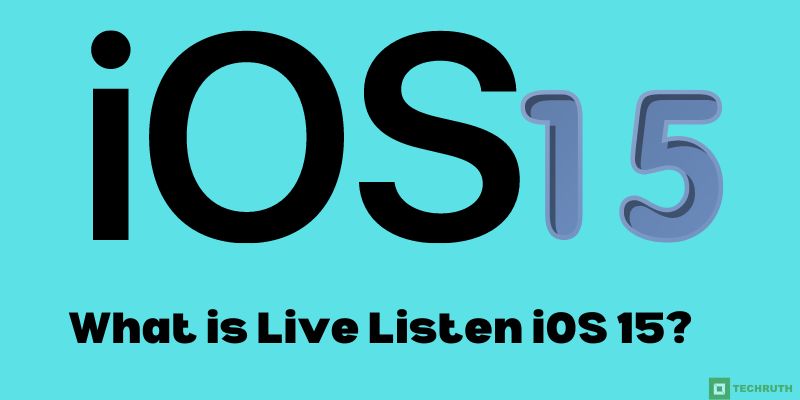Apple has long been known for its commitment to accessibility features in its devices. With the release of iOS 15, Apple has introduced several new features, including improvements to Live Listen, which enhances accessibility for hearing-impaired users. In this article, we will explore what Live Listen is and how it works, as well as the new features that have been added to iOS 15.
Read: How to Get a Refund from Apple?
What is Live Listen?
Live Listen is an accessibility feature that has been available on Apple devices since iOS 12. It allows users to turn their iPhone, iPad, or iPod touch into a microphone that streams audio to their hearing aids or cochlear implant processors.
This can help users hear better in noisy environments, or when they are too far away from the speaker to hear clearly.
Live Listen works by using the microphone on the user’s device to pick up sounds and then sending them directly to their hearing aid or cochlear implant processor. This allows users to adjust the volume and clarity of the sound to their liking, without having to ask the speaker to repeat themselves.
How Does Live Listen Work?
To use Live Listen, users must first pair their hearing aid or cochlear implant processor with their iPhone, iPad, or iPod touch. Once paired, they can turn on Live Listen by going to Settings > Control Center > Customize Controls and adding Live Listen to their Control Center.
When Live Listen is turned on, the user’s device will begin streaming audio from the microphone to their hearing aid or cochlear implant processor. Users can adjust the volume and clarity of the sound by using the controls on their hearing aid or cochlear implant processor.
Read: How to Ping Apple Watch?
New Features in iOS 15
With the release of iOS 15, Apple has introduced several new features that enhance the functionality of Live Listen. Here are some of the new features in iOS 15:-
Multiple Devices: Users can now pair multiple hearing aids or cochlear implant processors with their device and switch between them easily.
Spatial Audio: Spatial Audio uses directional audio filters to help users better distinguish between different sounds and locate the source of the sound.
Background Noise Reduction: Live Listen can now filter out background noise, making it easier for users to hear conversations in noisy environments.
Announce Notifications: Live Listen can now announce notifications, so users with hearing loss do not miss important alerts.
Read: How to Use Skype on Apple TV
Steps to Turn ON Live Listen iOS 15
Live Listen is a feature on iOS devices that allows users to use their device as a directional microphone to help them hear better in certain situations. Here are the steps to turn on Live Listen on iOS 15:-
Step 1: Make sure your iOS device is updated to iOS 15 or later.
Step 2: Go to Settings on your device.
Step 3: Scroll down and tap on Control Center.
Step 4: Under the More Controls section, find Hearing and tap on the green plus icon next to it to add it to your Control Center.
Step 5: Exit the Settings app and swipe down from the top-right corner of your device’s screen to open Control Center.
Step 6: Click on the Hearing icon, which looks like an ear with sound waves radiating out from it.
Step 7: After that, click on Live Listen to turn it on.
Note:- Once you have turned on Live Listen, you can place your device near the sound source you want to hear better and use your AirPods or other compatible headphones to listen to the sound amplified through your device’s microphone.
How to Use Live Listen iOS 15 with AirPods or Beats?
Once you have turned on Live Listen on your iOS device, you can use it with your AirPods or Beats headphones by following these steps:-
Step 1: Make sure your AirPods or Beats headphones are paired with your iOS device.
Step 2: Put your AirPods or Beats headphones in your ears.
Step 3: Open Control Center by swiping down from the top-right corner of your device’s screen.
Step 4: Click on the Hearing icon, which looks like an ear with sound waves radiating out from it.
Step 5: Tap on the name of your AirPods or Beats headphones under Audio Sources.
Step 6: Place your device near the sound source you want to hear better, and adjust the volume as needed.
Some Fixes if Live Listen is Not Working
Here, we will provide some common fixes in easy words, that help to fix the issue. Read and follow these instructions:-
- Make sure that Live Listen is turned on in the Control Center. To do this, swipe down from the top-right corner of the screen to open Control Center, and make sure that the Hearing icon is selected and Live Listen is turned on.
- Make sure that your device’s microphone is not obstructed or covered. Clear away any debris or obstructions from the microphone.
- Try restarting your iOS device. This can often fix minor software glitches that may be causing Live Listen to malfunction.
- If you’re using Live Listen with AirPods, try unpairing and repairing them with your iOS device.
- Check if there are any updates available for your iOS device or AirPods. Updating to the latest software version can often fix bugs and improve performance.
- If none of the above steps work, you may need to contact Apple Support for further assistance.
FAQ’s
Q:- What is Live Listen?
Ans:- Live Listen is a feature on iOS devices that allows users to use their device as a directional microphone to help them hear better in certain situations.
Q:- What situations can Live Listen be useful in?
Ans:- Live Listen can be useful in situations where there is a lot of background noise, or when you need to hear someone speaking from a distance.
Q:- Do I need any special equipment to use Live Listen?
Ans:- To use Live Listen, you only need an iOS device with a built-in microphone and a pair of compatible headphones.
Q:- How do I turn on Live Listen?
Ans:- To turn on Live Listen, go to Settings, select Control Center, add the Hearing option to your Control Center, and tap on the Hearing icon in Control Center to turn on Live Listen.
Q:- Can Live Listen be used with non-Apple headphones?
Ans:- Live Listen can be used with any headphones that are compatible with your iOS device and can be paired with it via Bluetooth. However, some features may not be available with non-Apple headphones.
Conclusion
Live Listen is an essential feature for hearing-impaired users who rely on hearing aids or cochlear implant processors to hear better. With the new features added in iOS 15, Live Listen has become even more useful, making it easier for users to hear conversations in noisy environments and locate the source of sounds. As always, Apple continues to demonstrate its commitment to accessibility features that make its devices usable by everyone, regardless of ability.
You might also like to read