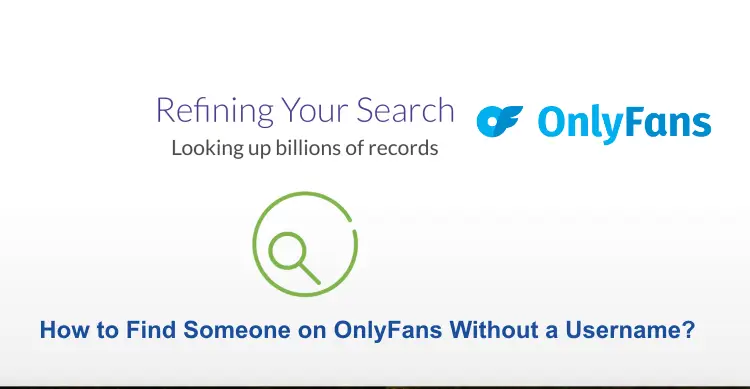Music is liked by everyone, and when there is a party in your house and there is no music, then the atmosphere is not created. And if you have an Altec Lansing speaker and you are worried about how it will be able to pair with your device, then do not worry at all, today we are going to share the details with you, through which we will tell you Altec Lansing bluetooth speaker pairing.
It can be challenging and at times stressful to figure out the simplest method to listen to the music you want to without continually turning up the volume on your phone or wasting time looking for speakers that can connect to all of your devices.
This explains why the Altec Lansing Speaker is so well-liked. It is an easy-to-use speaker system with high-quality sound that will provide you with the best music-listening experience of your life.
Read:- How to Pair MPOW Headphones?
How to ON the Pairing Mode of Altec Lansing Bluetooth Speaker?
We need to make sure our speaker is correctly put into pairing mode so that it can connect with whatever you are using to listen to music before we go over how to connect an Altec Lansing Bluetooth speaker to your smartphone. This is a very simple method to do, you just need to do the following methods:
Step 1: First, you need to check that your speaker is turned on.
Step 2: Hold the power button down for a few seconds.
Step 3: When pairing mode is engaged, the LED should blink red and blue.
Step 4: Now, your speaker is currently set to go.
Methods to Pair Altec Lansing Speaker with Android, iPhone, MacBook, Windows

Above I told you how you can put your speaker on paring mode, and after that, we will tell you here through simple steps how you will be able to easily pair it with your device, no matter what device you have, that is; iPhone, windows, android, mac:-
HOW TO PAIR ALTEC LANSING BLUETOOTH SPEAKER WITH ANDROID
You are undoubtedly already aware of certain minor variations between the Android operating systems you use Android. Some of the labels and menu navigation may vary somewhat depending on the app version and the device you are using.
This is a general overview of how to pair an Altec Lansing Bluetooth speaker with Android smartphones, but it should still help you know what to search for. Choose the next closest choice if you are unable to discover the exact same phrase or title.
Step 1: Your Altec Lansing Bluetooth speaker’s Power button needs to be pressed and held down.
Step 2: Your speaker’s LED indicator should start to rapidly alternate between red and blue to show that the pairing mode is active.
Step 3: Open the Settings menu on your Android device.
Step 4: Select Connections from the options menu by navigating there.
Step 5: In the connection options, select Bluetooth and make sure the toggle button is turned ON.
Step 6: Once Bluetooth is enabled on your Android device, a list of nearby devices should appear.
Step 7: If you are unable to view any devices in the list, you may need to press the Search option or Make Visible.
Step 8: Click on the Connect option after selecting the Altec Lansing speaker from the list.
Step 9: Your speaker and device should be Paired after a brief interval.
Read:- How to Pair Soundcore Earbuds with Any Device?
HOW TO PAIR ALTEC LANSING BLUETOOTH SPEAKER WITH IPHONE
If you have iPhone and you think that you will not be able to pair it with iPhone, then you think absolutely wrong, here we are telling you the simple steps to pair it with iPhone, follow:-
Step 1: First, you need to make sure your Altec Lansing speaker is in Pairing mode.
Step 3: Then, you need to open the Settings option on your iPhone.
Step 3: After that click on the option of Bluetooth.
Step 4: Locate your Altec Lansing speaker on the device list and click on Pair to connect.
If you are not able to do this process through the steps mentioned above, then you can also finish this procedure quickly and easily by following these instructions:
Step 1: Ensure your Altec Lansing speaker is in Pairing mode.
Step 2: After that, swipe down from the top right of your iPhone.
Step 3: Hold down the Bluetooth symbol on your phone.
Step 4: When the next menu opens up, hold down the Bluetooth icon again.
Step 5: After that, click on the Bluetooth Settings to be taken to the Bluetooth menu and select your Altec Lansing speaker.
HOW TO PAIR ALTEC LANSING BLUETOOTH SPEAKER WITH MAC
If you have MacBook and you are worried about how you will be able to connect your speaker with your MacBook, then be absolutely sure, some simple steps are being told here, follow them and complete this process:-
Step 1: First, you need to make sure your Altec Lansing speaker is in pairing mode.
Step 2: After that, click on the Apple logo that is located in the upper left corner of your screen.
Step 3: Click on the System Preferences option.
Step 4: After that, select the Bluetooth option from the following menu.
Step 5: Then, locate and click on your Altec Lansing speaker’s names to connect them.
Note:- It’s important to note that the procedure won’t change depending on the Mac or Macbook you use.
HOW TO PAIR ALTEC LANSING BLUETOOTH SPEAKER WITH WINDOWS
If you want to listen to music by connecting your speaker with Windows, then know that you can listen easily without any problem, just below we will tell you some steps, follow them well and listen to your song by connecting to Windows easily:-
Step 1: First, you need to make sure the speaker is in Pairing mode.
Step 2: Click on the Start menu.
Step 3: After that, go to the Settings option.
Step 4: Then, click on the devices option.
Step 5: Click on the Bluetooth option and turn ON the Bluetooth if necessary.
Step 6: After that, select the option of Other Devices or Bluetooth & Other Devices.
Step 7: Locate your Altec Lansing speakers and click on Pair to connect.
HOW TO PAIR ALTEC LANSING BLUETOOTH SPEAKER WITH WINDOWS 10
The procedure might vary significantly if you are running an older version of Windows, such as Windows 8, Windows 7, or even Windows XP, similar to how it does with Android devices.
If you select the alternative that comes the closest to what is explained here, you ought to succeed as well. To connect your Altec Lansing Bluetooth speaker to a Windows 10 computer, follow these steps:
Step 1: Your Altec Lansing Bluetooth speaker’s Power button needs to be pressed and held down.
Step 2: Your speaker’s LED indicator should start to rapidly alternate between red and blue to show that the pairing mode is active.
Step 3: After that, click the Windows symbol in the bottom left corner of the home screen on the display of your PC or press the Windows option on your keyboard.
Step 4: From the menu that appears on your screen, click on the Settings option.
Step 5: Click on the Devices option then select Bluetooth & other devices in the Settings window.
Step 6: After that, click on Add Bluetooth or another device from the menu.
Step 7: Click on Connect option after selecting your Altec Lansing speaker from the list of devices.
Step 8: Your Windows 10 computer and speaker will now be paired.
You might also like to read:-
How to Pair Skullcandy Wireless Earbuds and Headphones?
Final Thoughts
Above I have given you all the information related to this topic that how you can connect and pair the Altec Lansing speaker with your device. We hope that you would have been able to do this by following the instructions given above. But if you have any issue related to this or you need any help, then you tell us, and we will help you. All you have to do is comment on your question in the comment section below and we will immediately provide you with the answer.