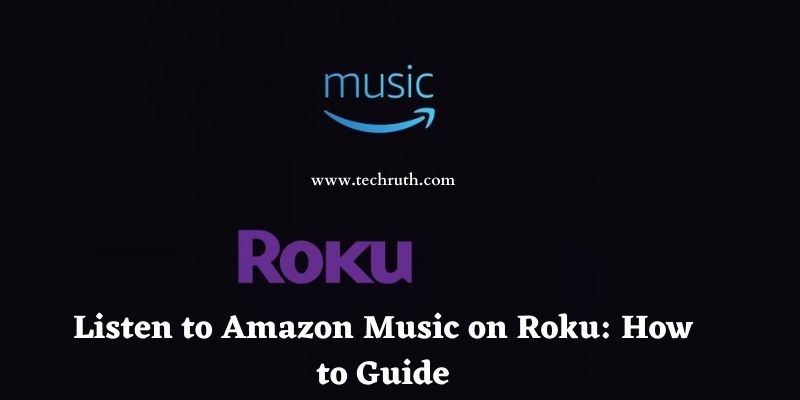If you are searching for the details of how to listen to Amazon Music on Roku, then no need to worry about it. Here, we will provide the step-by-step details related to this topic. Stay connected with this article till the end, and know about it.
Amazon Music is an audio streaming service that comes as part of your Prime membership at no extra cost. It has a large library of songs and playlists to listen to.
The service is available over the web or by installing a standalone app on a variety of platforms, including Roku streaming devices.
You can set the settings to automatically display subtitles while streaming a piece of music. You can download your favourite tracks for offline listening in addition to streaming them online.
Download the Amazon Music app for Roku and browse through top playlists, albums, songs, and radio stations.
Features of Amazon Music
Here are some of Amazon Music’s features:
- Your Prime subscription includes ad-free music streaming.
- Offline downloads are unlimited.
- Alexa now has a hands-free mode.
- There are millions of tunes to choose from.
- Keep up with the most recent releases.
How to Listen to Amazon Music on Roku?
The Amazon Music channel is now available to download from the Roku Channel Store. Connect your Roku to your television and follow the steps below:
Steps to Install Amazon Music on Roku
The Roku channel shop now has the Amazon Music app. As a result, you can simply add the Amazon Music app to your Roku channel. If you don’t already have the Amazon Music app for Roku, follow the steps below to learn how to link Amazon Music and Roku. You’ve arrived.
Step 1: Connect your Roku to your TV’s HDMI port.
Step 2: Please check that your television is linked to the internet before turning it on.
Step 3: On the Roku remote, press the Home button. The Roku home screen will appear after that.
Step 4: On Roku, choose and click the ‘Streaming Channels’ option from the menu list on the left.
Step 5: Choose ‘Search Channels’ from the drop-down menu.
Step 6: In the search box, type ‘Amazon Music,’ and then select the Amazon Music app from the list of results.
Step 7: On the Amazon Music app’s details page, tap the ‘Add Channel’ button.
Step 8: The Amazon Music app will be added to Roku Channels after you select ‘Go to Channels.’
Step 9: On Roku, open the Amazon Music app. Then, to log in using your Amazon account, click ‘Sign In’.
Read: How to Pair a Roku Remote or Reset it?
How to Link Amazon Music Roku App to Amazon Account?
You can discover how to link the Amazon Music Roku app to your Amazon account after you’ve installed it on your Roku device. For your convenience, I’ve listed the steps below.
Step 1: Enter ‘amazon.com/code’ into your PC or mobile phone’s web browser. After that, you must log in to your Amazon account.
Step 2: You’ll see a code on the screen once you’ve signed in to your Amazon account.
Step 3: On the Amazon Music Roku app, enter the code.
Note that the code is only valid for a limited period. If it still doesn’t work, generate a new code.
Step 4: The Amazon Music Roku app will refresh and sync your Amazon Music library after you enter the code successfully. Then, whenever you want, you may cast Amazon Music to Roku.
Steps to Get Amazon Music on Roku
The Amazon Music channel is now available to download from the Roku Channel Store. Connect your Roku to your television and follow the steps below:
Step 1: Go to Streaming Channels from the home screen.
Step 2: Scroll to the bottom of the page and look for the Amazon Music app in the Search Channels section. If the Amazon Music app is available in your country, it will show.
Step 3: To download the app, click on the Amazon Music logo and select Add Channel from the details screen.
Step 4: Return to the home screen and open the Amazon Music app once the app has been installed.
Steps to Activate Amazon Music app on Roku
To use Amazon Music for the first time, you must first link your Amazon account with the app.
Step 1: When you open the Amazon Music app, you’ll see an activation code appear on the screen. Keep a record of it.
Step 2: Use your mobile or PC web browser to go to amazon.com/code.
Step 3: If you’re logged out, sign in to your Amazon account. To listen to Prime music on your app, log in with your Prime membership account.
Step 4: To activate the app, enter the activation code provided on the Roku screen and click Continue.
Step 5: The Amazon Music app for Roku now automatically refreshes to show your libraries.
Read: Roku vs Fire Stick: Which Video Streaming is best?
Steps to Cast Prime Music using Android
You can watch Amazon Music on Roku using your Android phone or tablet in addition to downloading the standalone channel. For casting, your Android device and Roku must be connected to the same Wi-Fi network.
Step 1:
Look for the cast icon in the Amazon music app on your Android smartphone.
Step 2:
The cast symbol should be tapped. All neighboring devices connected to the same network will be displayed on the device.
Step 3:
The Amazon music screen will show on the Roku screen when you select your Roku device.
Step 4:
Start listening to your favorite music on your Roku-connected television.
Conclusion
You must have either an Amazon Prime subscription or an Amazon music unlimited membership to use Amazon music. Users in the United States can play the ad-supported version without signing up for a membership.
Your device now has Amazon Music installed. You can install Amazon Music on any Roku device, including Roku Express, Roku Premiere, Roku Ultra, and others, using the same procedure. You may listen to your favorite music from Amazon Music’s millions of songs by installing the app.