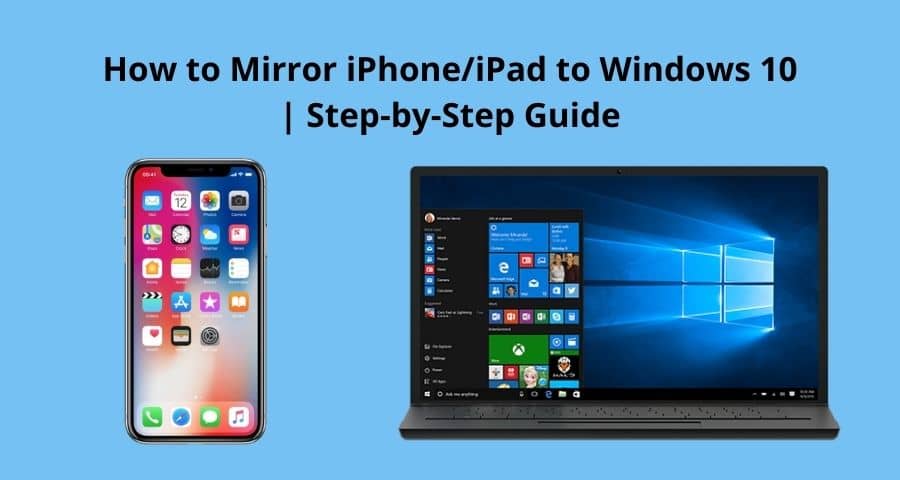Mirror iPhone/iPad to Windows 10: The iPhone has made its ecosystem such that you can mirror any 2 Apple devices very easily without any effort. You can mirror your iPhone or iPad on your Mac very easily with this. But not everyone can afford an iPhone and Mac together because their price is too high. So we use an iPhone and a windows laptop or computer. So now you must be thinking about how to Mirror iPhone/iPad to Windows 10 computer and laptop?
The harder it sounds, the easier it is to do it, for this you do not need any special technical skills, you just have to download some software and make the proper settings in that software and in the iPhone, which I will tell you in the article below step by step
By the way, if you try to find apps for this in Google or Play Store, you will get hundreds of such apps, with the help of you can mirror your iPhone or iPad in a Windows computer, but in this article, I will not only tell you about the best apps but also tell you how to make settings in your iPhone and computer.
So stay with this article till the last
Why Do We Need To Mirror iPhone or iPad To Windows 10?
Now the question is coming to your mind, why should you mirror your iPhone, iPad inside your windows10. Then there can be many reasons as we all know that the screen of our iPhone or iPad is the maximum 8 inches to 12 inches.
If we talk about the Windows computer, then the screen you have can be as big as you want, like 15 inches or 16 inches, on a desktop you can have much bigger than laptops.
All the photos and videos you have in your phone gallery, which can be seen inside the big screen, then are the major reason why you should mirror your iPhone and iPad inside your Windows computer.
If you want, this process helps you a lot.
Read: How to Mirror iPhone to Roku?
Apps for Mirror iPhone/iPad to Windows 10
There are plenty of apps you can get from Google or Google Play store where some are free and some are paid.
Yes, of course, you won’t get many features in the free version but still, I must tell you everything. You will get paid and free apps for mirror iPhone on window 10.
Lonely Utilities:
You can use Mirroring 360 or you can go with a lonely utility app for windows. This app is related to installing iTunes in apple. Simply download the app and install it, during installation you can be asked to download Bonjour service also.
- Bonjour services are necessary to install because without them your iOS device will not be able to be discovered on the local network. Make sure your computer’s firewall is turned off else you may face obstacles.
- Once you are done with the setup, you can see the name of the server on the home screen after launching the app. This is the name that will be shown all over the network you have. You can change it too.
- Anyways connect your iPhone or iPad with your computer via USB cable, if you are connecting with the cable only.
- Open the control center in your apple device by swiping up on the device. Simply click on the Airplay and you can see all the available server names which are available on the same network.
- Simply click on the desired name server, once you click on the name server automatically it will be shown everything you do on your iPhone or iPad to your windows 10.
Read: Best Libgen Proxy/Mirror Sites to Access Library
The Airplay:
This is also a great way to share your iPhone or iPad screen to your windows computer with the help of Airplay. Follow the given steps:
- Make sure both the devices on your iPhone and Windows computer are on the same network.
- Airplay App will help you with this. Airplay is a pre-installed app on your Apple device.
- Now install the 5K player on your computer using any browser.
- Now, search For “ Screen Mirroring” from the control center of the apple device
- Once you click on it, you can see a list of the available devices within the same network.
- Choose your desired Window device and tap on it.
- All the tasks you will do on the Apple device will be shown as it is on the window device simultaneously.
- You can stop screen mirroring anytime by just clicking on the option “Stop Mirroring”
After reading this article, you will have some questions that you do not get answered in this article, so do not worry under article I adding such questions in which you are looking for common questions and whose answers you are looking for.
Read: 10 Best Mirror Photo Apps For Android & iPhone
FAQ:
Question: Is it okay to mirror iPhone or iPad screens in Windows 10?
Yes, of course not a problem at all with this. You can use it anyway anytime whenever you want to see videos, pictures on the bigger screen.
Question: Will it affect any video or audio quality on a windows computer?
No, your video and audio quality will be the same as you are using on your iPhone and iPad.
Question: Will video quality will lag?
No, the video quality will not lag while using this process, as I said in the above question quality of the video and audio will not change.
Conclusion:
The screen of the iPhone and iPad can be easily mirrored on your Mac computer, but you need to take a little care to share the iPhone screen on your Windows computer.
In this article, I have told you these details through which app with this you can share the screen of your iPhone, iPad in Windows computer, follow these simple steps so that you will be able to share the screen of your Apple device in a Windows computer.
If you like this article, then you can share this article with your friends and family and if you have any questions or suggestions for this article you can tell me by commenting below.
You might also like
How To Set up a Text Auto Reply on iPhone