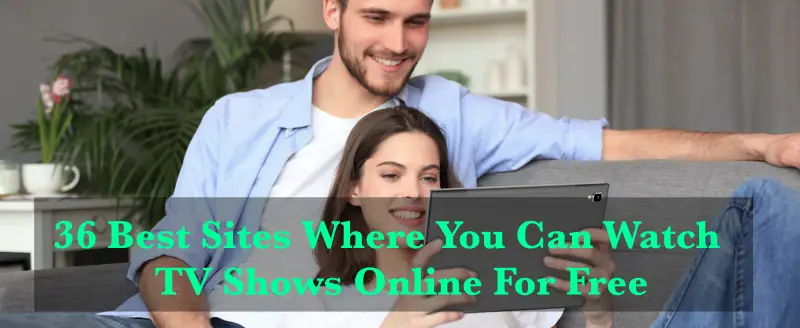It is difficult to use two remotes for the same purpose. Every TV system consists of a soundbar generally or attached if not present. Are you facing a problem with how to control the soundbar with a TV Remote?
You are on the right platform to solve your problem. In this article, we will provide a guide to how to connect both of them. And also using your TV remote you can control your soundbar. So, you can simplify the control of your equipment with your soundbar, through your TV remote.
For controlling your soundbar with a TV Remote you have to follow some steps for connecting them.
First of all, find the compatible connection ports which are usually at the back or on the side of the devices. You can check what connections your TV and soundbar offer. Recently HDMI ARC is used nowadays, but in some devices, optical is still available and a good alternative.
The cables are provided with your devices, but any HDMI cable which is labeled as a standard 2.0 or higher will work. You can also use a digital optical cable.
After successfully turning ON both the devices, you can use a remote at this stage for turning on the device.
Now you will be able to hear the audio through your soundbar. If not, then go to the settings—tv speaker—and turn the TV speaker off.
Now adjust the sound settings like bass, treble, and other sound modes according to you.
Let us discuss the various brands of TV to control your soundbar with a remote.
Brands of TV to Control Soundbar with a Remote
Samsung
Connect your Samsung smart TV with a soundbar using the HDMI ARC connection or digital optical connection. You need to change the source of the soundbar to “D.IN”, which is available in the menu.
While using a digital optical connection, on your Samsung TV remote hold the left direction arrow to activate or deactivate the Auto Power Link. Then go to the menu and select the right settings for your audio output.
If you use HDMI, your soundbar will automatically be connected to the TV. You can control it by using your remote.
Vizio
Vizio TVs are also connected through any of the medium optical or HDMI connections. The optical connection is labeled as “S/PDIF”. And for an HDMI ARC use “HDMI 1”, which is the ARC port.
After plugging in, the TV has recognized the connection straight away. If not connected, go to the settings and then adjust it.
LG
LG TVs have a few different methods for connecting to soundbars, it has its LG Magic Remote. LG TV can connect to the soundbar via Bluetooth, an HDMI ARC, or a digital optical connection.
For using a wireless connection (Bluetooth), go to TV settings – sound – sound out – click on LG Sound Sync. It will search for the soundbar, make sure the Bluetooth is Turn ON so that it can easily detect it and connect by pairing the two devices.
When we talk about the HDMI or Digital Optical, they have the same procedure as we mentioned in the above paragraphs. For using this go to the Sound – Sound out area to change the output to HDMI or optical.
Sony
Sony TVs also have the same kind of two connections. For connecting soundbars, you can either use HDMI ARC or a digital optical connection. The setups are the same as when we talk about other brands’ TVs. While switching the audio output setting, select ‘Audio System’ for all setups.
When you use an optical cable, you can not control some specific HDMI Functions with your TV Remotes like controlling volume and power interlock.
Hitachi
Hitachi has built-in Roku TV, also its price is low compared to other brands. While connecting your Hitachi Roku TV remote, go to settings – audio – audio preferences – set it ‘Auto Mode’ to ‘Auto (DTS)’. Your soundbar will automatically be connected by doing this setting.
Panasonic
It also has both HDMI and digital optical connections. When connecting HDMI, its settings are compatible with the mobile app. Panasonic has an app that allows you to switch between the TV’s speaker and Soundbars for audio output.
While using an optical connection, the method for connecting the optical cable is the same as above mentioned instructions. But after connection, go to the TV Settings and turn off the TV speaker and change it to optical.
TCL
The maximum number of TCL TVs come with HDMI ARC. For using this, you have to use a high-speed HDMI cable that supports ARC and CEC. So, you can use your preferred TV connection for connecting and controlling your soundbar with a TCL TV remote.
After successfully connecting this, use your remote to enable HDMI ARC. Go to home – settings – system – control other devices (CEC) – HDMI ARC. Also, make sure to uncheck the ‘System Audio’.
Hisense
Hisense TV also allows you to control the soundbar with HDMI ARC Connection. After connecting HDMI, go to TV settings – Sound – Speakers – ARC. Your tv speaker will be turned off and enable HDMI ARC.
For getting the best audio output, you can change it to ‘Digital Audio Out’. For doing this, go to settings – sound – advanced settings – digital audio out – Dolby digital plus and connect it using an optical cable.
Conclusion
In this blog, we describe the methods to control your soundbar with a tv remote. There are two ways in which you can connect the soundbar to the TV, the first is the HDMI ARC and the other is using a digital optical cable. The process for using any soundbar is fairly easy.
But in my opinion, always go for the HDMI ARC Cable connection. As it is the most preferred way of using soundbars. If you don’t have this you can also use the digital optical method for connecting soundbars.
You only need to adjust your TV’s settings for giving the audio output via soundbars. So, it is easy to control your soundbar with a TV Remote. Using one remote will bring the control from multiple devices to one controller only. I hope you would like this article and find it useful.
You might also like
How to Activate Tubi TV on Roku, Apple TV, PlayStation, and Amazon FireStick?