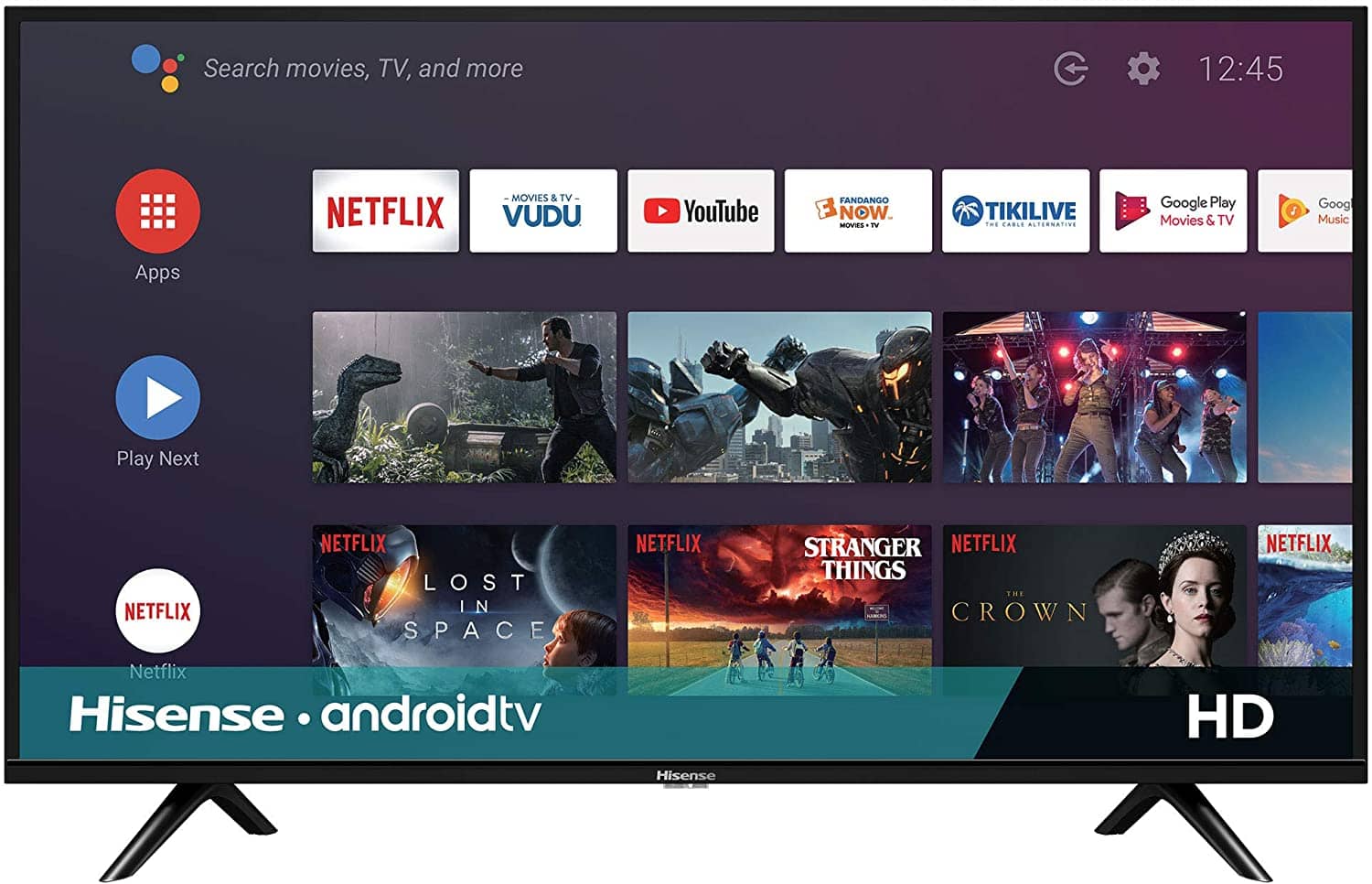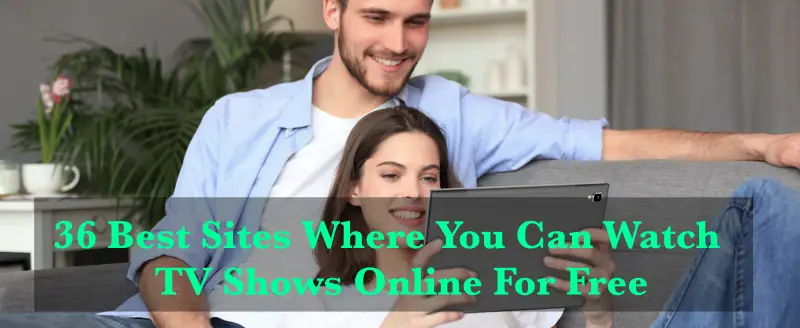In the era of technology, online streaming services have gained much popularity in the past few years. Previously people used to watch their favorite content on TV or some dedicated applications. But nowadays, they prefer to watch their favorite shows on various streaming applications such as Hulu, Netflix, etc. It is because all these devices enable them to enjoy streaming without the hassle and offer high picture quality with rich content.
Moreover, these applications offer various ways through which you can stream your favorite videos and live shows on your smart TV. Well, it just needs you to follow a series of steps, and you will be able to get Hulu on your smart TV such as Hisense, etc.
Let’s have a look at how you can get the Hulu app on Hisense TV using various casting devices.
Read: How to Get HBO Max on Hulu?
How to Stream Hulu with a Casting Device?
A casting device is a device that you can plug into your TV using an HDMI port. These hardware devices allow you to cast your favorite shows on your smart TV. It is possible because these hardware devices either let you throw the content on your TV or comprise of inbuilt application that you can browse directly from your smart TV.
For instance, both the casting device and your smart TV will let you tap to put the Hulu channel on your smart TV after following some simple steps. Let’s take an example of Roku TV or Amazon Firestick that can allow you to add a Hulu channel on your high-definition smart TV if you follow some basic steps in the series. It only requires you to have a USB-to-USB cable and a strong wi-fi connection.
How to Get Hulu on Hisense TV?
Though Hisense smart TV does not support the Hulu app directly, if your smart TV has an application built right into it, just log in to your Hulu account and watch your shows in no time. But if you are unable to find it in pre-installed applications and know that your Hisense TV supports the Hulu app, just download it from the applications store of your smart TV and log in using your Hulu account. It will enable you to make the best use of the dedicated application.
When you try to log in to your Hulu account, it may ask for an activation code. So, to save you time and effort, let’s check out what steps you need to follow this time:
Step 1: Log in to your Hulu account from your smart TV.
Step 2: An activation code will pop up on the screen. Do not forget to copy it down safely.
Step 3: From a computer, visit Hulu’s active your device page and log in if asked.
Step 4: Enter the activation code you note down before and then click on the activate button.
Within a few seconds, your Hulu account will get activated, and you can now stream your videos any time. But, if your device does not support the Hulu app and you are looking forward to making use of any casting device, you can try out the Roku stick as well.
Read: How To Install Hulu On Firestick?
Get the Hulu app on Hisense Smart TV using Roku Sticks
To enjoy Hulu channels on your smart TV using Roku devices, follow these steps and stream your favorite content:
Step 1: Cast your Roku sticks to Hisense TV.
Step 2: After casting Roku sticks to Hisense TV, press the home button of your remote and go to the Roku home screen.
Step 3: Use the remote control arrow buttons and go to the Roku channel store.
Step 4: Now, select your Hulu channel.
Step 5: Select the Add channel option and confirm it.
Just make sure to follow each step, and you are ready to enjoy your Hulu channels on your Hisense smart TV. Isn’t it simple? Besides this, you can cast your Hulu application using a web browser. So, what are you waiting for? Have a look at the complete guide on how to connect your Hulu channel with Hisense Smart TV using a web browser.
Read: How To Get HBO Go on VIZIO Smart TV?
Get Hulu on Hisense Smart TV using a Web Browser
To use Hulu on Hisense smart TV using a web browser, you can go for the below-mentioned steps:
Step 1: Open any of the web browsers installed on your Hisense TV.
Step 2: Visit the Hulu website and sign in to your Hulu account.
Step 3: Once you are done signing your Hulu account, you can stream any favorite show of your choice from the web browser on your Hisense smart TV easily.
It is one of the smartest ways you can go to enjoy your Hulu content on Hisense TV and that too without much effort. Now,
Conclusion
There are various ways through which you can install the Hulu app on your Hisense smart TV. You must know whether your Hisense TV supports the Hulu app or not. If yes, just install it from the application store and enjoy streaming, but if not, then you can make use of any casting device that supports the Hulu app.
You might also like
How To Get the DirecTV app on LG smart TV?