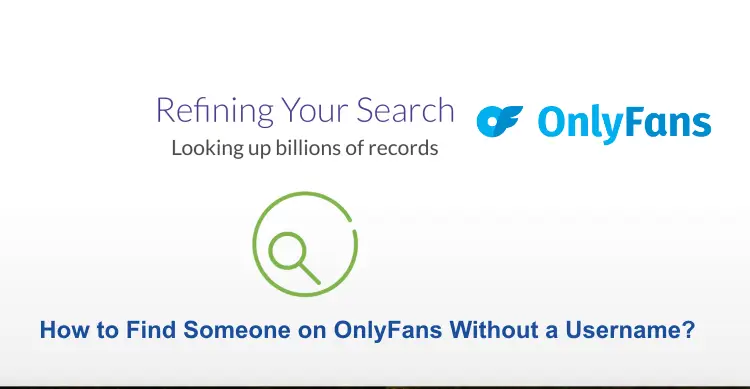Fujifilm cameras are known for their excellent performance and reliability. However, like any electronic device, they can encounter issues from time to time. One common problem that Fujifilm camera users may encounter is a blinking red light. In this article, we will discuss the possible reasons behind the issue of Fujifilm camera blinking red and provide step-by-step methods to fix it.
Reasons and Fix Fujifilm Camera Blinking Red
Reason 1: Low Battery
The most common reason for a blinking red light on your Fujifilm camera is a low battery. When the battery power drops below a certain level, the camera alerts you by blinking the indicator light.
How to fix this issue:
Step 1: First, you need to turn “OFF” your camera.
Step 2: After that, remove the battery from the camera.
Step 3: Then, charge the battery using the provided charger.
Step 4: Once fully charged, then you need to reinsert the battery into the camera.
Step 5: At the end, turn “ON” the camera and check if the blinking red light issue is resolved.
Reason 2: Memory Card Error
Another possible cause of a blinking red light is a memory card error. If the camera detects an issue with the memory card, it may display a blinking red light as a warning.
How to fix this issue:
Step 1: First, you need to turn “OFF” the camera.
Step 2: Remove the memory card from the camera.
Step 3: Inspect the memory card for any visible damage or dirt. Clean the contacts if necessary.
Step 4: If you have a spare memory card, try inserting it into the camera to see if the issue persists. If the blinking red light disappears, the problem lies with the previous memory card.
Step 5: If the issue persists with multiple memory cards or the spare card, format the memory card using the camera’s formatting option (refer to your camera’s manual for instructions).
Step 6: After formatting, insert the memory card back into the camera and check if the blinking red light issue is resolved.
Reason 3: Firmware Issue
Outdated or corrupted firmware can also lead to a blinking red light on your Fujifilm camera.
How to fix this issue:
Step 1: Visit the official Fujifilm website and navigate to the “Support section”.
Step 2: Search for the “firmware updates” specific to your camera model.
Step 3: Download the “latest firmware version” onto your computer.
Step 4: Connect your camera to the computer using a USB cable.
Step 5: Copy the firmware file to the root directory of the memory card.
Step 6: Safely eject the camera from your computer.
Step 7: Turn “ON” the camera while holding down the DISP/BACK button. The firmware update menu should appear on the screen.
Step 8: Follow the “On-screen instructions” to update the firmware.
Step 9: Once the update is complete, restart the “Camera” and check if the blinking red light issue is resolved.
Reason 4: Shutter Error
In some cases, a blinking red light on a Fujifilm camera may indicate a shutter error. If the camera’s shutter is not functioning correctly, it may result in a blinking red light.
How to fix this issue:
Step 1: Turn “OFF” the camera.
Step 2: Remove the “Battery” from the camera.
Step 3: Gently tap the “Camera body” near the shutter button to dislodge any potential debris or obstructions.
Step 4: Reinsert the battery and turn “ON” the camera.
Step 5: Check if the blinking red light persists. If it does, proceed to the next step.
Step 6: Reset the camera to its “factory settings” by accessing the menu options and selecting the reset or initialize option. Note that this will reset all settings, so make sure to save any important customizations beforehand.
Step 7: After resetting, test the camera to see if the blinking red light issue has been resolved.
Reason 5: Overheating
Extended usage or shooting in high-temperature environments can cause a Fujifilm camera to overheat, triggering the blinking red light. To cool down the camera and resolve this issue:
How to fix this issue:
Step 1: Turn “OFF” the camera and remove the battery.
Step 2: Allow the camera to sit in a cool, well-ventilated area for a while.
Step 3: Check for any obstructions around the camera, such as camera straps or lens caps, that may impede proper airflow. Remove them if present.
Step 4: Once the camera has cooled down, reinsert the battery and “Turn it ON”.
Step 5: Monitor the camera’s temperature during use and avoid shooting in excessively hot conditions or for extended periods. If the camera continues to overheat, consider contacting Fujifilm customer support for further assistance.
Reason 6: Hardware Connection Issues
A blinking red light can also be a result of a loose or faulty connection between the camera and its accessories, such as a lens or flash.
How to fix this issue:
Step 1: Turn “OFF” the camera.
Step 2: Disconnect any attached accessories, such as lenses or flashes.
Step 3: Inspect the connectors on both the camera and the accessory for any visible damage or debris. Clean them gently if necessary.
Step 4: Reattach the accessories securely to the camera.
Step 5: Turn “ON” the camera and check if the blinking red light issue persists. If it does, try using different accessories to determine if a specific one is causing the problem.
Step 6: If the issue persists, it is recommended to contact Fujifilm customer support or an authorized service center for further assistance.
Reason 7: Hardware Malfunction
If none of the above methods resolve the issue, there may be a hardware malfunction with your Fujifilm camera. In this case, it is advisable to contact Fujifilm customer support or visit an authorized service center for further assistance. They will have the expertise to diagnose and repair any hardware-related problems with your camera.
Conclusion
A blinking red light on your Fujifilm camera can be a cause for concern, but it is often solvable through simple troubleshooting steps. By following the methods outlined in this article, such as checking the battery, addressing memory card errors, updating firmware, or seeking professional assistance for hardware malfunctions, you should be able to fix the issue and continue capturing stunning photos with your Fujifilm camera.
You may also like:
Why is My Polaroid Flashing Red? (Fixed)
Why is My Instax Mini 11 Blinking Orange Light?
FAQs
Q:- Why is my Fujifilm camera blinking red?
Ans:- The most common reasons for a blinking red light on a Fujifilm camera are low battery, memory card errors, firmware issues, hardware malfunctions, shutter errors, overheating, or hardware connection issues.
Q:- How do I fix a Fujifilm camera with a blinking red light?
Ans:- To fix a Fujifilm camera with a blinking red light, you can try the following steps:
- Check and charge the battery.
- Inspect and clean the memory card.
- Update the firmware.
- Tap the camera near the shutter button to address potential shutter errors.
- Allow the camera to cool down if it’s overheating.
- Ensure proper and secure connections between the camera and accessories.
Q:- What should I do if my Fujifilm camera’s battery is low?
Ans:- If your Fujifilm camera’s battery is low, follow these steps:
- Turn off the camera.
- Remove the battery.
- Charge the battery using the provided charger.
- Reinsert the fully charged battery into the camera.
Q:- How can I resolve memory card errors on my Fujifilm camera?
Ans:- To resolve memory card errors on your Fujifilm camera:
- Turn off the camera.
- Remove the memory card.
- Check the card for damage or dirt and clean the contacts if necessary.
- Try a different memory card to determine if the issue is with the card itself.
- Format the memory card using the camera’s formatting option (refer to the manual).
- Insert the memory card back into the camera.
Q:- What should I do if my Fujifilm camera’s firmware is outdated or corrupted?
Ans:- If your Fujifilm camera’s firmware is outdated or corrupted:
- Visit the official Fujifilm website.
- Download the latest firmware version for your camera model.
- Copy the firmware file to the root directory of the memory card.
- Insert the memory card into the camera.
- Follow the camera’s instructions to update the firmware.