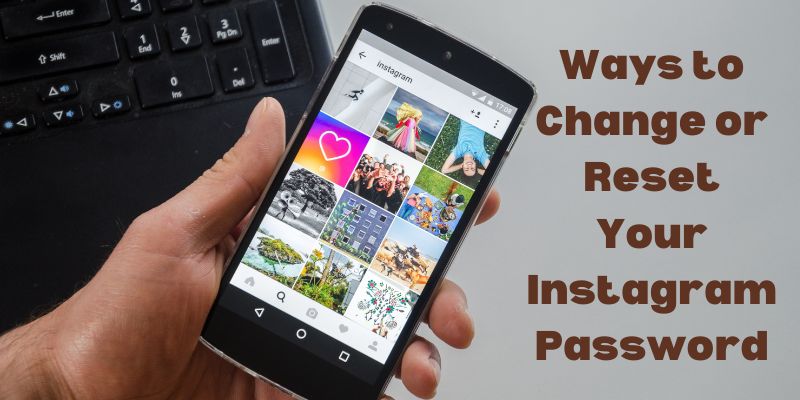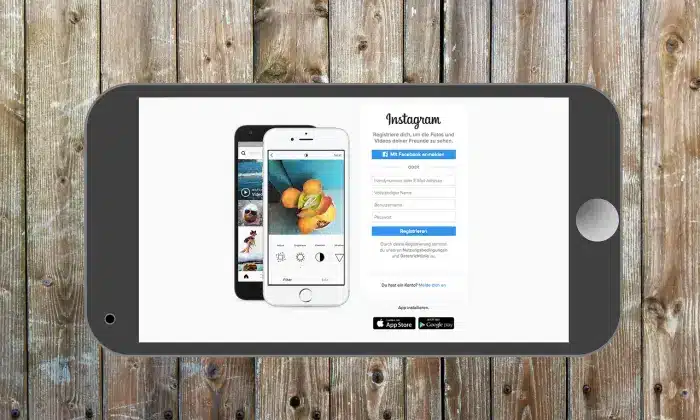With over a billion active users worldwide, Instagram has become one of the most popular social media platforms today. To ensure the security of your Instagram account, it is essential to regularly change or reset your password. In this article, we will walk you through several easy-to-follow methods to change or reset your Instagram password, ensuring your account remains safe and protected from potential threats.
Ways to Change or Reset Your Instagram Password
Way 1: Changing Your Instagram Password through the App
Step 1: Open “Instagram” and “log in” to your account.
Step 2: Once logged in, go to your “Profile page” by tapping on the “Profile icon” located in the bottom right corner.
Step 3: Access the “Settings” menu by tapping the “three horizontal lines” in the top-right corner of your profile page.
Step 4: Within the “Settings” menu, scroll down and select “Security”.
Step 5: Now, tap on “Password”.
Step 6: To proceed with changing your password, you will be required to enter your “Current Password” for verification.
Step 7: Next, input your new password in the designated fields. Be sure to choose a strong and unique combination of letters, numbers, and symbols to enhance the security of your account.
Step 8: Once you have entered your new password, tap “Save” or “Change Password” to apply the changes.
Way 2: Resetting Your Instagram Password via Email
Step 1: Launch the Instagram app and click on the “Forgot Password?” link found on the login screen.
Step 2: Enter the email address or phone number linked to your Instagram account.
Step 3: Tap “Next,” and Instagram will send a password reset link to your registered email address or a verification code to your phone number.
Step 4: Access your email or messages and locate the “Password reset link” or “Verification code” from Instagram.
Step 5: Click on the “Password reset link”, or if you received a “verification code”, enter it in the provided field.
Step 6: Now, input your “New password” and confirm it to finalize the “Password Reset” process.
Way 3: Resetting Your Instagram Password through Facebook
Step 1: Open the Instagram app and click on “Forgot Password?” on the login page.
Step 2: Choose the option to “Reset your password” using Facebook.
Step 3: You will be redirected to Facebook’s login page. Enter your Facebook credentials to proceed.
Step 4: After successful verification, you will be prompted to create a new password for your Instagram account.
Step 5: Create a “Strong password” and confirm it to complete the password reset.
Way 4: Resetting Your Instagram Password Using Phone Number
Step 1: Open the “Instagram” app and go to the “login screen”.
Step 2: Tap on “Forgot Password?” as you would in the previous methods.
Step 3: Instead of using your “Email address”, select the option to “Reset your password” using your phone number.
Step 4: Enter the “Phone number associated” with your Instagram account.
Step 5: Instagram will “Send a verification code” to your phone via SMS.
Step 6: Retrieve the “verification code” from your messages and enter it in the provided field.
Step 7: After successful verification, create a “New password” for your Instagram account.
Step 8: Confirm the “New password” to complete the password reset process.
Way 5: Changing Your Instagram Password via Web Browser
Step 1: Open your Preferred web browser and go to “www.instagram.com”.
Step 2: Click on “Log In” and enter your “Instagram username” and “Current Password” to access your account.
Step 3: Once logged in, click on your “Profile Picture” in the top right corner to access your profile.
Step 4: From your profile page, click on the gear-shaped icon to access the “Settings” menu.
Step 5: In the “Settings” menu, click on “Privacy and Security”.
Step 6: Under “Security”, click on “Password”.
Step 7: To proceed, you will need to verify your current password.
Step 8: Now, enter your “New Password” in the designated fields and ensure it is strong and unique.
Step 9: Click on “Save Changes” or “Change Password” to save your new password.
Conclusion
By now, you have learned five different methods to change or reset your Instagram password. Whether you choose to do it through the app, reset via email, use your Facebook account, or opt for phone number verification, it’s crucial to prioritize the security of your Instagram account. Regularly updating your password helps safeguard your personal information, posts, and interactions from potential hackers or unauthorized access. Follow these step-by-step methods to ensure your Instagram account remains secure, allowing you to enjoy a worry-free experience on this immensely popular social media platform. Stay safe and vigilant.
You may also like:
7 Easy Ways to Reverse Image Search on Instagram
How to Get 1k Followers on Instagram? {9 Beneficial Methods}