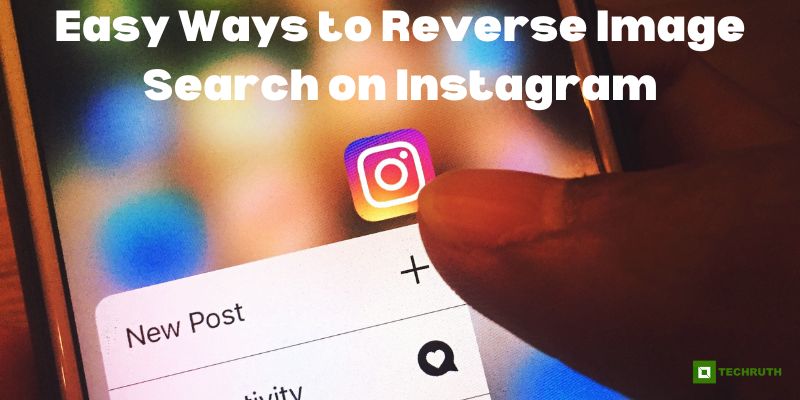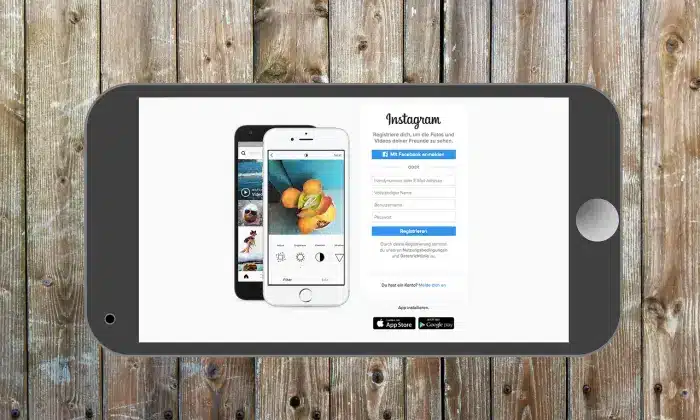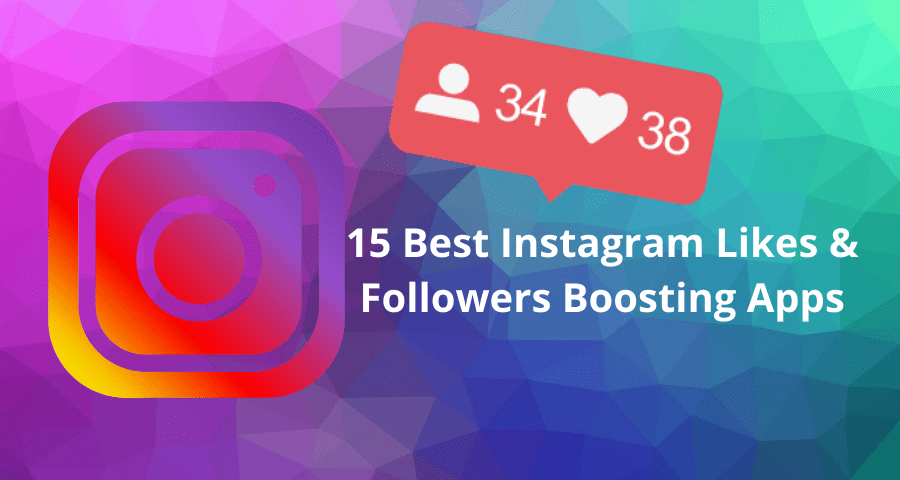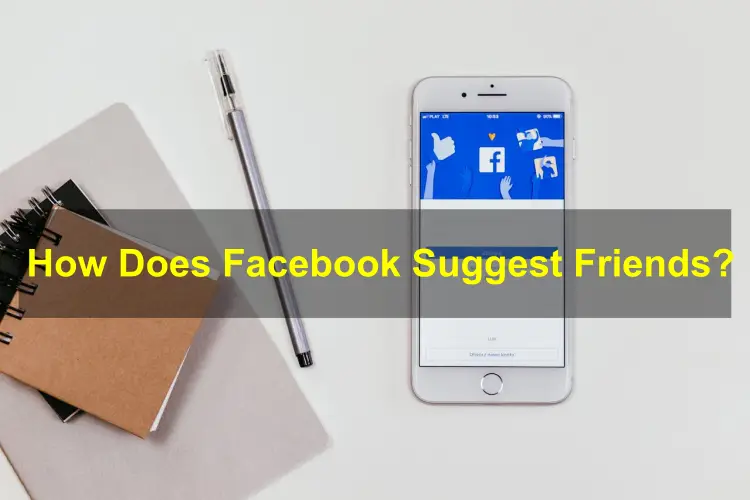Reverse image search is a valuable technique that allows users to find information, related images, or the original source of an image by using it as a search query. While Instagram doesn’t offer a built-in reverse image search feature, there are several external methods you can employ to conduct a reverse image search on Instagram. In this article, we will provide various step-by-step methods to help you perform a reverse image search on Instagram effortlessly.
Ways to Reverse Image Search on Instagram
Way 1: Google Reverse Image Search
Google’s reverse image search is a powerful tool that can be used to find similar images or discover the original source of an image. Follow these steps:-
Step 1: Save the image you want to search for onto your device. To do this on Instagram, tap the ellipsis (…) icon on the top right of the image and select “Copy Link” or “Save Image”.
Step 2: Visit the “Google Images” website from your web browser.
Step 3: Click on the “Camera icon” located in the search bar to initiate the reverse image search.
Step 4: Choose the option to “Upload” an image from your device and select the image you saved earlier.
Step 5: Google will now process the image and display results related to the image, including visually similar images, websites that have used the image, and more.
Way 2: Using Third-Party Reverse Image Search Tools
Several third-party websites and apps specialize in reverse image searches. Here’s how you can use them:
Step 1: Save the image from “Instagram” by following the steps mentioned in Method 1.
Step 2: Visit a reverse image search website like “TinEye” or “Yandex”.
Step 3: Upload the image you saved earlier to the reverse “Image Search tool”.
Step 4: The tool will process the image and provide you with results, including similar images and websites where the image has been found.
Way 3: Social Catfish
Social Catfish is a comprehensive reverse image search platform that scours multiple online platforms, including Instagram, to find matching images. Here’s how to use it:
Step 1: Visit the “Social Catfish website”.
Step 2: Click on the “Search by Image” tab.
Step 3: Upload the image you want to reverse search by clicking on the “Upload Image” button.
Step 4: Social Catfish will analyze the image and display results showing where else the image has been found online, including Instagram profiles.
Way 4: Using Mobile Apps
There are also dedicated mobile apps available for reverse image searching. One such app is Veracity – Reverse Image Search (iOS). Here’s how to use it:-
Step 1: Download and install the “Veracity app” from the App Store.
Step 2: Launch the app and grant it the necessary permissions.
Step 3: Import the image from your device’s gallery or paste the “Image URL”.
Step 4: Tap the “Search” button, and the app will initiate the reverse image search and display relevant results.
Way 5: Bing Image Search
Bing Image Search, similar to Google’s reverse image search, can be used to find related images and discover the original source. Follow these steps:-
Step 1: Save the image you want to search for from Instagram onto your device.
Step 2: Visit the “Bing Image Search website” from your web browser.
Step 3: Click on the “Camera icon” in the search bar to initiate the reverse image search.
Step 4: Choose the option to “Upload an image” from your device and select the image you saved earlier.
Step 5: Bing will process the image and present you with search results, including visually similar images and websites that feature the image.
Way 6: Social Media Image Search Engines
Various image search engines specialize in searching for images across different social media platforms, including Instagram. Follow these steps to use Pixsy:
Step 1: Visit the “Pixsy website”.
Step 2: Sign up for an “Account or log in” if you already have one.
Step 3: Upload the “Image” you want to reverse search.
Step 4: Pixsy will analyze the image and provide you with results, including instances of the image on Instagram and other social media platforms.
Way 7: Reverse Image Search Browser Extensions
There are browser extensions available that simplify the process of reverse image searching. One popular extension is the “Search by Image” extension for Google Chrome. Here’s how to use it:
Step 1: Install the “Search by Image” extension from the Chrome Web Store.
Step 2: Once installed, right-click on the “Image” you want to reverse search on Instagram.
Step 3: Select the “Search Google with this image” option from the context menu.
Step 4: A new tab will open, displaying the results of the reverse image search.
Conclusion
While Instagram doesn’t offer native support for reverse image search, there are multiple external methods you can use to perform this task. By following the step-by-step methods mentioned in this article, such as using Google’s reverse image search, third-party tools, platforms like Social Catfish, or mobile apps like Veracity, you can effortlessly conduct reverse image searches on Instagram. These methods open up possibilities for finding the original source of an image, discovering visually similar images, and gathering more information related to the image.
You may also like:
How to Fix the “Instagram Notes Not Showing” Issue?