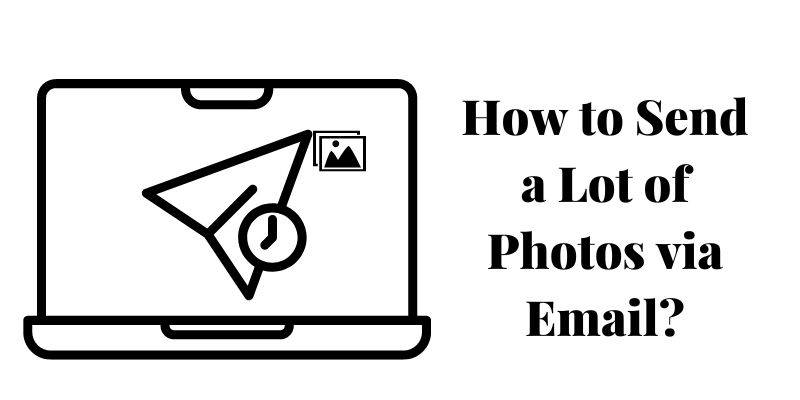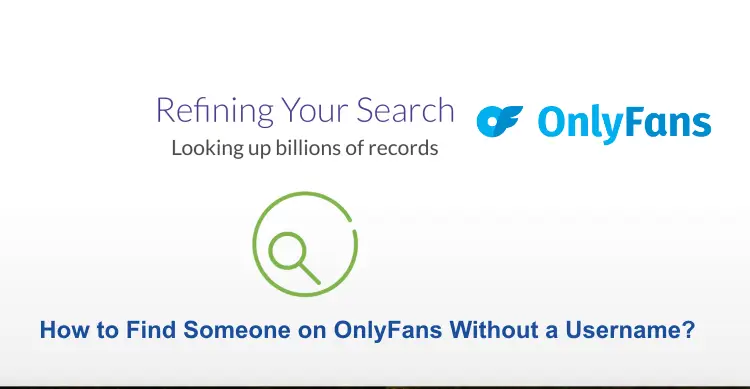Searching the details of how to Send a Lot of Photos via Email: Sharing photos with friends, family, or colleagues is a common practice. While social media platforms offer photo-sharing options, email remains a reliable and convenient method for sending a large number of photos securely. In this article, we will provide you with step-by-step instructions on how to send a lot of photos via email, using various methods and tools.
Methods to Send a Lot of Photos via Email
Method 1: Send a Lot of Photos via Email Using Email Attachments
Step 1: To efficiently send a large number of photos via email, it is advisable to compress them into a single file. This reduces the overall size and makes it easier to attach them to an email. Follow these steps:
- Create a new folder on your computer and place all the photos you wish to send in it.
- Right-click on the folder, select “Send to,” and choose “Compressed (zipped) folder” from the drop-down menu.
- Wait for the compression process to complete. This creates a new ZIP file containing all the photos.
Step 2: Compose the Email
- Log in to your email account and click on “Compose” or “New Message” to create a new email.
- Enter the recipient’s email address in the appropriate field.
- Add a relevant subject line to the email, briefly describing the content.
- Write a personalized message if desired.
Step 3: Attach the Compressed File
- Locate the compressed ZIP file on your computer.
- Drag and drop the ZIP file directly into the email body or click on the “Attach” button (usually represented by a paperclip icon).
- Wait for the file to upload and attach to the email.
Step 4: Send the Email
- Review the email for accuracy, ensuring the recipient’s email address, subject line, and message content are correct.
- Click on the “Send” button to dispatch the email with the attached photos.
Method 2: Send a Lot of Photos via Email Using Cloud Storage Links
Step 1: Upload Photos to Cloud Storage Alternatively, you can utilize cloud storage services to share a large number of photos with ease. Follow these steps:
- Sign up or log in to a cloud storage service like Google Drive, Dropbox, or OneDrive.
- Create a new folder within the cloud storage service.
- Upload the desired photos to the newly created folder.
Step 2: Generate a Shareable Link
- Right-click on the folder containing the uploaded photos.
- Select the “Share” or “Get Link” option from the context menu.
- Set the privacy settings to your preference (e.g., public or private).
- Generate a shareable link for the folder.
Step 3: Compose the Email
- Open your email account and create a new email.
- Enter the recipient’s email address and write an appropriate subject line.
- Compose a message explaining that the photos are available via a cloud storage link.
Step 4: Insert the Cloud Storage Link
- Copy the shareable link generated in Step 2.
- Paste the link into the body of the email.
- You may also highlight the link text and insert it as a hyperlink.
Step 5: Send the Email
- Review the email for accuracy.
- Click on the “Send” button to send the email, providing the recipient with access to the shared photos.
Method 3: Send a Lot of Photos via Email Using Online File Transfer Services
Step 1: Choose an Online File Transfer Service
- There are various online file transfer services available that specialize in sending large files. Select a reliable and user-friendly service such as WeTransfer, SendSpace, or Dropbox Transfer.
Step 2: Upload Photos to the File Transfer Service
- Visit the chosen file transfer service’s website and sign up or log in to your account.
- Locate the option to upload files and select the photos you want to send from your computer.
- Wait for the upload process to complete.
Step 3: Enter the Recipient’s Email Address
- In the file transfer service, enter the recipient’s email address in the designated field.
- Some services allow you to add multiple email addresses for multiple recipients.
Step 4: Add a Message and Configure Settings
- Write a message to accompany the photo transfer, if desired.
- Configure any additional settings offered by the file transfer service, such as password protection or file expiration dates.
Step 5: Initiate the File Transfer
- Double-check that the recipient’s email address is correct and all settings are properly configured.
- Click on the “Send” or “Transfer” button to initiate the file transfer.
Method 4: Send a Lot of Photos via Email Using Google Photos Shared Album
Step 1: Upload Photos to Google Photos
- If you haven’t already, create a Google account or log in to your existing account.
- Install the Google Photos app on your mobile device or access it via the website.
- Upload the photos you want to share to your Google Photos library.
Step 2: Create a Shared Album
- Open Google Photos and select the photos you want to include in the shared album.
- Tap on the “Share” button and choose the option to create a shared album.
- Add a title and description for the album.
Step 3: Add Collaborators
- Enter the email addresses of the people you want to share the album with.
- Select their access level, such as “Can add photos” or “Can view.”
Step 4: Share the Album
- Review the album settings and ensure everything is set up correctly.
- Click on the “Share” button to send an email invitation to the collaborators.
Step 5: Accessing the Album
- The recipients will receive an email with a link to the shared album.
- They can click on the link to view the album and download the photos if desired.
Conclusion
Sending a large number of photos via email can be accomplished using several methods, each offering its own advantages and convenience. By following the step-by-step instructions provided in this article, you can easily share your photos with friends, family, or colleagues securely. Whether you choose to compress the photos as attachments, utilize cloud storage links, online file transfer services, or Google Photos shared albums, the key is to ensure the photos are delivered efficiently and accessible to the recipients.
You may also like:
11 Email Services that don’t ask for phone verification
Login to Comcast Email & Comcast Voicemail Access: How to
Comcast Email is Not Working: How to Fix it? Step-by-Step Guide
FAQs
Q:- How can I send multiple photos via email?
Ans:- To send multiple photos via email, you can compress them into a single file using ZIP compression software or utilize cloud storage services like Google Drive or Dropbox. Compressing the photos reduces their size, making it easier to attach them to the email or share them using a cloud storage link.
Q:- What is the maximum number of photos I can attach to an email?
Ans:- The maximum number of photos you can attach to an email depends on the email service provider and the size limit they impose. Generally, most email providers allow attachments up to 25MB or 30MB in size. However, keep in mind that attaching a large number of high-resolution photos may exceed these limits. In such cases, it is advisable to compress the photos or utilize alternative methods such as cloud storage links.
Q:- How can I send a large number of photos without exceeding email attachment size limits?
Ans:- To send a large number of photos without exceeding email attachment size limits, you can compress them into a single ZIP file or utilize cloud storage services. Compressing the photos reduces their overall size, making it easier to attach them to an email. Alternatively, cloud storage services allow you to upload and share a large number of photos by providing recipients with a download link.
Q:- Can I send photos via email from my mobile device?
Ans:- Yes, you can send photos via email from your mobile device. Most email applications on smartphones and tablets have the option to attach photos directly from your device’s photo gallery. You can select multiple photos and attach them to the email just like you would on a computer.
Q:- Are there any alternatives to email for sending a lot of photos?
Ans:- Yes, there are alternatives to email for sending a lot of photos. Apart from email attachments, you can use cloud storage services, online file transfer services, or create shared photo albums using platforms like Google Photos. These alternatives offer convenient ways to share a large number of photos securely and efficiently.