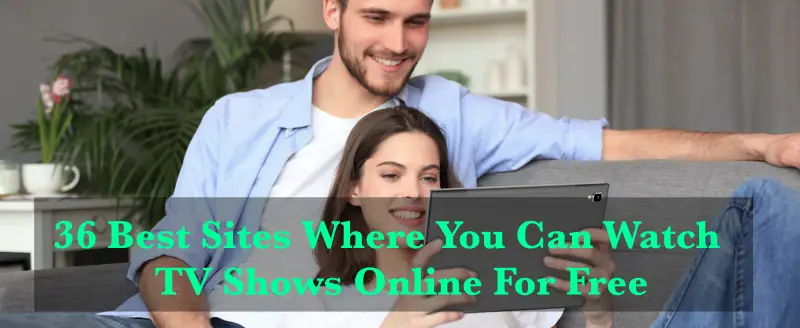Xfinity Stream is a media streaming service that allows you to view live TV and on-demand video online. In Xfinity, you can find more than 200 live TV channels are available to view.
And also, on-demand streaming is accessible for thousands of movies and TV episodes. You can save the media files to your computer and watch them later.
In addition, to live to stream, it provides cloud DVR storage, allowing you to access all of your saved content and recordings from any location with an internet connection.
During the rental time, you can watch rented movies and TV series on the app. Android, iOS, Firestick, Fire TV, Apple TV, and other devices can access the Xfinity stream.
How to Watch Xfinity Stream on Apple TV?
How to Install Xfinity Stream on Apple TV?
Except for Apple TV, Xfinity Stream is an official app available on the App Store for all Apple devices. It is not available in the Apple TV App Store. So, using Airplay Technology on your iPhone or iPad, we’ll be able to broadcast Xfinity to your Apple TV:-
Step 1.
Use the same WiFi network for your iPhone and Apple TV.
Step 2.
Go to the App Store on your iPhone or iPad.
Step 3.
Find the Xfinity stream app by searching for it.
Step 4.
To acquire the Xfinity stream app, click on install.
Step 5.
To get started, open the app and log in with your Xfinity Stream credentials.
Step 6.
Swipe up from your home screen to reveal the control buttons.
Step 7.
Select Screen Mirroring from the drop-down menu.
Step 8.
Your iPhone will now look for an Apple TV device to connect to.
Step 9.
Choose the Apple TV device from which you want to stream Xfinity Stream media.
Step 10.
The screen of your iPhone or iPad will now be mirrored on your Apple TV.
Step 11.
On your iPhone, open the Xfinity Stream app and choose the media file you wish to stream.
Step 12.
On the TV screen, the selected media file will now appear.
This allows you to quickly stream your favorite Xfinity entertainment to your Apple TV screen.
How to Sign in Xfinity Stream on Apple TV?
To access Xfinity Stream content on Apple TV, you must first sign in. You can sign in using any web browser by following the steps below:-
Step 1.
From your PC or smartphone, open a web browser.
Step 2.
Click on search after entering https://www.xfinity.com in the search bar.
Step 3.
From the Xfinity Stream web page, select the My Account option.
Step 4.
Click Create one on the Sign-in page, then select the Mobile number and click Continue.
Step 5.
Click Continue after entering the floating characters in the text field.
Step 6.
When you provide your mobile number and click Continue, a verification code will be sent to the phone you entered.
Step 7.
Continue after entering the verification code.
Step 8.
Create an account for Xfinity Stream by entering your email address or mobile number as a user name and creating a password.
Step 9.
Now, using the Xfinity app on your iPhone, click sign in and enter your login information.
Step 10.
To go to the Xfinity home screen, type the floating characters into the text box and then click Sign in. It will now appear on the Apple TV screen connected to your iPhone.
To view the media files on your Apple TV, you must now choose a subscription plan.
Method to Watch Xfinity Stream on Apple TV
Follow these steps carefully, and then you can watch Xfinity Stream on Apple TV:-
Step 1.
While connected to any WiFi or cellular connection, open the Xfinity Stream app.
Step 2.
To access the main navigation, swipe left to right and tap All Channels under Live TV.
Step 3.
To start streaming a channel, tap the network logo on the left.
Step 4.
You can also tap the currently airing program, then tap Watch to begin viewing it, or tap Info to get more information about it.
Step 5.
If you visit a program page on a select network that is only available to stream in-home, you will see a notification stating that the show is only available to view at home.
FAQ’s
Q:- Is the Xfinity Stream app available for Apple TV?
Ans:- No, the Xfinity Stream app for Apple TV is not available right now. However, you can use screen mirroring to stream the app to Apple TV using the techniques above.
Q:- Is mirroring a viable solution for watching the Xfinity stream app on an Apple TV?
Ans:- Yes, all of the capabilities of the Xfinity app can be enjoyed for free by mirroring it on the Apple TV.
Q:- What devices may be streamed through Xfinity?
Ans:- The Xfinity Stream app is compatible with iPhone, iPad, Firestick, Roku, Apple Watch, and early all Smart TVs.
Q:- What are the many types of media that the Xfinity stream app supports?
Ans:- Android (mobile devices), Apple iOS (mobile devices), macOS, and Windows are all supported by Roku, Samsung smart TVs, Chromecast, and Android (mobile devices).
Few Final Words
The Xfinity Stream app is a godsend for those wishing to invest in an OTT that can give a wide range of material on a single platform, including live TV, TV series, movies, sports, news, and more.
The app is updated on a daily basis, so you won’t miss out on your favorite episodes, movies, or live events. You can keep track of TV shows, channels, and other stuff with ease.
Installing the Xfinity stream app on Apple TV is a terrific way to improve your streaming experience quickly and easily.
If you know of another way to watch Xfinity Stream on Apple streaming devices, please let us know in the comments.
You might also like…
How to Install Xfinity Stream on FireStick and Fire TV?
Free Movies Apps For iPhone
Putlocker Alternatives To Watch Free Movies