Through the years, live tv streaming services have emerged over the top of all the cable networks. With services like Xfinity stream, you can watch all your favorite shows and movies on demand and live tv services. Xfinity is one of the apps available today in the market through which you can view content on the go by using internet data only.
Xfinity Stream is great streaming services, making it very easy for users to enjoy a variety of different shows and movies available on the platform. Xfinity stream is available on all platforms from android, IOS to windows. With the help of Xfinity Stream, one can binge-watch any show anywhere whenever one wants.
One can even watch the latest shows through the Xfinity Stream app. Xfinity Stream changes the way we watch television. You can stream live tv along with hundreds of channels available. It is available in most of the countries, however, there might be chances that due to geo-restrictions, it may be banned in your country, but you can still access it with the help of a VPN (read this page to know about VPN).
Features
- The Xfinity Stream offers you thousands of tv programs and shows to watch.
- All the latest news shows and movies can be accessed with the help of the Xfinity Stream services.
- Xfinity Stream provides you with downloadable content on your firestick, and with the help of this feature, you can easily download your favorite movies and shows for watching later. You can even use the option of filtering the content based on available for download or not.
- The interface of the Xfinity Stream is very user-friendly, and the movies and shows are categorized on a different basis, which makes it a lot easier to find what you are looking for.
- If you are going to a meeting or a party and are going to miss your favorite show, don’t worry, the Xfinity stream provides you with an option of schedule recording. With the help of this, you can easily watch your favorite shows even after missing them.
You can also watch this video to Install Xfinity Stream App on Firestick or scroll down below.
Methods of installing Xfinity Stream on Firestick and Fire TV
As we know, firestick has its app store through which you can download the apps you want. The firestick app store or Amazon app store can be accessed directly, and you can download the Xfinity app by following these simple steps.
Installing Xfinity on Firestick using Amazon App Store
- 1. On the home screen, select search on the top left corner.
- 2. The search window will pop up, now either type Xfinity stream or even use voice command to search for it.
- 3. After the results are displayed, select the XFINITY Stream app and click on it
- 4. Right next to the app will be the option of “Get,” click on it.
- 5. The app will now start to download itself. Once the download is complete, the firestick will install the app automatically.
- 6. To open the Xfinity stream, just click on the open button and enjoy all your favorite shows and movies.
In certain cases, there might be a possibility that you are not able to download the app through the Amazon app store, this may be due to the geo-restrictions imposed on the service.
For this, there are certain third-party websites through which you can download the Xfinity Stream app and enjoy it on your device. Third-party installers through which the Xfinity stream can be downloaded are ES explorer, Downloader, and FireDl.
Among the three, the most reliable and easy to use is the Downloader. You can easily install the Downloader app on your firestick device through Amazon App Store, and with the help of this, you can easily install third-party apps.
Installing Xfinity Stream on Firestick with Downloader App
1. Open the Amazon App Store on your Firestick device.
2. Search for Downloader App and click on get.
3. The Downloader app will install itself.
4. Before installing the Xfinity Stream through the Downloader app, you have to give permission to be able to install third-party apps on your device, for this simply follow these steps: –
I). Open Settings on your firestick device.
II). Click on my Fire Tv option from the list.
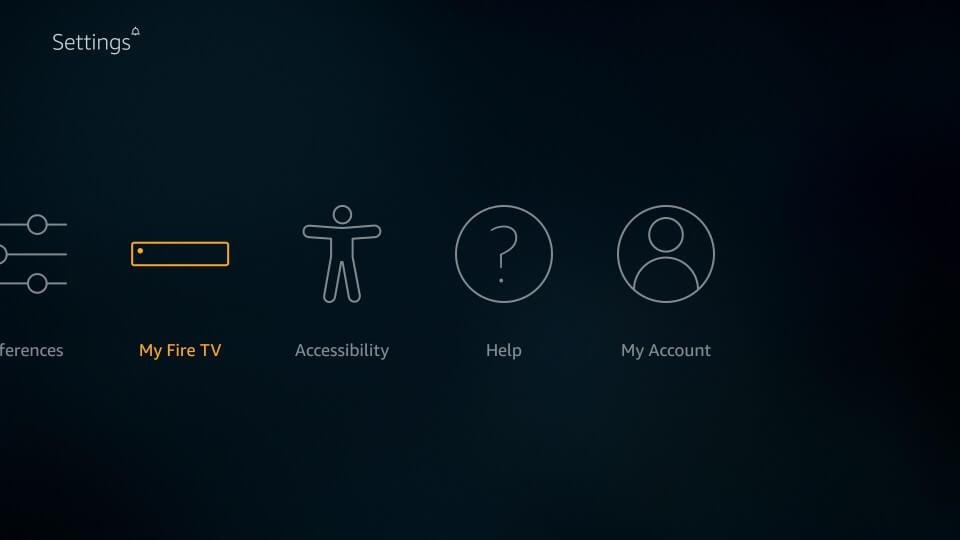
III). Select Developer Options.
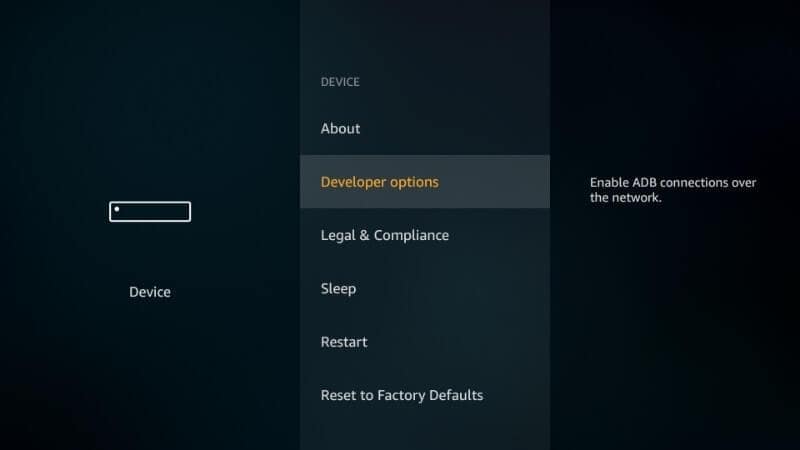
IV). From the options select Apps From Unknown Sources, click turn on.
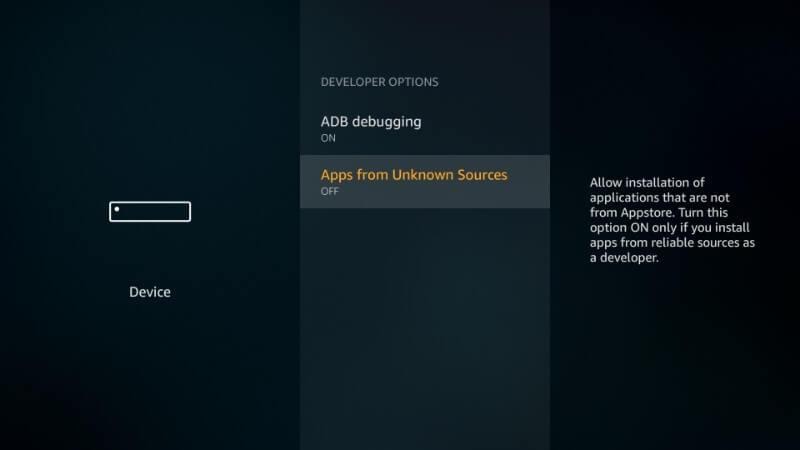
V). A dialog box will appear, again select Turn On to be able to install the Xfinity Stream through Downloader.
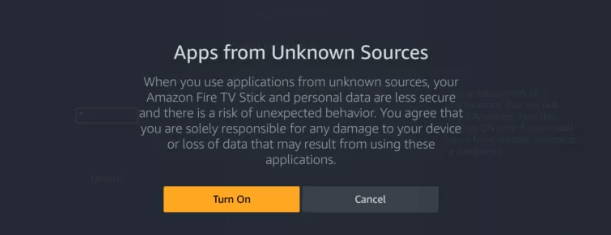
5. Now Open the Downloader App on your device.
6. On the homepage of the app enter the URL “https://bit.ly/2VZgVGH” and click on the go button.
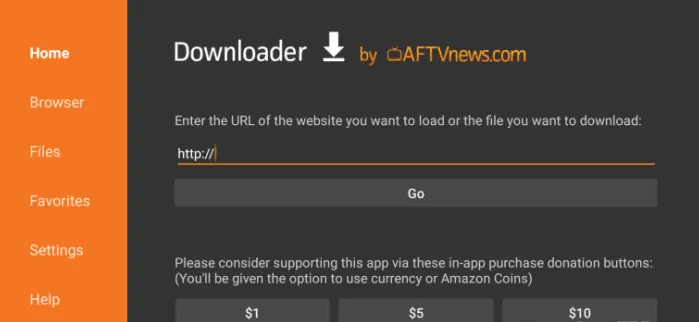
7. The Downloader app will start the download of the Xfinity Stream app.
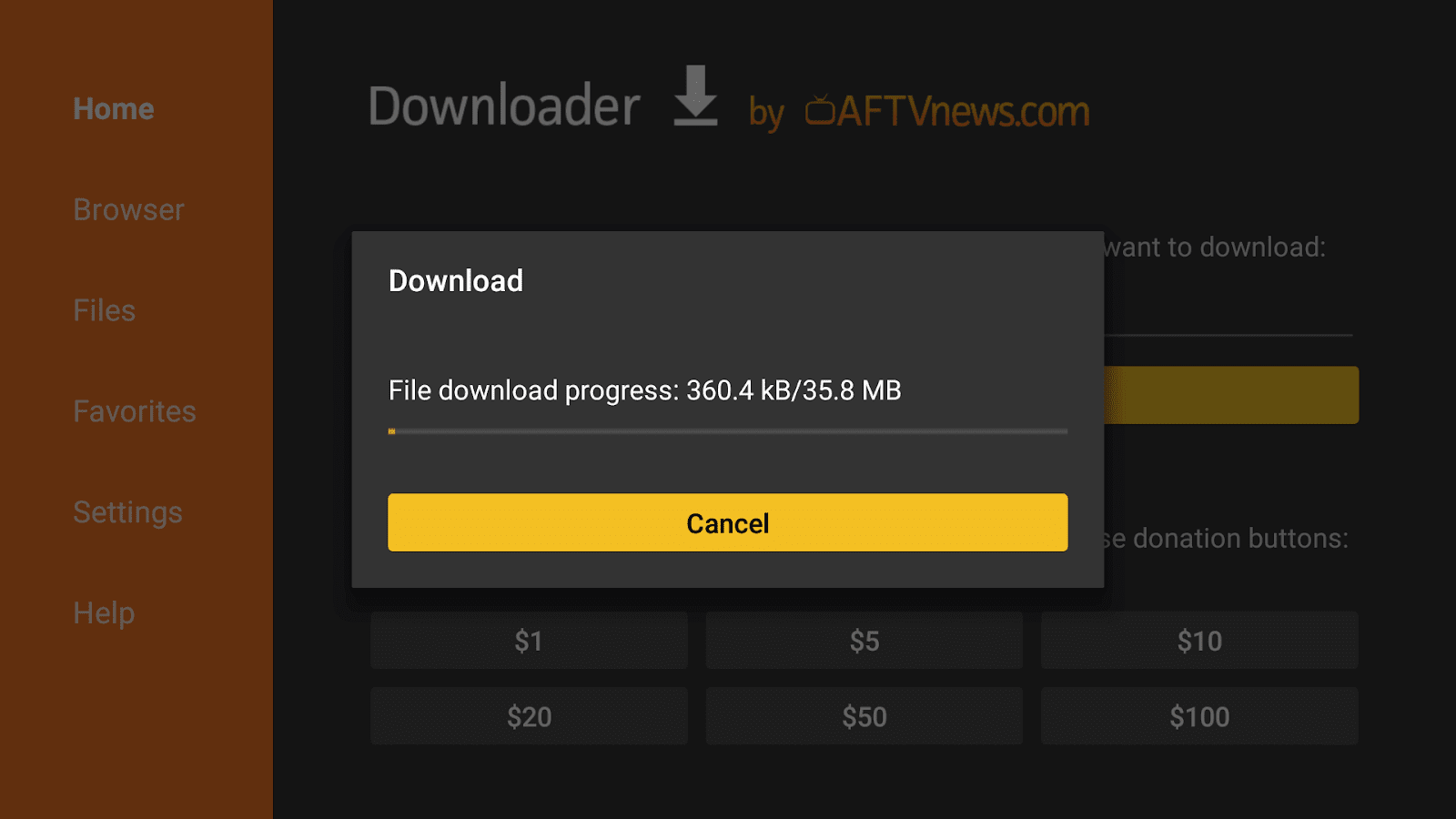
8. After the download is complete, a pop-up window will open just click on the install button and the Xfinity Stream app will start to install on your device.’
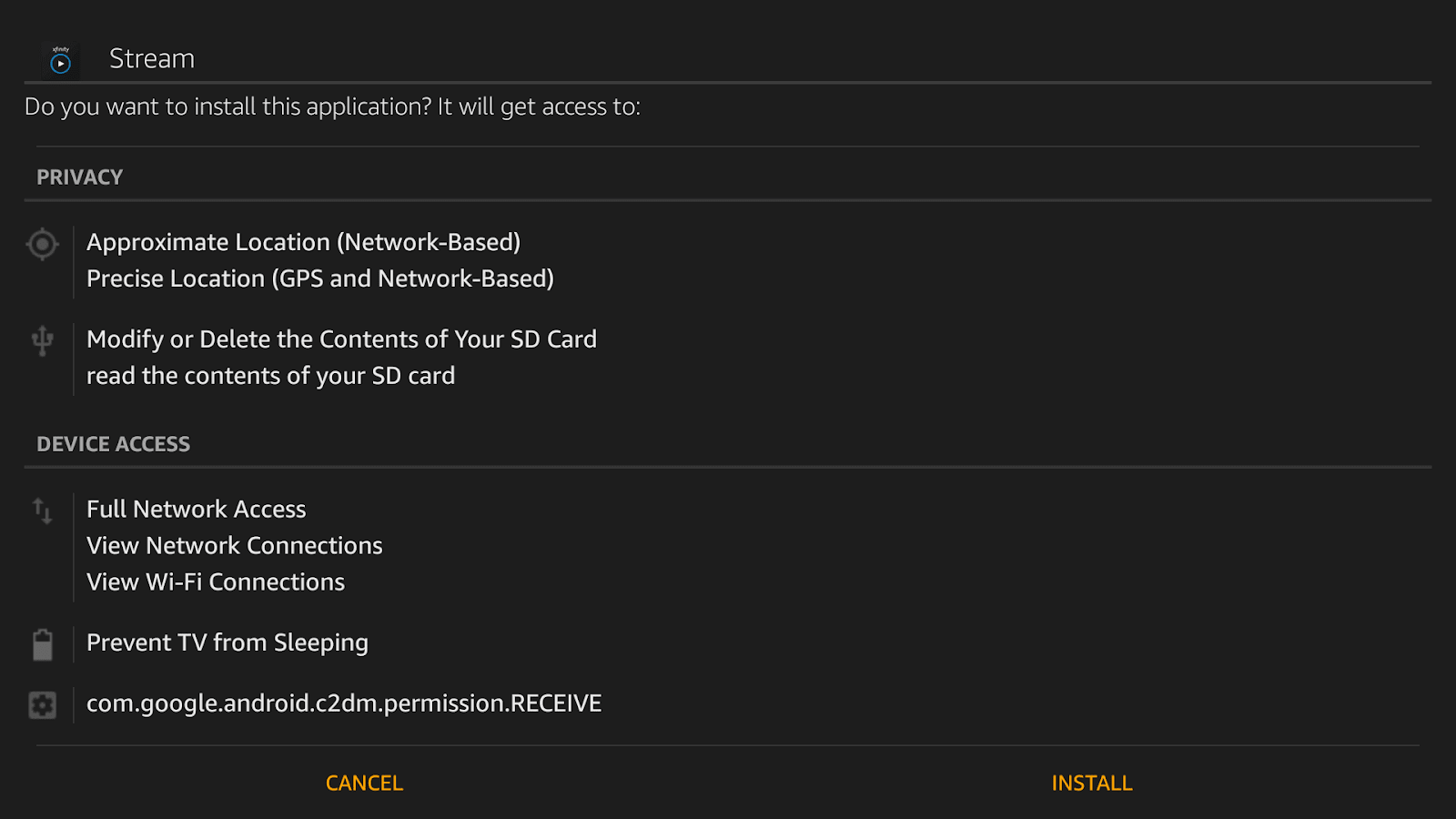
9. After the app has been installed click on open and you are ready to go.
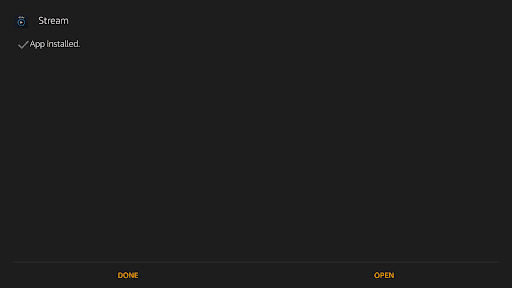
If there is an issue with the Downloader app and you aren’t able to install the Xfinity Stream app through the Downloader app, then there is another option available to install the app with the help of ES File Explorer
Installing Xfinity Stream on Firestick with ES File Explorer
- 1. Open the Amazon app store
- 2. Search for ES File Explorer
- 3. Click on get and it will start to download the app.
- 4. After downloading it will automatically install the Es File Explorer on your device.
- 5. Click on open and the Es File Explorer app will open.
- 6. On the home page click on the downloader option
- 7. Select the add icon and paste the following link “http://bit.ly/2LO0fh7”.
- 8. Select the Download now option and the file will start to download.
- 9. After the download is complete click open and installs the application.
- 10. The Xfinity Stream is now installed on your device, enjoy your favorite channels, tv-series, and movies on the go.
FAQ’s
Q:- Is there a method to watch movies for free?
Ans:- Yes, there are numerous applications on the internet that will allow you to stream some of your favorite stuff for free. But my preferred option is to use Kodi Media Player (KMP) because it comes with a plethora of Addons that may help us stream movies, TV episodes, and even live TV stations.
Q:- Is it possible to watch Xfinity on an Amazon Fire Stick?
Ans:- Yes, you can use the Xfinity Stream app on your Amazon Firestick to stream or download your favorite entertainment.
Q:- What devices are compatible with Xfinity streaming?
Ans:- The Xfinity Stream app is available on the Amazon App Store and Google Play. Android 5.0 or later should be installed on the device.
It may be used with any Firestick device, cube, or television. It can also be streamed on Mac, iOS, and Windows devices.
Q:- How can I get Xfinity Stream on my TV?
Ans:- To connect your TV to the Xfinity Stream app, you must first turn on your Internet connection, which should be strong enough to allow the app to work smoothly.
Q:- Is Xfinity Stream available for free on the Firestick?
Ans:- No, Xfinity is an IPTV (Internet Protocol Television) service, and streaming using this app requires a membership package.
It offers a variety of options, some of which have fewer channels and are available for fewer devices.
Q:- Is it possible to watch Xfinity in other countries?
Ans:- Of course not; if you are outside of the United States of America, Xfinity will not operate. If you still want to watch it, you’ll need to use a VPN service to change your location.
Despite the fact that Xfinity allows users to save most of the shows that may be seen anywhere in the world, most of them are not available offline.
Q:- Is there a Kindle Fire app for Xfinity?
Ans:- The Amazon AppStore now has the Kindle Fire HD accessible for download. Tablet devices make it easy to watch online channels, movies, and other video content. With thousands of shows and movie access points, the Xfinity App for tablet and android devices is a must-have.
Q:- Is it possible to watch Xfinity in other countries?
Ans:- No, Xfinity is only available in the United States. However, if you want to watch Xfinity outside of the United States, you’ll need to employ a VPN service.
Q:- Is Using the Xfinity Stream App on a Firestick Legal?
Ans:- There’s no need to be concerned about legality if Xfinity Stream is available on the Firestick app store in your country. However, the Xfinity Stream app is only available in certain countries.
Q:- Is Using A VPN For Xfinity Stream App Safe?
Ans:- On the internet, you can find a variety of free and premium VPNs. However, before using any VPN to view movies on the Xfinity Stream app, check the privacy and policy first.
Conclusion
After installing the Xfinity Stream app on your device, you can enjoy a wide variety of entertainment programs available to you anytime you want. Xfinity Stream makes it very easy for everyone to watch their favorite show even if they have missed it while it was airing on the television. Along with there are a lot of helpful features available to you when you use the Xfinity Stream Service. I am sure the above methods of installing the Xfinity Stream helped you. Enjoy streaming your favorite shows now.
You might also like…







