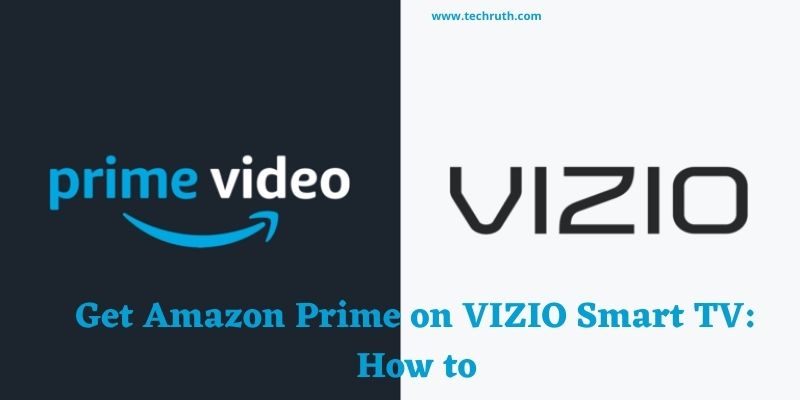Today we will discuss how to get Amazon Prime on VIZIO Smart TV. So, if you are searching for these details, then stay connected with this blog till the end.
It is the ideal place to use if you want to obtain the best amusement. Almost every popular platform has a dedicated Prime Video app. Android, iOS, PC, Android TV, Apple TV, game consoles, Blu-ray players, and other devices are included.
In addition, VIZIO TV users have access to Amazon Prime, which allows them to watch and download videos.
With the addition of the SmartCast feature on current models, VIZIO TV no longer supports app downloads.
As a result, the Amazon Prime Video app is pre-installed on the majority of VIZIO TV models. You shouldn’t be concerned if Amazon Prime isn’t available on your VIZIO Smart TV.
Below we will provide the step-by-step details of how to get Amazon Prime on VIZIO Smart TV.
Steps to Install Amazon Prime on VIZIO Smart TV
The instructions below will show you how to manually download Amazon Prime on the VIA and VIA Plus platforms.
Step 1: To open SmartCast Home, press the V button on the remote’s center.
Step 2: Under the Features, Latest, All Apps, and Categories tab look for Amazon Prime.
Note that, to find Amazon Prime, go to the Connected TV Store with VIA VIZIO TV.
Step 3: To download Amazon Prime to VIZIO TV, select it and push the OK button on the remote.
Step 4: Some VIZIO TV models may require you to touch the Install App button.
Read: What are the best picture settings for Vizio V-series TVs?
Steps to Cast Amazon Prime to VIZIO Smart TV
If your VIZIO smart TV does not allow you to manually install apps, you can use the casting option instead. This is compatible with the SmartCast platform without applications, the SmartCast platform with apps, and any VIZIO TVs released after 2018. Any of these devices will have built-in Chromecast capability, allowing you to screencast Amazon Prime from any casting device that supports it.
Get Amazon Prime on VIZIO Smart TV Using Amazon Prime App
A cast option is available in the Amazon Prime Video app for Android and iOS smartphones. You can use this to cast Prime Video to your VIZIO TV.
Step 1: You must connect your smartphone and VIZIO TV to your home WiFi once it has been switched on.
Step 2: To activate the Amazon Prime app, scroll down to the Apps section and click on the Amazon Prime app logo.
Step 3: To play a video on your smartphone, tap it and then tap the Play icon.
Step 4: Locate the Cast icon and click it to begin scanning for the device.
Step 5: To begin casting Prime Video to the VIZIO TV, select the name.
Get Amazon Prime on VIZIO Smart TV Using Chrome Browser
With the latest version of Chrome loaded on your PC, you may start casting Prime Video.
Step 1: Connect your PC and VIZIO TV to the same internet or WiFi network to begin casting.
Step 2: Open the Amazon Prime app on your computer. (Alternatively, log in to your account at https://www.primevideo.com).
Step 3: Open the Chrome browser and create a new tab.
Step 4: Click the three dots in the upper right corner of the browser.
Step 5: From the drop-down menu, choose Cast.
Step 6: Click the down arrow on the Cast pop-up to select Cast desktop.
Step 7: Select VIZIO TV to screencast your complete desktop to VIZIO TV.
Steps to Use Amazon Prime on VIZIO TV
The technique for using Amazon Prime is the same whether it is built-in or you have manually installed it. Before you begin, make sure you have a Prime Video subscription.
Step 1: Press the V button on the VIZIO TV remote.
Step 2: Select Amazon Prime from the All Apps or My Apps menus and push the OK button.
Step 3: To log in to your Prime Video subscription, click the Sign-in icon and enter your email and password.
Step 4: Find or choose a video to watch on Amazon Prime Video.
Read: Fix Vizio SmartCast TV Not Working Or Not Available
What to do If Prime Video Is Not Working On Vizio Smart TV?
- Your Vizio Smart TV should be restarted.
- Update your TV’s firmware to the most recent version.
- Amazon Prime app must be updated.
- Clear the cache for Amazon Prime Video (Click on Settings, and then go to the Apps option. After that click on Amazon Prime Video, and then select Clear Cache).
- Make sure your television is linked to the internet.
- The Prime Video app should be uninstalled and reinstalled.
Conclusion
We hope you were able to get Amazon Prime on VIZIO Smart TV and view Amazon Prime Video. Please let us know if you have any additional questions or concerns. We assure you that we will provide the solution ASAP.