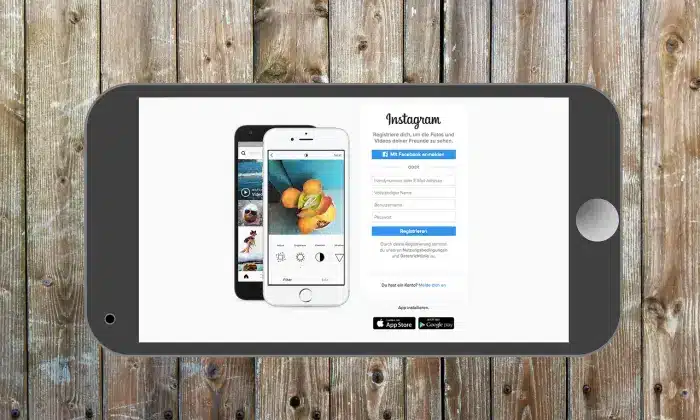In the world of social media, Whatsapp, Twitter, Facebook, YouTube, Instagram, etc. have their place but Snapchat is one that has exceeded them all with the latest features and ideas. This app allows you to share pictures and videos known as Snaps, with your friends and relatives in a completely different way. Though people come across the issue of Snapchat not loading Snaps, yet it is one of the most downloaded and popular applications among them.
Several features make Snapchat stand out of the queue such as the disappearing of snaps once the recipient opens it, numerous filters, unlimited stickers, and many more. Furthermore, people just love this application for its simplicity, uniqueness, ease to use, and security terms and conditions.
Related article: How does Snapscore work
But besides the attractive features of Snapchat, people have also come across the issue of loading snaps many times. According to some users, whenever they tap on the camera, they see only a black screen without any error pop and need to just wait for it until it gets loaded. This creates frustration and Snapchat needs to fix it as soon as possible. So if you are one of them who had experienced the same issue, just go for the below-given solutions that will surely help you out to fix it by the time:
How to Fix Snapchat Not Loading Snaps
➤ Go to restarting your mobile phone
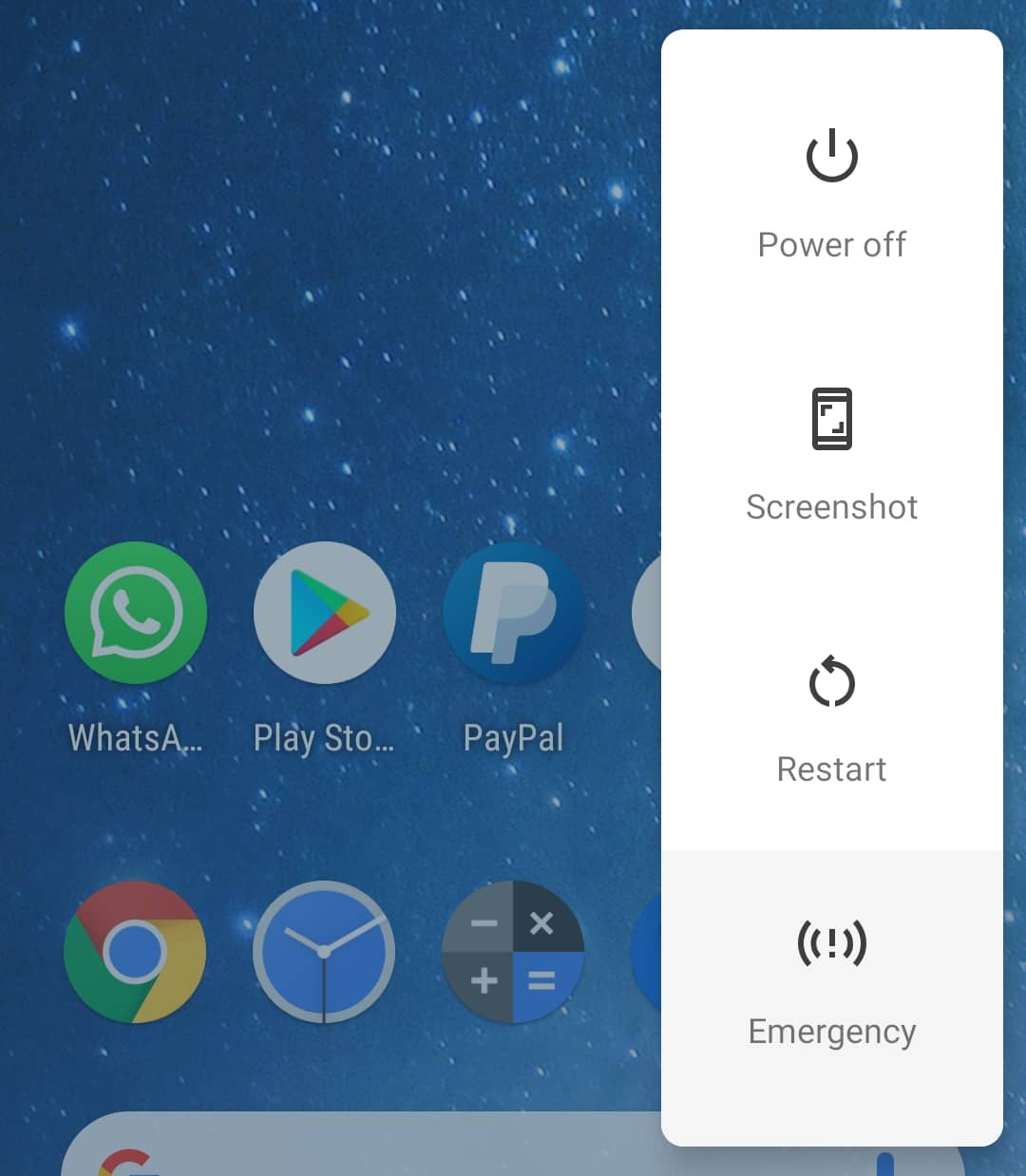
No matter what mobile phone you are using, the most common way to resolve any issue is by restarting it. This works out most of the time and at least when the issue is minor such as loading of the application or any other. So just restart your mobile phone again and try out Snapchat once. It might make your application work the same as before.
If you are an android user, just press the power button and volume down button together. It will give you options such as power off, restart, emergency mode, or any other. Click on the restart or reboot option and wait for it to get started again. And if you are an iOS user, press and release the volume up button and then push the power button until you see the logo of Apple on your screen.
Read: How To Get Baby Filter on Snapchat?
➤ Make sure to clear all Snapchat cache
When you download any application and start using it, you download many other small files and media as well. This can be termed as cache. If these files do not get downloaded properly, it may create an issue for you while using the application. Snapchat also lets you download various files for its proper functioning, so it is advised to clear your Snapchat cache from time to time for its better functioning.
You only need to open your android device settings, click on the application option, click on the Snapchat application, and then on storage. You will find the option of “clear cache” there. You are done with it. Otherwise, you can also delete the Snapchat cache by clicking on settings of the Snapchat and then the “clear cache” option. This will let your Snapchat coordinate with the Snapchat servers.
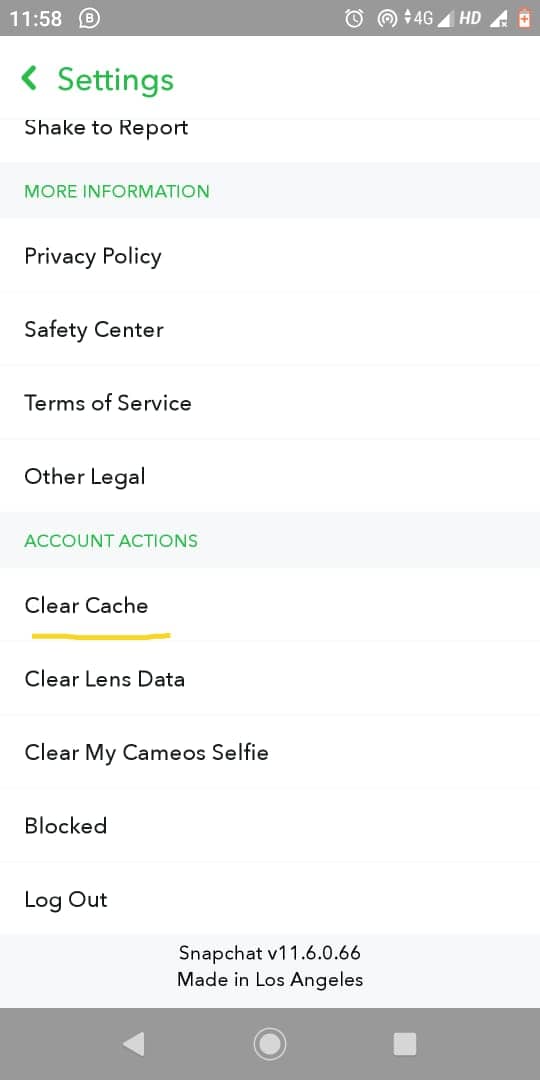
➤ Clear the conversation
If you face the issue while checking out the stories or snaps from a particular user, try out clearing the chat or conversation. Here are the steps that you can follow:
Go to settings, then go to account operations. You will find an option “clear conversation”. Click on the name of the user whose chat you want to delete. This will delete all the conversation occurred between you and the chosen user and will let you enjoy the snaps and stories the same as before.
You can also follow these steps
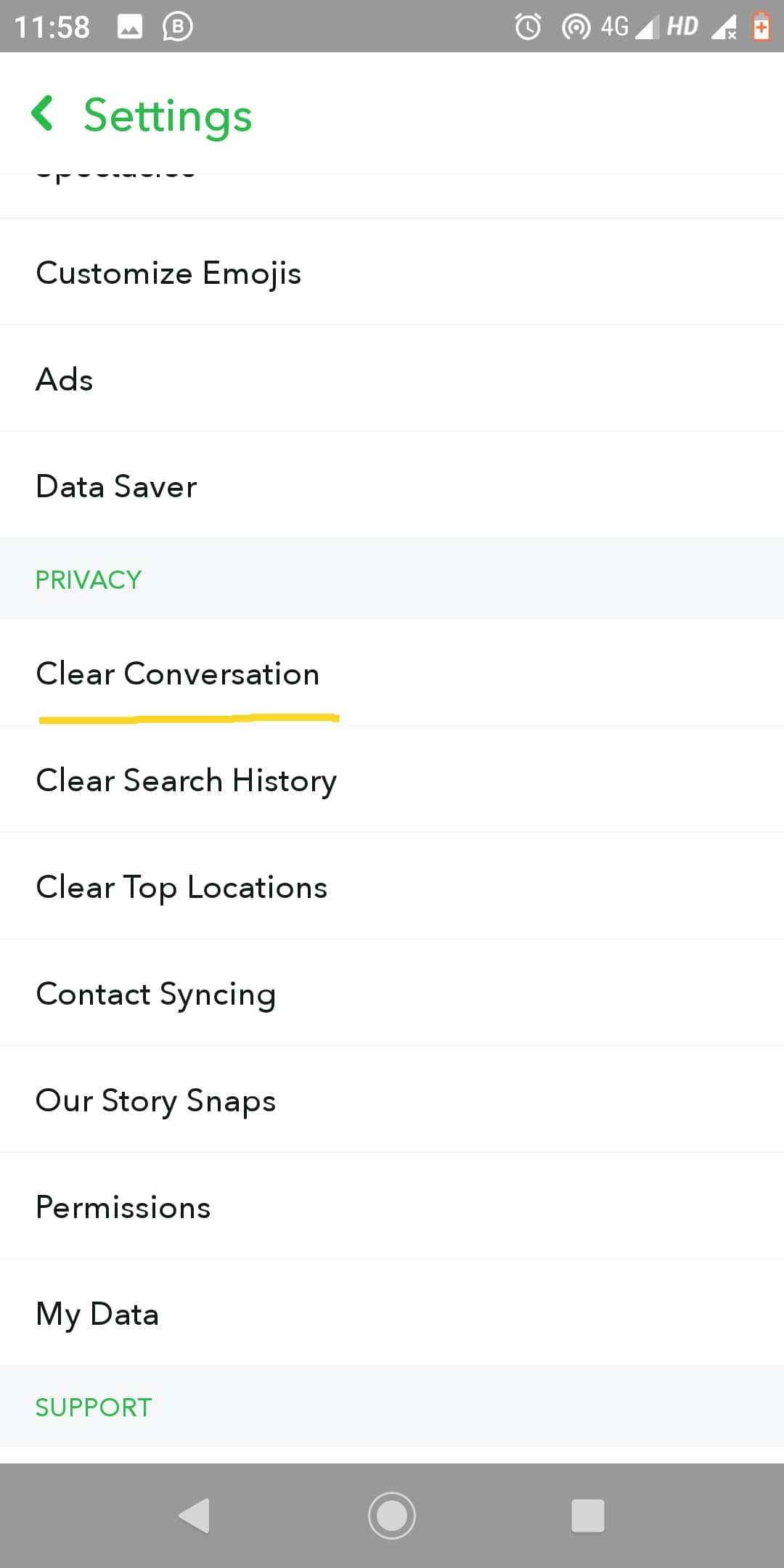
Visit Snapchat Profile> Setting>Scrolldown & click on “Clear Conversation”
➤ Check the permissions granted to Snapchat
If you found all the applications installed in your mobile phone working properly and your network connection to be perfect, there may be some permissions that you have forgotten to be enabled for Snapchat. Storage, location, contacts, etc. are some of the permissions that you need to grant for its proper functioning. So just follow these points to know how to check permissions enabled:
Step 1: go to settings
Step 2: Click on “permission”
Step 3: enable the required permission
➤ Update the application
Snapchat often brings new updates for the users and needs you to update your application to enjoy the latest features. It may work normally if you do not update it but after some time you will surely feel the issue. So keep on checking updates and try to install the latest version to eliminate any type of issue while loading snaps.
- Open the play store or apple store from your mobile phone and search for the Snapchat app.
- Check the application whether there is any update available or not
- If you find the option “update”, click on the option and download its latest version.
- Once the application gets updated, use it and check the issue again.
Following these steps will make your application work perfectly.
➤ Remove the friend and add again
Just the same as clearing the conversation with your friend, try re-adding a particular contact. Though this will clear all the conversation and snaps sent and received by you but can make your issues get resolved.
You just need to open the application, tap on “your profile”, and then tap on the “my friends” option, remove the friend name from the list and then add again.
You might also like
Best Snapchat Saver Apps For Android & iPhone
How To Get More Instagram Followers For Free
Conclusion
Snapchat is one of the most enjoyable and safe applications to share precious moments with your friends and relatives but getting an issue while sharing snaps can make you feel exhausted. All the solutions provided above are easy to be tried out and do not consume much time. So in case you are unable to load your snaps and see a black or grey screen without any error message, first restart your mobile phone. If you still face the same issue, check for its update and your network connection. In case your issue does not get resolve yet, try clearing our conversation with your friend or re-add them. Make sure to check out permissions enabled also. Just enjoy Snapchat and share your moments freely.